
Real-time Remote Panel (VNC Viewer): Setup
Set up the VNC Function of the machine in the Machine Manager Setting of Web Utilities.
Display the Main Page screen of Web Utilities.
Click on Machine Manager Setting.
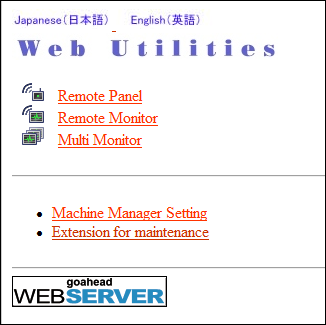
The password entry dialog box is displayed.
Enter admin in the User Name text box, and the 8-character administrator password in the password text box, then click on OK.
The Machine Manager Setting screen is displayed.
Click on Remote Panel Setting/Job History Setting.

The Remote Panel Setting/Job History Setting screen is displayed.
Click Remote Panel Advanced Settings in the upper left of the screen.
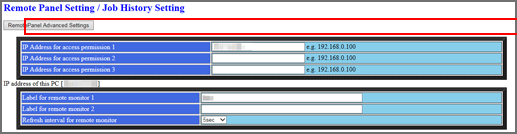
The Remote Panel Advanced Settings screen is displayed.
Set the Password composed of 8 characters, and then click Enable.
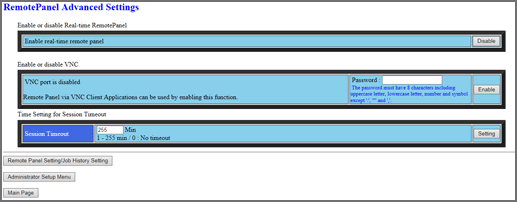
supplementary explanationThe Password should be composed of 8 characters using upper cases, lower cases, numbers, and symbols (excluding colons (:), double quotation marks (”), and commas (,)). Setting a password of the content other than specified is rejected with an error message displayed in the screen.
When the VNC function is enabled, the display of the button changes to Disable.
Tips
Once the VNC function is enabled or disabled, the setting change cannot be accepted for 10 minutes. To reset the setting, hold steady for 10 minutes or open the Remote Panel Advanced Settings screen again after 10 minutes.