
Multi Monitor: Setup
Display the Main Page screen of Web Utilities.
Click on Machine Manager Setting.
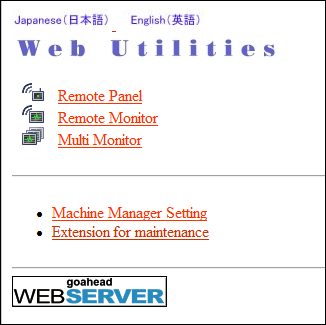
The password entry dialog box is displayed.
Enter admin in the User Name text box, and the 8-character administrator password in the password text box, then click on OK.
The Machine Manager Setting screen is displayed.
Click on Remote Panel Setting/Job History Setting.

The Remote Panel Setting/Job History Setting screen is displayed.
Make settings for Multi Monitor.
supplementary explanationUp to 10 machines to be displayed on Multi Monitor can be registered.
supplementary explanationWhen Image Controller IC-605 is mounted on the machine, enter the IP address and port number.
(ex) If the IP address of the machine is 192.168.1.20, enter 192.168.1.20:30091.
supplementary explanationWhen Image Controller IC-313, Image Controller IC-314, or Image Controller IC-417 is mounted on the machine, enter the IP address.
(ex) If the IP address of the machine is 192.168.1.20, enter 192.168.1.20.
supplementary explanationSelect either to display the multi monitor at the top of the remote panel or on the left side of the remote panel.

Click Registration at the bottom of the screen.
Registered as follows is displayed on the screen. The new data is registered to the machine immediately.
Click on Administrator Setup Menu.
The screen returns to the Machine Manager Setting screen.