
Setting Up LDAP
Click LDAP Setting - Setting Up LDAP on the menu of Network tab to display this screen.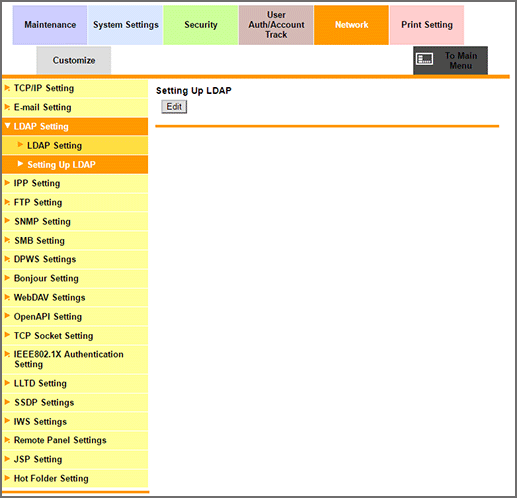
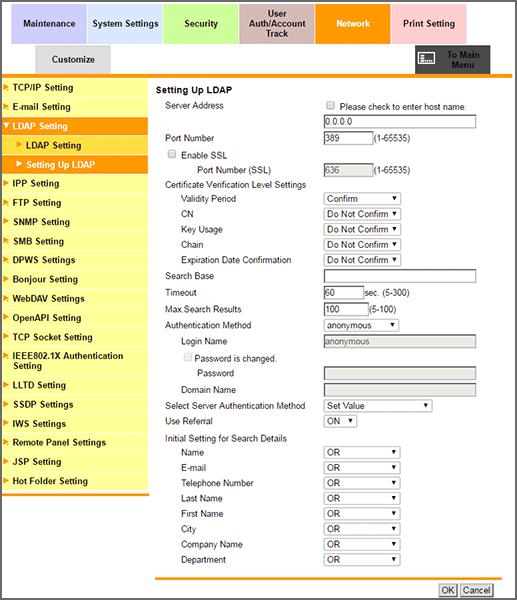
Sets the LDAP server information, and checks the connection.
Click Edit.
Enter the LDAP server address. To enter the host name, select the Please check to enter host name. checkbox. You can specify a port number if necessary.
To use SSL, select the Enable SSL checkbox, and specify a port number if necessary.
If you want to verify certificates for communication via SSL, specify whether to confirm the items to be verified.
Specify the start point of search in Search Base when you select users to authenticate. You can enter up to 255 one-byte characters.
Input example: cn=users,dc=example,dc=com
Specify Timeout and Max. Search Results if necessary.
Select an authentication method used for the login to the LDAP server from Authentication Method.
Specify each of the following items according to the authentication method.
Login Name: Log in to the LDAP server, and enter the Login Name to search for a user (up to 64 one-byte characters).
Password: Enter the Password of the user name you entered in Login Name (up to 64 one-byte characters).
Domain Name: Enter the Domain Name to log in to the LDAP server (up to 64 one-byte characters). If you select GSS-SPNEGO in Authentication Method, enter the Domain Name of Active Directory.
Select the authentication method of the LDAP server from Select Server Authentication Method. If you have selected Dynamic Authentication, the user name and password are requested when you use LDAP search.
If necessary, select whether to use the referral function or not. Set this item according to the LDAP server environment.
Specify the default condition for executing an LDAP search for each item. OR is specified by default.
Click OK. Clicking Cancel cancels the setting.
Click OK on the setting complete screen.
Click Check Connection to check that the registered LDAP server can be accessed.