


[Page Settings]
Overview
Configure settings for the desired paper size or paper tray for each page.
This function is also available for Chapters and Repeat Pages.
PS Plug-in Driver
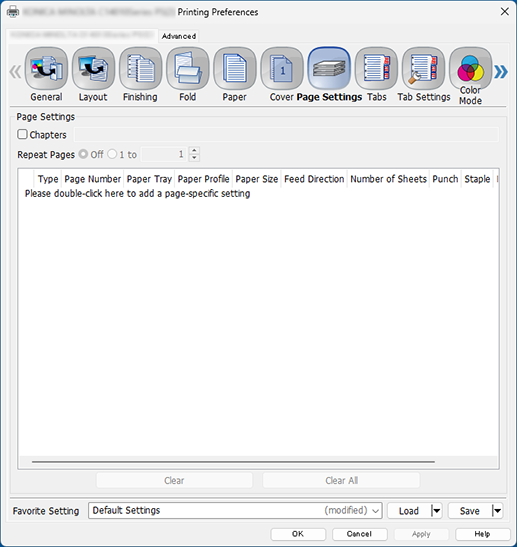
AccurioPro Print Manager
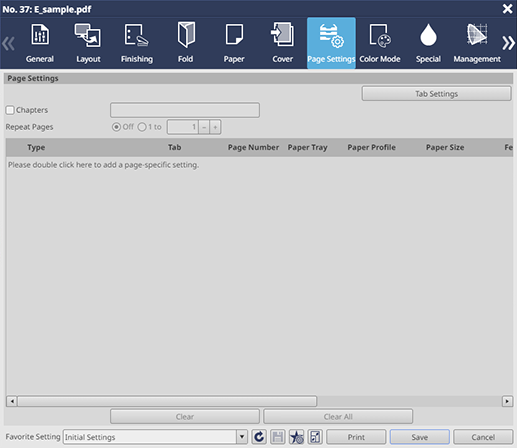
AccurioPro Print Manager (Hot Folder Setting)
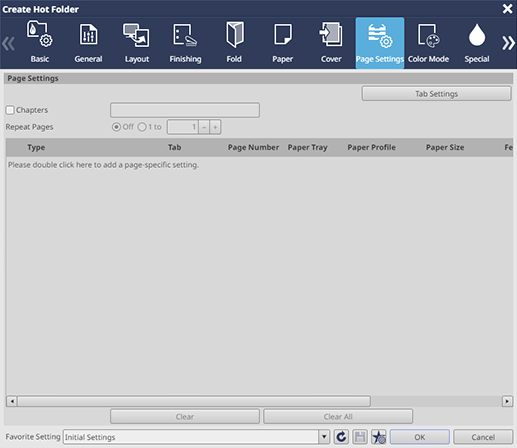
Setting Items
Setting item | Description |
|---|---|
[Tab Settings...]*1 | Set the paper tray, paper size, and number of tabs for tab paper.
[Paper Tray]: Select the paper tray for the target tab paper from the menu list. [Paper Size]: Select the paper size for the target tab paper. [Number of Tabs]: Set the number of tabs for tab paper. The number can be set between 1 and 15. The default is "5". |
[Chapters] | Select this check box to enable the chapter division. You can enter the page to print on the front side.
|
[Repeat Pages]*2 | Set a repeat of page setting or the repeat unit.
|
Page unit setting | Set each item in the page unit setting.
|
*1: This function is displayed and available only in AccurioPro Print Manager.
*2: The following setting is required to use this function.
Add the page unit setting.
Setting Procedure (Setting the Page Unit)
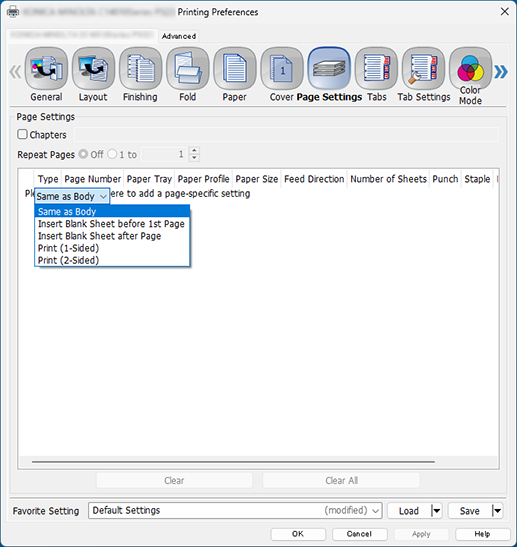
The menu list is displayed in [Type].
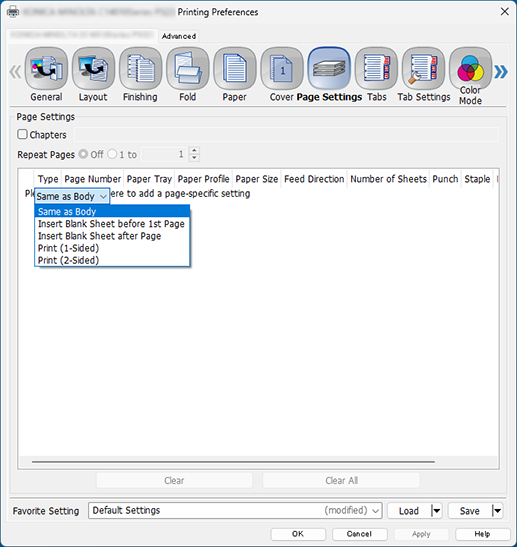
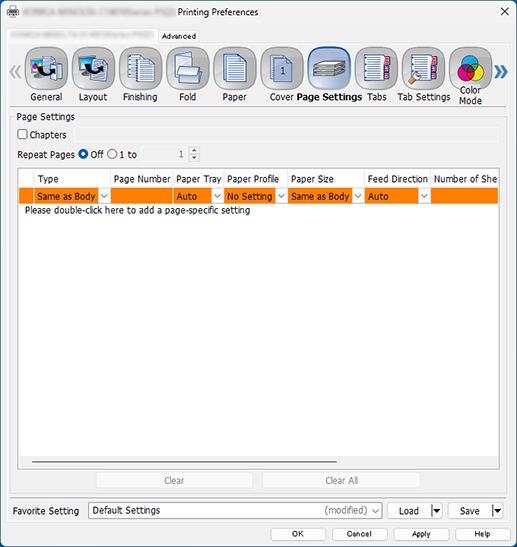
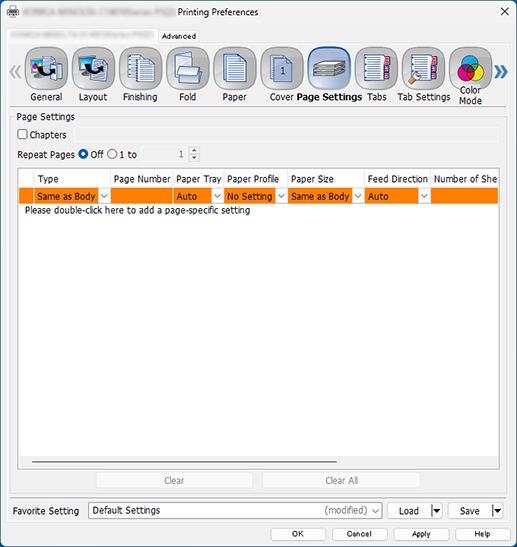
To delete the page unit setting, select the target one, and click [Clear].
To delete all the page unit settings, click [Clear All].
Either one of the following options is required when setting the [Punch].
- FoldingUnit FD-503
- Finisher FS-541 with Punch Unit PK-525 mounted
The following option is required to set the [Staple].
- Finisher FS-541
Click
 to display the setting screen.
to display the setting screen.[Same as Body]: Applies the same setting as the text.
[Page Specific]: Adjusts the image position of the page selected in [Page Number].
Enter the left/right shift amount in [Right], and the up/down shift amount in [Bottom] (Range: -250.0 mm to 250.0 mm / -9.84" to 9.84").
- [Image Shift] is displayed and selectable only in [Job Settings...] of AccurioPro Print Manager.

 in the upper-right of a page, it turns into
in the upper-right of a page, it turns into  and is registered as a bookmark.
and is registered as a bookmark.