
Finishing in Handouts or Booklet Format
To add a page margin ([Page Margin])
To display:
- [Copy]
- [Application]
- [Layout]
- [Page Margin]
- [Layout]
- [Application]
Select a paper binding position and adjust the binding width (margin) for copying.
Settings | Description |
|---|---|
[ON]/[OFF] | Select [ON] to set a page margin. |
[Margin Position] | Select the paper binding position.
|
[Margin Adjustment Value] | Adjust page the margin in the range 1/16 inch to 3/4 inch (0.1 mm to 20.0 mm). Adjust it by tapping [+]/[-] for the inch area, by tapping [+]/[-] or Keypad for the centimeter area. To display the Keypad, tap the input area for the numeral. |
[Original Direction] | Specify the orientation of the loaded original. This machine copies in the same direction as for the original so that the front and back sides of paper do not turn upside down. |
To copy in a booklet format ([Booklet])
To display:
- [Copy]
- [Application]
- [Layout]
- [Booklet]
- [Layout]
- [Application]
The pages in the original data are arranged and spread in a booklet format and printed on both sides of sheets. You can also specify the binding position, or insert front and back covers.
Settings | Description |
|---|---|
[ON]/[OFF] | Select [ON] to specify Booklet. |
[Left Bind]/[Right Bind] | Select the binding position of the copied sheets. |
[Paper] | Select paper for copying. Select paper which corresponds to the size of a two-page spread of the booklet. |
[Original Size] | Select the size of the original to be scanned. |
[Cover Sheet] | Specify this option to insert a different sheet of paper from text pages as the front cover of a booklet.
|
To output separately by set ([Group/Sort])
To display:
- [Copy]
- [Finishing]
- [Group/Sort]
- [Finishing]
Select the output method when printing multiple sets of copies.
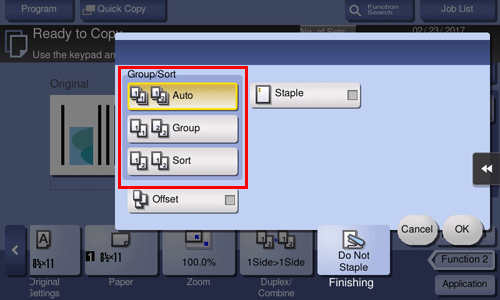
Settings | Description |
|---|---|
[Auto] | Automatically switches between Sort and Group according to the number of printed sheets for each set, and feeds out. If the number of printed sheets for each set is 1, the Group function is applied. If the number is 2 or larger, the Sort function is applied. |
[Group] | Select this item to feed out separately page by page such as "111", "222", "333", "444", and "555". |
[Sort] | Select this item to feed out copies separately one by one such as "12345", "12345", and "12345". |
To staple paper ([Staple])
To display:
- [Copy]
- [Finishing]
- [Staple]
- [Finishing]
Select this check box to staple sheets at a corner.
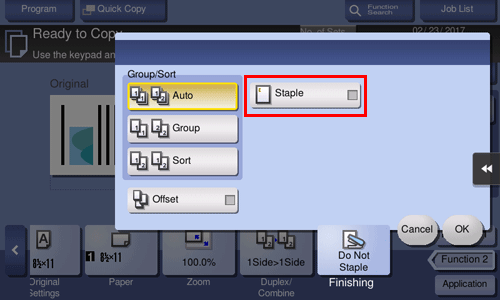
This function is only available in ineo+ 3851FS.
To output by page number or by set ([Offset])
To display:
- [Copy]
- [Finishing]
- [Offset]
- [Finishing]
Select this item when sorting by copies or by page to feed out paper.
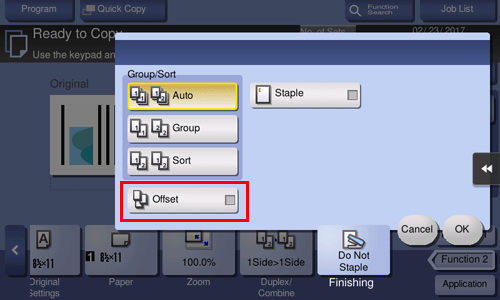
This function is only available in ineo+ 3851FS.

