
[Volume Track data list]
Overview
Change or delete the registered account track data.
You can also reset various operation counters for each registered track.
The following settings are required to use this function.
- Set [User Authentication] of this system to [OFF].
- Set [Account Track] of this system to [ON].
- The authentication operation is always required to display the [Machine Manager Setting] screen. Pressing [Machine Manager Setting] displays the password entry screen. Enter "admin" in User Name, and the administrator password in Password.
- However, you are not able to set it if this system is active.
- [Number] (registration number) of account track data cannot be changed.
- For details about user authentication setting, refer to [User Authentication].
- For details about the account track setting, refer to [Account Track].
Setting Procedure (Confirming/Changing the Registered Account Track Data)
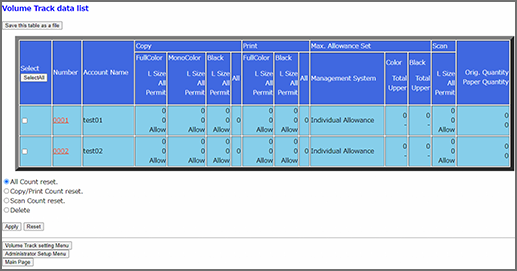
[Copy] displays the copy operation counter, and [Print] displays the print operation counter for each output color setting. This also shows the counter of the large size (larger size than length 271.0 mm / 10.7", width 168.0 mm / 6.61") as well as the usage limit for each output color setting.
[Max. Allowance Set] displays the registered contents of the upper limit setting for each account.
[Scan] displays the scan operation counter. It also shows the counter of the large size (larger size than length 271.0 mm / 10.7", width 168.0 mm / 6.61") as well as the usage restrictions of scan operations.
[Orig. Quantity] displays the total number of copied, scanned, or printed pages in the original. [Paper Quantity] displays the total number of printed sheets.
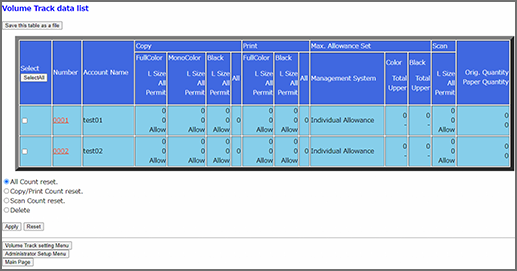
The setting screen is displayed.
For details about the entry procedure, refer to [Volume Track data add].
The [Registered as follows] is displayed, and the changed data is registered in this system.
Setting Procedure (Resetting the Counter)
Select [All Count reset.] to reset all counters.
Select [Copy/Print Count reset.] to reset the copy and print operation counters.
Select [Scan Count reset.] to reset the scan operation counter.
The confirmation dialog box is displayed.
The [Setting was changed] is displayed, and the counter of the selected data is reset.
Setting Procedure (Deleting the Registered Account Track Data)
The confirmation dialog box is displayed.



 in the upper-right of a page, it turns into
in the upper-right of a page, it turns into  and is registered as a bookmark.
and is registered as a bookmark.