
[Admin Mode] Screen
Overview
Check or set the status of the printer or network of the Image Controller.
This section provides a description using the [Maintenance] - [Meter Count] screen as an example.
- The contents of Web Connection screen vary depending on the optional devices mounted on this system and the system settings.
Screen and Description
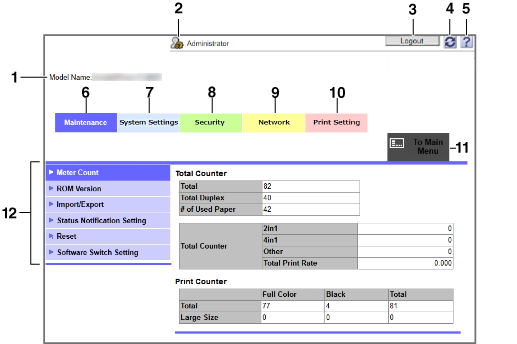
No. | Item | Description |
|---|---|---|
1 | Model name | Displays the model name of the machine. |
2 | Administrator mode | Displays the login status in administrator mode. |
3 | [Logout] | Clicking this button displays the [Logout] screen to allow you to log out from the administrator mode. After logout, the [Login] screen is displayed. You can also set the timeout period in administrator mode. For details, refer to [Auto Logout]. |
4 | Refresh  | Refreshes the information displayed on the screen. |
5 | Link  | Displays the online manual of Web Connection. You can check the settings and the contents of each item for the supported operating systems and browsers. The setting of [Register Support Information] is required to display the online manual. For details, refer to [Register Support Information]. |
6 | [Maintenance] tab | Displays the required information and configures various settings concerning the maintenance of the Image Controller. |
7 | Displays the required information and configures various settings concerning the environment of the Image Controller. | |
8 | [Security] tab | Displays the required information and configures various settings concerning the security of the Image Controller. |
9 | [Network] tab | Configures the network setting of the Image Controller. |
10 | [Print Setting] tab | Configure various settings for the machine's printer. |
11 | [To Main Menu] tab | The menu list is displayed. This function allows you to quickly access the item you want to operate. |
12 | Menu | Displays information or setting for the selected tab. The displayed menu varies depending on which tab was selected. |
- Click the logo mark to access our website (http://www.develop.eu/).
- Click the Web Connection logo mark to display the version information and copyright screen. Click the Web Connection logo mark on the displayed screen to access the website.
Setting Procedure
Log out of the mode you are currently logged in to.
The [Logout] screen is displayed.
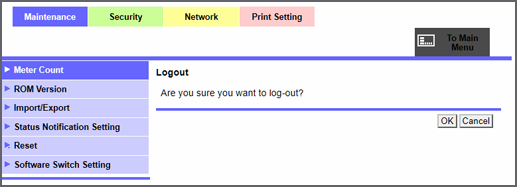
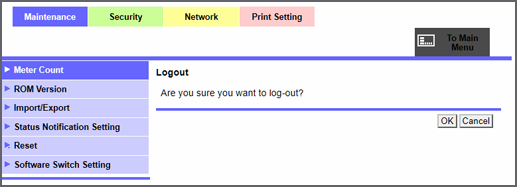

 in the upper-right of a page, it turns into
in the upper-right of a page, it turns into  and is registered as a bookmark.
and is registered as a bookmark.