
[Scan Address Default Setting]
Overview
Set the default format, destination (sending method), and compression level of the file when sending a scan.
Select the frequently used settings on the setting screen, and press [OK] to set the selected state as the default.
- [File Type Default HDD] cannot be set on this system.
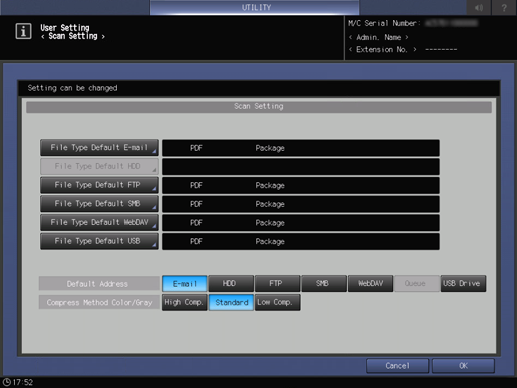
Setting Items
Screen access
Control panel - Utility/Counter - [User Setting] - [Scan Setting] - [Scan Address Default Setting]
Control panel - Utility/Counter - [Administrator Setting] - [Scan Setting] - [Scan Address Default Setting]
Setting item | Description |
|---|---|
[File Type Default E-mail] | Set the default [File Type] and [Page Setting] when sending scan data. |
[File Type Default FTP] | |
[File Type Default SMB] | |
[File Type Default WebDAV] | |
[File Type Default USB] | |
[Default Address] | Set the default destination (sending method) displayed on the [SCAN] screen. |
[Compress Method Color/Gray] | Set the default level to compress data. |
[File Type Default E-mail] to [File Type Default USB]
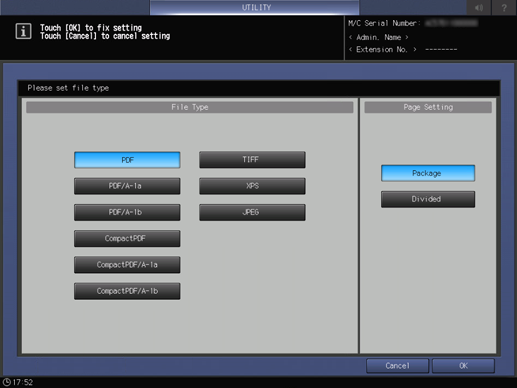
Setting item | Description | |
|---|---|---|
[File Type] | Creates scan data with the selected file type. | |
[Page Setting] | [Package] | Creates a single file with all pages of the original. |
[Divided] | Creates 1 file for each page of the original. | |

 in the upper-right of a page, it turns into
in the upper-right of a page, it turns into  and is registered as a bookmark.
and is registered as a bookmark.