
Clearing Paper Jams
Notes for Clearing Paper Jams
This section describes points to keep in mind when clearing paper jams. Be sure to read this section before attempting to clear a paper jam.
Do not turn the Main power switch or Sub power switch off when clearing paper jams. Doing so will make it difficult to pull the tray out or Fusing Conveyance Unit.
Lever [M1] which pulls out Fusing Conveyance Unit tilts to the right and cannot pull out Fusing Conveyance Unit if there is a jam in the machine paper feed inlet or output section. Do not under any circumstances forcefully try to tilt Lever [M1].
Exercise care not to tear the paper or leave scraps of paper in the machine when clearing the jam.
Display | Caution/Warning During Work |
|---|---|
 |
|
You may get burned. | |
DO NOT touch the left side part of the fixing unit when the side part or side cover of the fixing unit are open for removal of jammed paper. | |
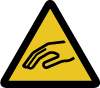 |
|
You may get injured. | |
DO NOT put your hands or arms in between the main body and the Fusing Conveyance Unit. | |
Touching connecting terminals of electric parts may damage the machine or cause unexpected trouble. Please do not try to work yourself, but contact your service representative. | |
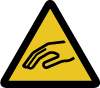 |
|
Risk of injury from jammed staples. | |
Take care when clearing jammed staples. | |
Staples are sharp! | |
 |
|
You may get burned. | |
DO NOT touch the glue tank unit. | |
Please be especially careful if you push the glue tank unit backward in place. |
When attempting to pull out the Stacker of the Finisher FS-541 in order to clear a paper jam, it may be locked and you are unable to pull it out.
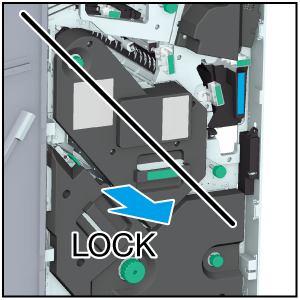
There may also be occasions when you try to return the pulled out Stacker, it may be locked and cannot be returned to its original position.
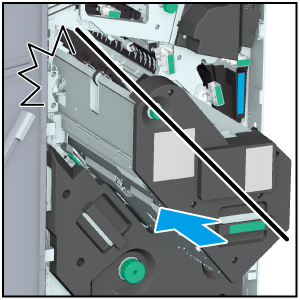
In either case, rotate the Knob [FS8] of Stacker. This releases the lock and enables operations.
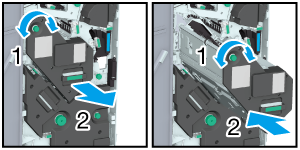
- Jam codes can also be displayed in the message display area on the [JAM Position] screen. For details, contact your service representative.
How to Clear Paper Jams
The [Illustration] screen is displayed.
If there are multiple illustrations, press [Next] to check how to clear the paper jam.
To return to the [JAM Position] screen, press [JAM Position].
- Be sure to confirm the position of the warning label before clearing the paper jam. For details, refer to [Safety Information] of booklet manual.
If there are multiple paper jams, you are returned to [JAM Position] screen, and the location of the jam to be cleared is displayed. Repeat Step 1 and Step 2 until all places are cleared. When all paper jams are cleared, the display returns to the [MACHINE] screen.
 CAUTION: High temperature! Burn
CAUTION: High temperature! Burn

 in the upper-right of a page, it turns into
in the upper-right of a page, it turns into  and is registered as a bookmark.
and is registered as a bookmark.