
Copying while Specifying the Image Quality and Density
To automatically adjust to the appropriate image quality for the contents of the original ([Original Type])
To display:
- [Classic Style]
- [Copy]
- [Original Type]
- [Copy]
Select the optimum settings for the original to copy it at the optimum image quality.

Setting | Description |
|---|---|
[Text] | Copies an original, which consists primarily of text, at the optimum image quality level. This function sharpens the edges of each character, creating easy-to-read images. |
[Text/Photo Printed] | Copies the original, which consists of text and photos, at the optimum level of image quality. This function sharpens the edges of each character and reproduces smoother photos. Select this option to scan printed originals such as brochures and catalogs. |
[Text/Photo PhotoPaper] | Copies the original, which consists of text and photos, at the optimum level of image quality. This function sharpens the edges of each character and reproduces smoother photos. Select this option to scan originals that include photos printed on photographic paper. |
[Photo Printed] | Copies an original consisting only of photos at the optimum image quality level. Select this option to scan printed originals such as brochures and catalogs. |
[Photo PhotoPaper] | Copies an original consisting only of photos at the optimum image quality level. Select this option to scan originals printed on photographic paper. |
[Dot Matrix Original] | Copies an original, that primarily consists of text such as thin or faint characters, at the optimum image quality level. This function reproduces text using high pixel density, creating easy-to-read text. |
[Copied Paper] | Copies the original, which is output with an even density from the copier or printer, at the optimum image quality level. |
[Recall Image Adjustment Program] | Call the image quality adjustment program. The registered content of a program is applied. For the image adjustment program, you can register the settings of [Original Type], [Density], [Bkgd. Removal], [Text Enhancement], [Neg-/Pos. Reverse], [Image Adjustment], and [Mirror Image]. For details on the registration procedure, refer to Here. |
To adjust the copy density ([Density])
To display:
- [Classic Style]
- [Copy]
- [Density]
- [Copy]
Adjust the density of a copy image.

To adjust the background density of the original to be scanned ([Bkgd. Removal])
To display:
- [Classic Style]
- [Copy]
- [Application]
- [Quality]
- [Bkgd. Removal]
- [Quality]
- [Application]
- [Copy]
You can adjust the density of the background area for originals with colored backgrounds (newspaper, recycled paper, etc.) or originals that are so thin that text or images on the back would be scanned.
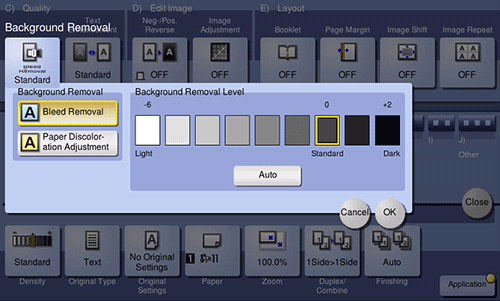
Setting | Description |
|---|---|
[Background Removal] | Copies a thin 2-sided original or an original with a colored background, at the optimum level of image quality.
|
[Background Removal Level] | Adjusts the density of the background color for an original with a colored background. If [Auto] is selected, the density of the background color is determined automatically, and the original is copied at the optimal background density level. |
To enhance text against the background ([Text Enhancement])
To display:
- [Classic Style]
- [Copy]
- [Application]
- [Quality]
- [Text Enhancement]
- [Quality]
- [Application]
- [Copy]
Highlights photos or texts when a text is superimposed over photos (figure, graph, etc.).
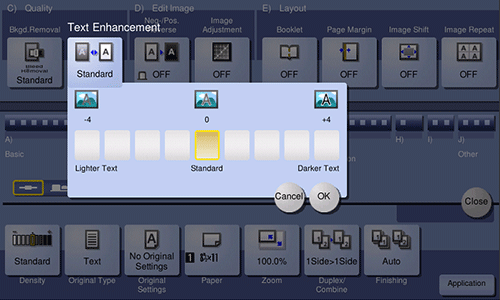
Setting | Description |
|---|---|
[Lighter Text] | If you want to enhance the background against text, adjust to the [Lighter Text] side. |
[Standard] | Copy with the optimal balance between the background and text. |
[Darker Text] | If you want to enhance text against the background, adjust to the [Darker Text] side. |
To reverse the contrast and color ([Neg-/Pos. Reverse])
To display:
- [Classic Style]
- [Copy]
- [Application]
- [Edit Image]
- [Neg-/Pos. Reverse]
- [Edit Image]
- [Application]
- [Copy]
Reverses the contrast and colors of an image to make copies. The finished image looks like a negative print photo.

To fine-adjust the image quality according to the original ([Image Adjustment])
To display:
- [Classic Style]
- [Copy]
- [Application]
- [Edit Image]
- [Image Adjustment]
- [Edit Image]
- [Application]
- [Copy]
Copy after adjusting the image quality. You can check the finishing by printing a sample copy.
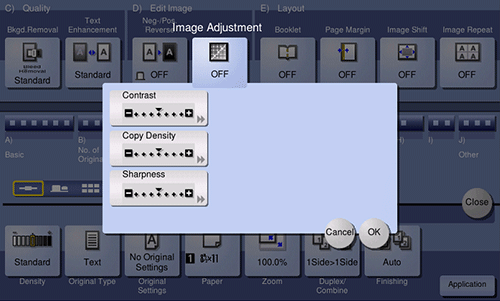
Setting | Description |
|---|---|
[Contrast] | Adjust the shading of an image. |
[Copy Density] | Adjust the copy density. |
[Sharpness] | Sharpen the edges of the image to improve legibility. Smoothen the rough contour or sharpen the blurred image. |