Checking Copy Count
The following counters can be checked from the [UTILITY] screen.
[Total Counter]
[Full Color Counter]
[Single Color Counter]
[Black Counter]
[Printer Total Counter]
[Copy Total Counter]
[Scan Total Counter]
The product life cycle of the drum, developer, transfer belt, charging corona, developing unit, 2nd transfer cleaning blade, ozone filter, and toner filter can also be checked. Information for these parts can be printed.
With Perfect Binder PB-503 installed, [Perfect Bind Counter] is displayed on the [UTILITY] screen and counters for the following can be displayed.
[Total Book Volumes (classified by trimming width)]
[Total Bodies]
[Total Thickness]
Press Utility/Counter on the control panel.

The [UTILITY] screen is displayed.
Check the count for each item.
The count for each item is displayed in the left side of the screen.
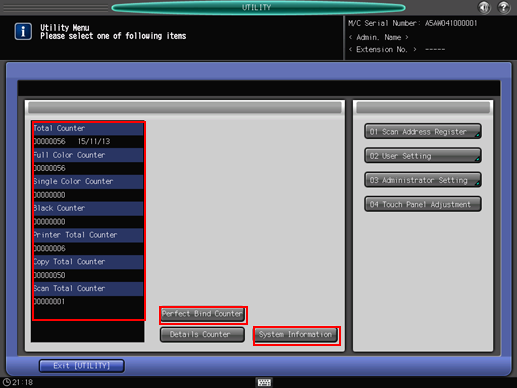
Pressing [System Information] displays the system information of the machine. Press [Close] to return to the previous screen.
When the machine is installed with Perfect Binder PB-503, [Perfect Bind Counter] appears on the Utility Menu screen. Pressing this key displays the [Perfect Bind Counter]. When finished with checking, press [Close].
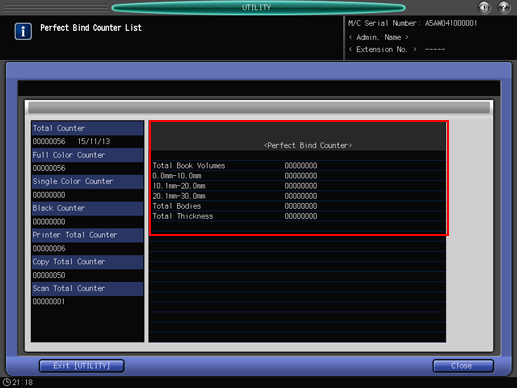
Press [Details Counter].
Detailed counter will be displayed as a list.
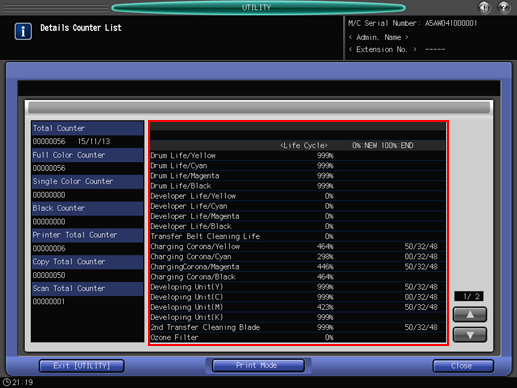
For the developer counter and the OPC drum counter, you can set cycle and running time. Contact your service representative.
The list can be printed, if desired. Proceed to step 4. If a printed list is not necessary, press [Close]. Proceed to step 6.
Press [Print Mode] on the [Details Counter List] screen.
The [PRINT MODE] screen is displayed.
Select Simplex/Duplex, Output Setting, Paper Tray, and Paper Setting, then press Start on the control panel.
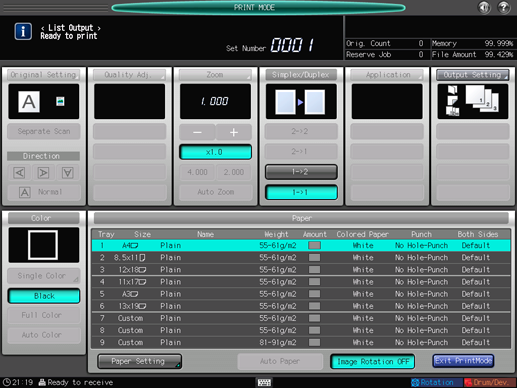
Press [Exit PrintMode], and then press [Close].
The screen returns to the [UTILITY] screen.
Press [Exit [UTILITY]].
The screen returns to the [MACHINE] screen.
