
Checking the Finish before Sending
Load the original.
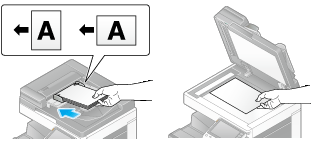
Tap [Scan/Fax].
Enter a fax number.
Configure the option settings for Fax TX as necessary.
Tap [Preview].
Select the original loading direction.
When the original is loaded into the ADF:
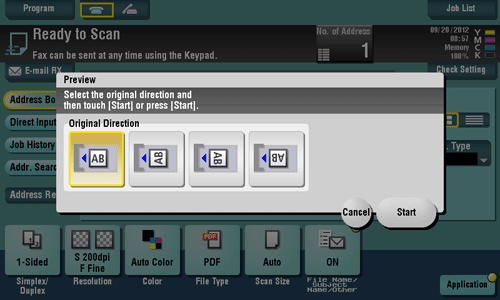
When the original is loaded onto the Original Glass:
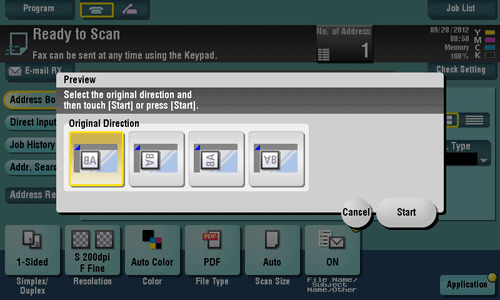
Tap [Start] or press the Start key.
The original is scanned, and the Preview screen appears.
Check the preview display, and rotate the page or change settings as required.
To continue to scan originals, load the original, and tap [Start Scan].
To start TX, tap [Send Now] or press the Start key.
Tapping
 displays Utility keys to allow you to rotate or delete a page.
displays Utility keys to allow you to rotate or delete a page.
When destinations other than those for faxes are also specified for the destinations, the preview appears with the window for changing the settings for the scan function selected. To check the fax preview, tap [Fax] to switch the display.
After all originals are scanned, tap [Send Now] or press the Start key.
Transmission begins.
