
Adjusting the Touch Panel
Adjusting the brightness of the Touch Panel
Adjust the brightness level of the Touch Panel.
Select [Accessibility] - [Brightness Adjustment] to configure settings.
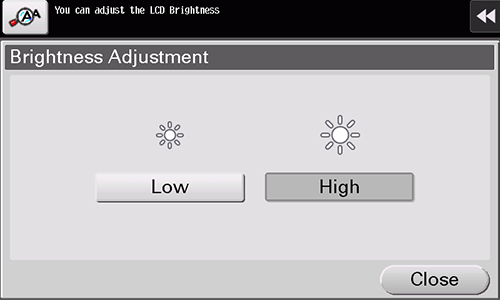
Continuous-tapping setting
Specify whether continuous tapping of the same key is detected as a double-tap operation.
Select [Accessibility] - [Double tap setting] to configure settings.
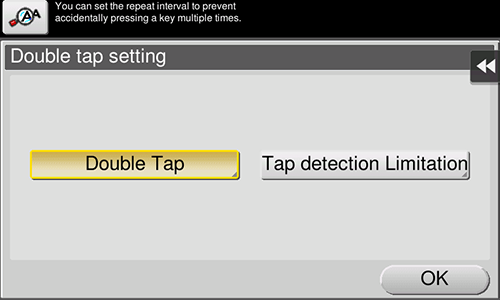
Setting | Description |
|---|---|
[Double Tap] | Detects continuous tapping of the same key as a double-tap operation. You can change the double-tap detection interval at five levels (default: [Standard]). Double-tap the box at the right of the screen enables you to check the current setting. |
[Tap detection Limitation] | Inhibits the system from detecting the second and subsequent selections in the specified interval when the same key is tapped continuously. When a user continuously touches a key in an involuntary manner, the system prevents it from being mistakenly detected as a double-tap operation. Specify the interval to detect the second and subsequent taps (default: [0.1] sec.). |
Setting vibration operations of the Control Panel
Specify the strength or pattern of the vibration when a key on the Touch Panel or the Power key is pressed.
Select [Accessibility] - [Vibration setting] to configure settings.
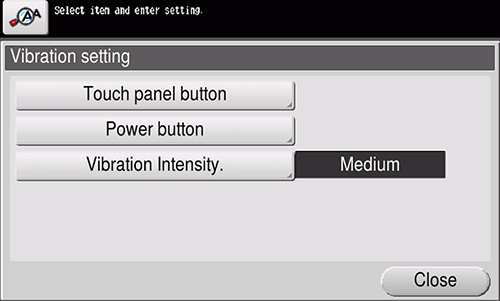
Setting | Description |
|---|---|
[Touch panel button] | Specify the vibration operation when a key on the Touch Panel is operated.
|
[Power button] | Specify the vibration operation when the Power key is operated.
|
[Vibration Intensity.] | Specify the strength of the vibration when a key on the Touch Panel or the Power key is operated (default: [Medium]). If you tap the vibration strength setting key, you can confirm the strength to be applied. |
 in the upper-right of a page, it turns into
in the upper-right of a page, it turns into  and is registered as a bookmark.
and is registered as a bookmark.