
Scan/Fax Transmission Option Settings
Scanning a 2-sided original ([Simplex/Duplex])
Using the ADF, you can automatically scan the front and back sides of an original. Also, you can scan only one side of the first page, then scan both sides of the remaining pages.
Select [Scan Settings] - [Simplex/Duplex] to configure settings.
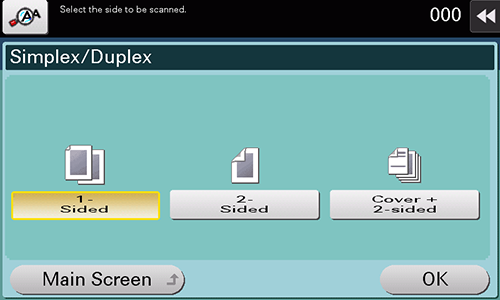
Setting | Description |
|---|---|
[1-Sided] | Scans one side of an original. |
[2-Sided] | Scans both sides of an original. |
[Cover + 2-sided] | Scans only one side for the first page in the original, and scan both sides of the remaining pages. |
- To scan a 2-sided original, select [Scan Settings] - [Original Settings] - [Original Direction], and specify the correct original loading direction.
Selecting the appropriate image quality level for the original ([Original Type])
Select the optimum settings for the original to scan it in the optimum image quality.
Select [Scan Settings] - [Original Type] to configure settings.
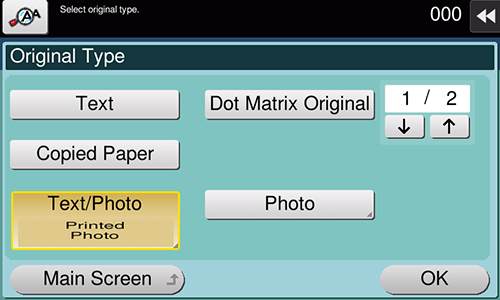
Setting | Description |
|---|---|
[Text] | Scans an original that consists primarily of text at the optimum level of image quality. This function sharpens the edges of each character, creating easy-to-read images. |
[Dot Matrix Original] | Scans an original, which consists primarily of text such as thin or faint characters, at the optimum image quality level. This function reproduces text using high pixel density, creating easy-to-read text. |
[Copied Paper] | Scans an original, which is output with an even density from the copier or printer, at the optimum level of image quality. |
[Text/Photo] | Scans an original consisting primarily of text and photos at the optimum image quality level. This function sharpens the edges of each character and reproduces smoother photos.
|
[Photo] | Scans an original consisting of only photos at the optimum image quality level.
|
[Contract] | Reduces the file size when scanning the original such as a contract or bar code in black and white. If [Contract] is selected, [Color] is synchronously changed to [Black]. This option is available when the file type is set to TIFF, PDF, or XPS. |
Specifying the resolution to scan the original ([Resolution])
Select a resolution to use to scan the original.
Select [Scan Settings] - [Resolution] to configure settings.
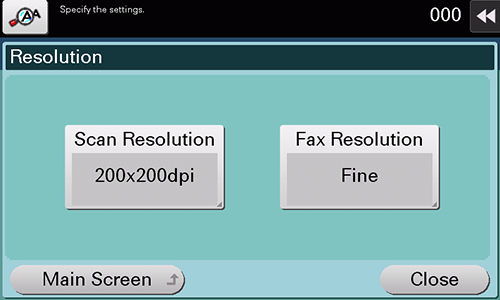
Setting | Description |
|---|---|
[Scan Resolution] | Select the resolution of the original for scan transmission. When using Scan to E-mail, SMB Send, FTP Send, WebDAV Send, or Save in User Box, select the following resolution to scan an original.
|
[Fax Resolution] | Select the resolution of the original for sending a fax. When using fax transmission, Internet fax transmission, or IP address fax transmission, select the following resolution to scan an original.
|
- The finer the scan resolution is, the larger the data volume becomes, resulting in longer transmission time. To send data as an E-mail attachment or to a server, make sure that the data volume does not exceed the limit.
Adjusting the density to scan the original ([Density])
Adjust the density (Dark or Light) to scan the original.
Select [Scan Settings] - [Density] to configure settings.
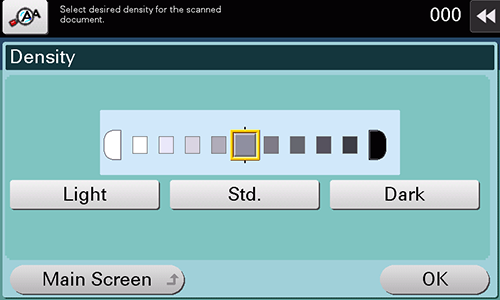
Specifying the file type of the scanned original ([File Type])
The available file types are PDF, TIFF, JPEG, XPS, PPTX, DOCX, XLSX, and other types. You should use the password encrypted PDF file format to store important original data.
Select [Scan Settings] - [File Type] to configure settings.
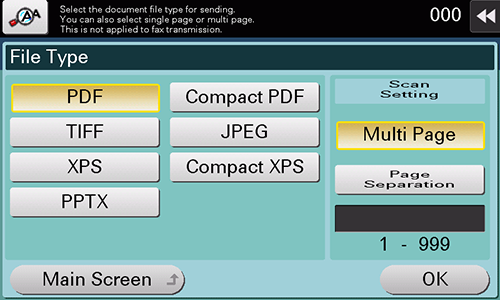
Setting | Description |
|---|---|
[File Type] | Select the file type to be saved from the following:
|
[Scan Setting] | Select a filing page unit when an original consists of multiple pages.
|
- To specify DOCX or XLSX for the file type, the option is required. For details on the required option, refer to "List of Functions with Options Required" in [User's Guide [About This Machine]].
Selecting the color mode to scan the original ([Color])
Select a color mode for scanning originals.
Select [Scan Settings] - [Color] to configure settings.
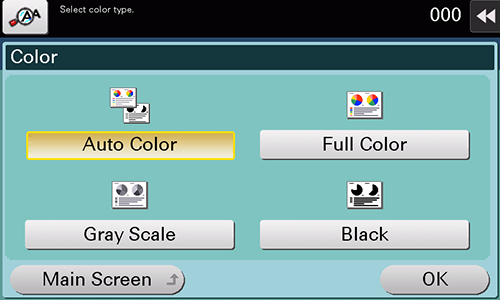
Setting | Description |
|---|---|
[Auto Color] | Automatically determines [Full Color] or [Gray Scale] to fit the original color when scanning the original. |
[Full Color] | Scans in full color regardless of whether the original is in color or in black and white. Select this option to scan originals of other than black and white and scanning color photos. |
[Gray Scale] | Scans in gray scale regardless of whether the original is in color or in black and white. Select this option to scan originals with many halftones, such as black and white photos. |
[Black] | Scans an original in black or white without using gray scales. Select this option to scan originals with distinct black and white areas, such as line drawings. |
Specifying the original size ([Scan Size])
Select the size of the original to be scanned.
Select [Scan Settings] - [Scan Size] to configure settings.
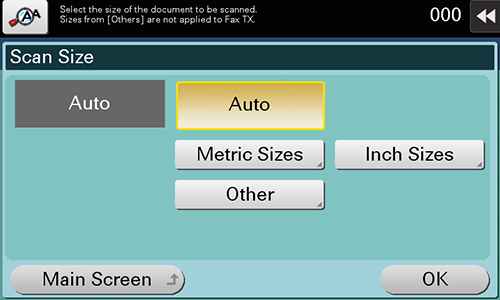
Setting | Description |
|---|---|
[Auto] | Automatically selects the size to fit the original when scanning. |
[Metric Sizes] | Select a standard metric size. |
[Inch Sizes] | Select a standard inch size. |
[Other] | Select this option to scan a postcard (4 e 6 or A6 card) or an original other than a metric- or inch- size original. Tapping [Other] enables you to select each standard size. |
Adjusting the background density of the original to be scanned ([Bkgrd. Removal])
You can adjust the density of the background area when printing originals with colored background (newspapers, recycle paper, etc.), or originals that are so thin that text or images on the back would be scanned.
Select [Scan Settings] - [Bkgrd. Removal] to configure settings.
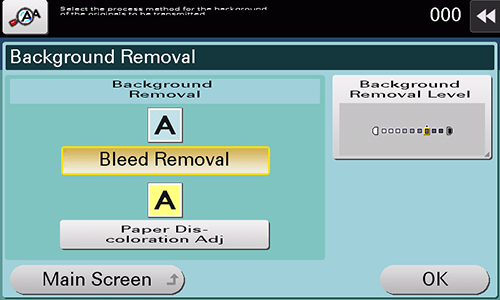
Setting | Description |
|---|---|
[Background Removal] | Scans a 2-sided original made of thin paper or an original with the colored background, with the optimum image quality.
|
[Background Removal Level] | Adjusts the density of the background color for an original with a colored background. Selecting [Auto] automatically determines the density of the background color, and scans an original at the optimum background density level. |
Specifying the original loading direction ([Original Direction])
When scanning a 2-sided original, specify the original loading direction so that the vertical direction of the scanned original is set correctly.
Select [Scan Settings] - [Original Settings] - [Original Direction] to configure settings.
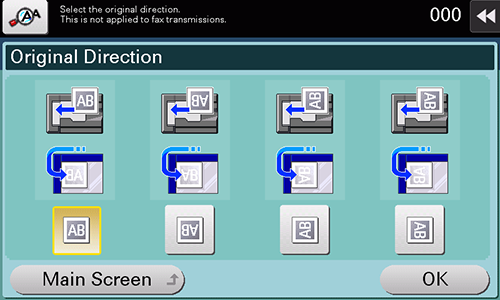
Specifying the original binding position ([Binding Position])
Specify the binding position to suit the orientation of the target original.
Select [Scan Settings] - [Original Settings] - [Binding Position] to configure settings.
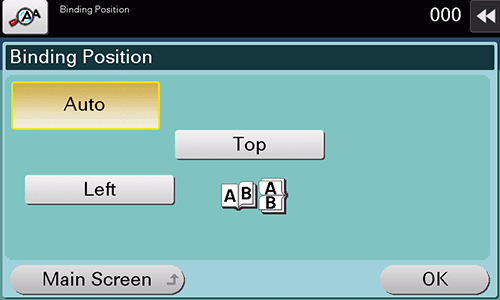
Setting | Description |
|---|---|
[Auto] | Automatically configures the binding position of the original.
|
[Left] | Select this option when the binding position is set to the left of the original. |
[Top] | Select this option when the binding position is set to the top of the original. |

 in the upper-right of a page, it turns into
in the upper-right of a page, it turns into  and is registered as a bookmark.
and is registered as a bookmark.