
Fax
Q. Can I register the frequently used fax numbers?
A. Yes. You can register the frequently used fax numbers in the address book. You can also put a number of one-touch destinations in one group and register them as a group. Once you have registered a one-touch or group destination, you can recall it by simply tapping the assigned key.
For details on how to register a one-touch destination, refer to Registering a fax address.
For details on how to register a group destination, refer to Registering a Group.
- You can register up to 1000 one-touch destinations in the address book.
- You can register up to 100 group destinations in the address book.
- To register a group destination, members must have been registered as one-touch destinations.
Q. Can I sort Favorite in the registration name order on the Fax screen?
A. Select [Utility] - [Utility] - [Customize] - [Fax/Scan Settings (Classic style)], then set [Default Address Sort Method] to [Name] (default: [Name]).
This setting is only applied to the classic-style screens.
Q. Can I collectively send data to multiple destinations?
A. Yes, you can.
When specifying destinations from the registered ones, select all the address books you want to set to destinations. It eases the operation to register a group that contains a number of destinations beforehand. For details on the operation procedure, refer to Using Address Book.
When directly entering destination information, enter destination information, tap [Next Destination], and enter the following destination information. For details on the operation procedure, refer to Directly entering the destination.
The maximum number of destinations that you can specify for a single transmission depends on how the destinations are set.
Item | Specifications | |
|---|---|---|
When using the address book | 500 addresses | |
When directly entering addresses | 5 addresses | |
Fax | 100 addresses | |
- To specify multiple destinations, [Select multiple destinations] must be set to [Allow] in [Utility] - [Administrator] - [Security] - [Restrict User Access].
- To specify the entire group of the group destination, [Select all Groups] must be set to [Allow] in [Utility] - [Administrator] - [Security] - [Restrict User Access].
- When registering a group, even destinations of different types can be registered in one group.
Q. Can I forward a received fax?
A. Yes, you can forward a received fax to another fax machine, a computer or an E-mail address by registering forwarding destinations beforehand.
For details on the operation procedure, refer to Using the Forward TX Function.
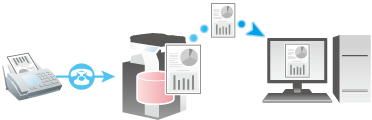
Q. Can I select a PC-Fax recipient from the Address Book stored on this machine?
A. You can select a PC-Fax destination from the list of one-touch destinations on the machine by acquiring information on the address book on the machine when specifying a PC-Fax destination using the fax driver.
For details on the operation procedure, refer to Selecting a Recipient from the Address Book of This Machine.
- You can use the PC-Fax transmission only when this machine can communicate with the PC through the network.
Q. Can I register multiple sender names displayed on the fax to use them depending on purposes?
A. Yes, you can register multiple sender names and select one when sending a fax.
For details on the operation procedure, refer to Sending after Renaming the Sender ([Sender Settings]).
Q. Can I select a fax destination from the history?
A. Yes. In the Job History tab ( ) on the Fax screen, you can select a fax destination from the history to send a fax.
) on the Fax screen, you can select a fax destination from the history to send a fax.
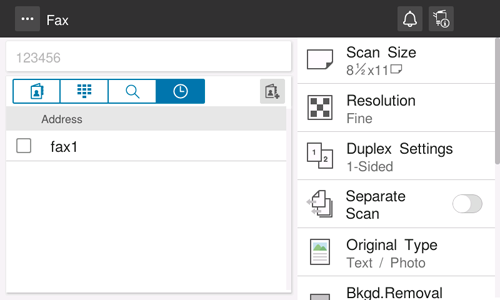
- The latest jobs (up to five) are displayed for history purposes.
- If you are using the basic style, the history information is not deleted even if you turn the main power off and on. If you are using the classic style, the history information is deleted by turning the main power off and on.
Q. How can I perform a search using the registration number of a fax one-touch destination?
A. Open the Scan/Fax screen of classic style, then tap [Direct Input] - [Fax]. Then, enter the registration number of the target one-touch destination in the [Reg. No.] field on the fax number entry screen, enabling you to perform a search.
Q. Can I directly fax a file on a computer without leaving my desk?
A. Yes. You can fax a file in the same manner as you print out a file created on your computer.
For details on the operation procedure, refer to PC-Fax Transmission Flow.
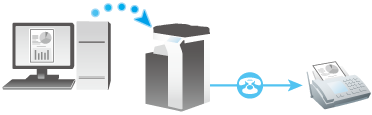
The following preparatory steps are required:
- Installing the fax driver to the computer
- Connecting this machine to the network
Q. Can I register the frequently used network fax numbers?
A. Yes. You can register frequently used destinations in the address book. You can also put a number of one-touch destinations in one group and register them as a group. Once you have registered a one-touch or group destination, you can recall it by simply tapping the assigned key.
For details on how to register an Internet fax destination, refer to Registering an Internet fax destination.
For details on how to register an IP address fax destination, refer to Registering an IP address fax destination.
For details on how to register a group destination, refer to Registering a Group.
- To use the Internet Fax and IP Address Fax functions, ask your service representative to configure settings. For details, contact your service representative.
- You can register up to 1000 one-touch destinations in the address book.
- You can register up to 100 group destinations in the address book.
- To register a group destination, members must have been registered as one-touch destinations.
Q. Can I specify a file format for Internet Fax or IP Address Fax transmission?
A. No, format setting is not enabled.
You can set up [File Type] on the scan/fax screen of classic style even for Internet Fax and IP Address Fax transmission. However, the machine will convert the setting into the value preset on this machine instead of operating in the way you have specified.
Q. Can I check fax transmission and reception logs?
A. Yes. You can print out transmission and reception logs as a report.
Reports can be prepared for scan and send logs, fax communications (transmission and reception logs), fax transmission logs and fax reception logs.
Tap [Job List], then tap [Comm. List]. Select a report type in [Report Type], tap [Selection Confirm], and use the Start key to start printing. Set [Output Limit] to specify the number of transmission and reception records to print.
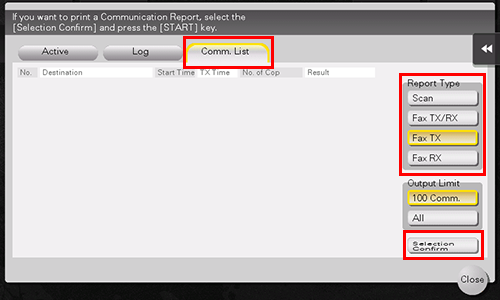
Q. Can I output the transmission result (activity report) with A4 (8-1/2 x 11)?
A. Yes. You can select [Utility] - [Utility] - [System Settings] - [Print Lists], and specify the paper tray for report printing.
As the paper tray for report printing, specify the paper tray loaded with the paper of A4 (8-1/2 e 11) size.
Q. How can I avoid printing out unwanted faxes?
A. Save received faxes in a User Box without printing them out then print out only the faxes you need.
For information on how to save a received fax in a User Box, refer to Using the Memory RX Function.
For details on how to print a fax in a User Box in basic style, refer to Printing a Fax in a User Box.
For details on how to print a fax in a User Box in classic style, refer to Printing a Fax in a User Box.
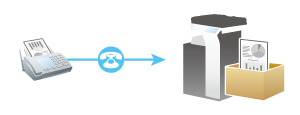
Q. How can I send a confidential or important document by fax?
A. Specify a Confidential User Box and a communication password in F-Code transmission to protect the confidentiality of the document.
For details on the operation procedure, refer to Sending a Confidential Fax ([F-Code TX]).
- The F-Code transmission function can be used to communicate with a counterpart machine provided with the F-Code function.
- To enable fax transmission to the Confidential User Box, a Confidential User Box and communications password must be set on the recipient machine.
Q. Can I send a fax upon request from the recipient?
A. Yes, you can, by using polling transmission.
In polling transmission, the sender's machine stores loaded data in its Polling TX User Box and sends out the data upon request from the recipient. The recipient making the request for fax transmission bears the communications fee.
For details on the operation procedure, refer to Registering a File for Polling ([Polling TX]).
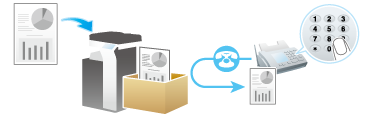
Q. Up to which number of broadcast transmission items is available for PC-Fax TX?
A. Up to 100 broadcast transmission items are available.
Q. I want to combine all originals into a single file when scanning a large number of original pages. Even if the number of pages exceeds the maximum number of sheets that can be loaded into the ADF, can I combine them into a single file?
A. Using the Separate Scan function, you can collect the original pages scanned in several batches as a single file. Also, you can insert an additional original into the current original and scan both of them as a single file.
For details on the operation procedure, refer to Scanning a number of originals in several batches ([Separate Scan]).
Q. Can I adjust the resolution for transmission?
A. You can either set the resolution (granularity) when sending a fax or set the image quality according to the quality of the original.
When setting the resolution, select [Resolution] on the Fax screen, and select the desired resolution.
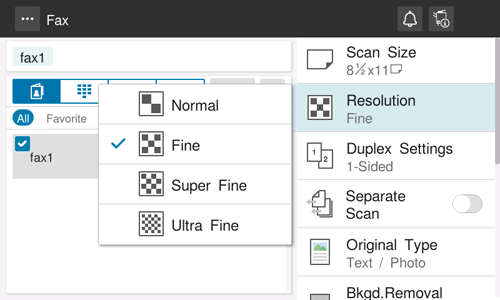
When setting the image quality, select [Original Type] on the Fax screen, and select the image quality that matches the contents of the original to be scanned.
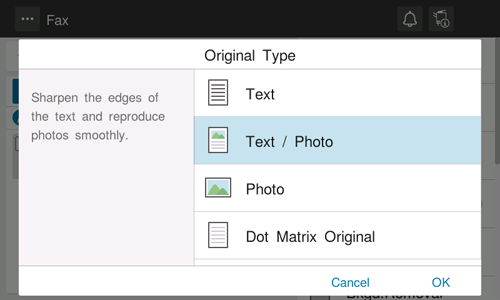
Q. How can I cut down on communications fees for sending out data?
A. You can use either relay distribution to forward data from a representative destination to the other destinations or timer communications billed at night-time rates.
The Relay Distribution function distributes a fax to the representative destination (a relay machine) and have the relay machine distribute the received fax to the pre-registered destinations. Overall communication costs can be reduced by grouping relay stations and destinations by area, compared to the case in which faxes are broadcast to all destinations. For example, when sending a fax to a number of remote destinations, you can minimize the total cost of communications by sending a fax to a closest relay machine and having it forward the fax to the others. This machine can function either as a sender machine or a relay machine. For details on the operation procedure, refer to Sending after Specifying a Relay Machine ([F-Code TX]).

In timer communications (Timer TX), setting of destinations and loading of originals are performed during the day, followed by fax transmissions during a specified time zone late at night when communications fees are lower. For details on the operation procedure, refer to Specifying the Time for Communication ([Timer TX]).
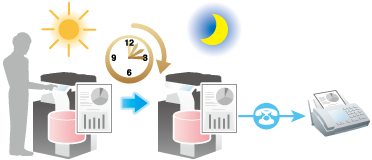
Q. Can I avoid expensive communication charges using the network?
A. Yes. Use the Internet Fax function to send an E-mail message with an attachment containing the scanned data merely at expenses for online communications via the Internet. For details on how to use the Internet fax transmission, refer to How to Send an Internet Fax.
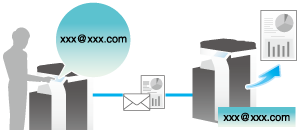
Within your intranet, the IP Address Fax function can be used. For IP Address Fax, specify either the IP address, host name or E-mail address of the destination fax machine to directly send a fax to that destination. No mail server is required. For details on how to use the IP address fax transmission, refer to How to Send an IP Address Fax.
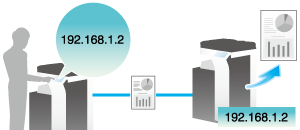
- To use the Internet Fax and IP Address Fax functions, ask your service representative to configure settings. For details, contact your service representative.
- To use the Internet Fax function, this machine must be connected to the network. In addition, you must have an environment enabled for E-mail transmissions and receptions. Prepare a dedicated Internet fax E-mail address for this machine.
- The IP Address Fax function is only available between our models supporting the function or between devices matching the DirectSMTP standard. We do not give operational warranties for devices other than the models supporting the function.
Q. When I load the original into the ADF after specifying a destination on the Scan/Fax screen, the destination is cleared. How can I configure a setting to prevent the destination from being cleared?
A. Select [Utility] - [Administrator] - [System Settings] - [Reset Settings] - [Job Reset] - [Reset when originals are loaded in ADF], and select [Do Not Reset].
Q. Can I operate the faxes saved in the Memory RX User Box from the basic style screen?
A. Yes, you can.
Tap [Fax Inbox] in [Useful Apps] of the home screen of basic style.
For details on the operation procedure, refer to Operating the User Box in Basic Style ([Fax Inbox]).

 in the upper-right of a page, it turns into
in the upper-right of a page, it turns into  and is registered as a bookmark.
and is registered as a bookmark.