
Specifying the Original Size and Scanning Method
To specify the original size ([Original Size])
To display:
- [Classic Style]
- [Copy]
- [Application]
- [No. of Originals]
- [Original Settings]
- [Original Size]
- [Original Settings]
- [No. of Originals]
- [Application]
- [Copy]
When the size of the original is not detected correctly, specify the size of the original you want to scan. If the machine cannot detect the size of irregular sized originals or photos, manually specify the size.
To specify the original binding position ([Binding Position])
To display:
- [Classic Style]
- [Copy]
- [Application]
- [No. of Originals]
- [Original Settings]
- [Binding Position]
- [Original Settings]
- [No. of Originals]
- [Application]
- [Copy]
Specify the binding position to suit the orientation of the target original.
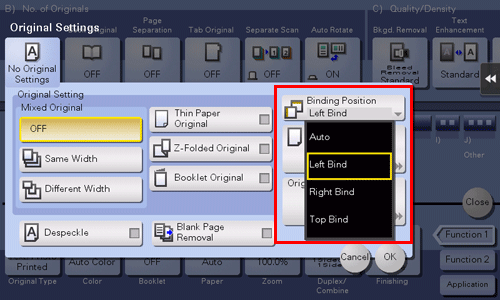
Setting | Description |
|---|---|
[Auto] | Automatically configures the binding position of the original. When the long side of the original is 11-11/16 inches (297 mm) or less, the binding position is set to the long side of the paper. When the long side of the original exceeds 11-11/16 inches (297 mm), the binding position is set to the short side of the paper. |
[Left Bind] | Select this option when the binding position is set to the left of the original. |
[Right Bind] | Select this option when the binding position is set to the right of the original. |
[Top Bind] | Select this option when the binding position is set to the top of the original. |
To specify the original loading direction ([Original Direction])
To display:
- [Classic Style]
- [Copy]
- [Application]
- [No. of Originals]
- [Original Settings]
- [Original Direction]
- [Original Settings]
- [No. of Originals]
- [Application]
- [Copy]
When scanning a 2-sided original, specify the original loading direction so that the vertical direction of the scanned original is set correctly.
To collectively scan originals of different sizes using the ADF ([Mixed Original])
To display:
- [Classic Style]
- [Copy]
- [Application]
- [No. of Originals]
- [Original Settings]
- [Mixed Original]
- [Original Settings]
- [No. of Originals]
- [Application]
- [Copy]
Even for an original with pages of different sizes, by using the ADF, you can scan data while detecting the size of each page. If the widths of the originals are the same, select [Same Width]. If the widths of the originals are different, select [Different Width].

To scan an original that is thinner than plain paper using the ADF ([Thin Paper Original])
To display:
- [Classic Style]
- [Copy]
- [Application]
- [No. of Originals]
- [Original Settings]
- [Thin Paper Original]
- [Original Settings]
- [No. of Originals]
- [Application]
- [Copy]
When [Thin Paper Original] is specified to scan an original of thinner paper than plain paper using the ADF, the system reduces the original feed speed to prevent thin paper from causing a paper jam.

To scan originals with folds using the ADF ([Z-Folded Original])
To display:
- [Classic Style]
- [Copy]
- [Application]
- [No. of Originals]
- [Original Settings]
- [Z-Folded Original]
- [Original Settings]
- [No. of Originals]
- [Application]
- [Copy]
If a folded original is loaded into the ADF, the original size may not be able be detected accurately. When [Z-Folded Original] is specified, the original size can be accurately detected even for the folded original sheets.
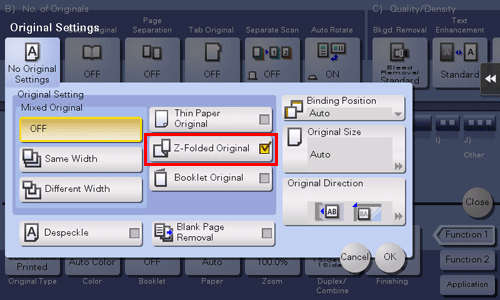
To scan while removing dust in the slit glass ([Despeckle])
To display:
- [Classic Style]
- [Copy]
- [Application]
- [No. of Originals]
- [Original Settings]
- [Despeckle]
- [Original Settings]
- [No. of Originals]
- [Application]
- [Copy]
Scan an original using the ADF while removing dust from the Slit Scan Glass.
It takes longer to finish scanning compared to normal operation.
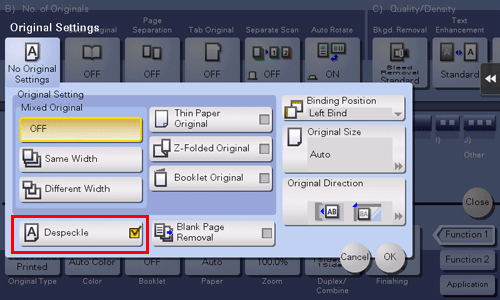
To scan a number of originals as a single job ([Separate Scan])
To display:
- [Classic Style]
- [Copy]
- [Application]
- [No. of Originals]
- [Separate Scan]
- [No. of Originals]
- [Application]
- [Copy]
If the number of original sheets is so large that they cannot be loaded into the ADF at the same time, you can load them in several batches and handle them as one job. You can also scan the original using both ADF and Original Glass alternately.

To copy multiple originals in different settings collectively ([Program Jobs])
To display:
- [Classic Style]
- [Copy]
- [Application]
- [Other]
- [Program Jobs]
- [Other]
- [Application]
- [Copy]
Scans each loaded original with different settings, and makes copies collectively. Use this function when various types of originals are mixed, such as 1-sided original to be printed on one side of paper, and 2-sided original to be copied by enlarging.
