
Direct Print Setting
About Direct Print Setting
This screen is displayed if you select Direct Print Setting in the Controller Machine Setting Menu screen. For details about how to display the Controller Machine Setting Menu screen, refer to Overview of Controller.
Tips
When printing, the settings that are set with the printer driver or AccurioPro Hot Folder are prioritized over the settings that are done with Direct Print Setting.
If the settings that are set with Direct Print Setting should be prioritized, the setting change of Software Switch Setting No.66 is required. For details, refer to [Software Switch Setting].
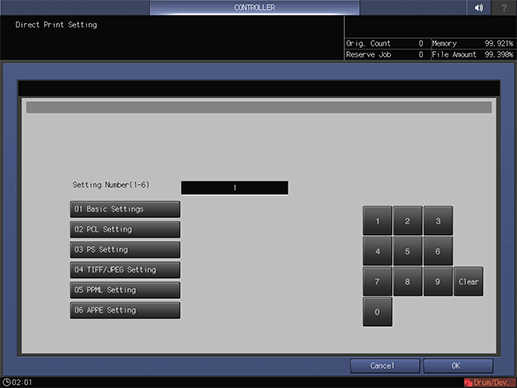
Name | Description |
|---|---|
Setting Number(1-6) | Selects the setting number (1 to 6). This selection is reflected to the port selected in Select Printer Setting. |
Basic Settings | Specifies default settings for the functions such as Simplex/Duplex, Paper Tray Setting, and Output Tray Setting. |
PCL Setting | Specifies default settings for the functions such as Font Setting and Symbol Set. |
PS Setting | Specifies whether to apply PS Error Print or Grayscale Overprint. |
TIFF/JPEG Setting | Specifies default settings for the functions such as Auto Paper Select and Image Position. |
PPML Setting | PPML (Personalized Print Markup Language) is a description language to perform variable printing. Specifies default settings for the functions such as Image Size Setting and Character Code. |
APPE Setting | Specifies default settings for the functions such as Print PDF Errors and APPE. |
Basic Settings
This screen is displayed if you select Direct Print Setting - Basic Settings in the Controller Machine Setting Menu screen. For details about how to display the Controller Machine Setting Menu screen, refer to Overview of Controller.

Name | Description |
|---|---|
PDL | Specifies the default page description language such as PCL and PS. |
Paper Tray Setting | Specifies the default paper tray setting. Setting options vary with the optional configuration. |
Output Tray Setting | Specifies the default output tray setting. Setting options vary with the optional configuration. |
Simplex/Duplex | Specifies the default Simplex (1-Sided)/Duplex (2-Sided) print setting. |
Binding Position | Specifies the default Binding Position. |
Staple | Specifies whether to use stapling functions such as Left Corner and 2 Positions. |
Punch | Specifies whether to use punching functions such as 2-Hole. |
Fold/Trimming | Specifies whether to use fold/trimming functions such as Z-Fold and Fold & Staple/Trim. Setting options vary with the optional configuration. |
Offset | Specifies whether to offset the output sheets. |
Face | Specifies whether to output data using Face Up or Face Down. |
Order | Specifies whether to output sheets in the forward or reverse direction. |
Sets | Specifies the default Sets setting. |
Sort/Group | Specifies whether to print all pages of the first copy followed by all pages of the next (Sort) or to print all copies of page 1, then all copies of page 2 and so on (Group) when printing multiple sets. |
Paper Size | Specifies the default Paper Size setting. |
Orientation | Specifies the default Orientation setting. |
Banner Option | Specifies whether to print the banner page (cover page) showing the sender or title of the print job. |
Banner Tray | Specifies the paper tray used to print banner pages. |
Convert Paper Size | Specifies the converting paper size when the paper size that is specified by the Direct Print Setting is not set in the tray. |
Combine Originals/Image Repeat | Specifies whether to use functions such as 2-in-1 and 2 Repeat. |
Booklet Pagination | Specifies whether to print in the booklet mode. |
Adhesive binding | Specifies whether to print using the adhesive binding method. |
Image Pos. | Specifies the default of Image Pos.. |
Pile Permission | Specifies whether to permit piling up on the large capacity stacker. When selected On, other jobs can be printed and are permitted to be piled up on the large capacity stacker. When turned Off, the next job cannot be printed until the current job is removed from the large capacity stacker. |
Quality | Specifies the default of Quality. |
Feed Direction | Select the paper feeding direction from landscape (LEF), portrait (SEF), or automatic detection (Auto). |
Full Bleed | Specifies whether to perform full bleed printing. Print in the original image without blank borders. |
180° Rotate | Specifies whether to print data by rotating it by 180 deg. |
Switch Over 911 / 8 1/211 Tab | For direct printing of 8.5 11 index with PDF, TIFF, or PPML, this option specifies whether to output it in 9 11 or 8.5 11 index. |
Wait | Stores a print job as a reserved job. To output such a print job, press Start on the control panel of this machine. |
External Finisher | Select whether to apply External Finisher. ON is only available when the external finisher is installed on this machine. |
Auto Image Adjustment | Performs automatic image adjustment depending on the setting you selected when printing. |
PCL Setting
This screen is displayed if you select Direct Print Setting - PCL Setting in the Controller Machine Setting Menu screen. For details about how to display the Controller Machine Setting Menu screen, refer to Overview of Controller.

Name | Description |
|---|---|
Font Setting | Specifies the default font settings. |
Symbol Set | Specifies the default font symbol set. |
Line/Page | Specifies the number of lines per page when printing text. |
Points | Specifies the proportional font size in points. (Default: 12.00) |
Pitch | Specifies the width of fixed-width font in pitch. |
CR/LF Mapping | Specifies how to replace CR (Carriage Return), LF (Line Feed) and FF (Form Feed) when printing text data. |
PS Setting
This screen is displayed if you select Direct Print Setting - PS Setting in the Controller Machine Setting Menu screen. For details about how to display the Controller Machine Setting Menu screen, refer to Overview of Controller.

Name | Description |
|---|---|
PS Error Print | Sets whether to print error information when an error occurs during printing. |
Grayscale OverPrint | Select whether to use the overprint function for Grayscale Print, |
TIFF/JPEG Setting
This screen is displayed if you select Direct Print Setting - TIFF/JPEG Setting in the Controller Machine Setting Menu screen. For details about how to display the Controller Machine Setting Menu screen, refer to Overview of Controller.

Name | Description |
|---|---|
Auto Paper Select | Sets whether to print automatically on appropriate paper size in accordance with size of the image. |
Image Position | Sets the print position for the image. |
PPML Setting
This screen is displayed if you select Direct Print Setting - PPML Setting in the Controller Machine Setting Menu screen. For details about how to display the Controller Machine Setting Menu screen, refer to Overview of Controller.

Name | Description |
|---|---|
Image Size Setting | Specifies whether to prioritize attribute or resolution to determine the image size in PPML data. |
Character Code | PPML files are usually written in the "UTF-8" character encoding. However, some applications use an encoding other than "UTF-8." This may cause file names or other characters to be garbled. To resolve the issue of garbled characters, this option enables you to select the character encoding to be converted into "UTF-8." The following five types of character encoding can be selected: Shift_JIS |
APPE Setting
This screen is displayed if you select Direct Print Setting - APPE Setting in the Controller Machine Setting Menu screen. For details about how to display the Controller Machine Setting Menu screen, refer to Overview of Controller.
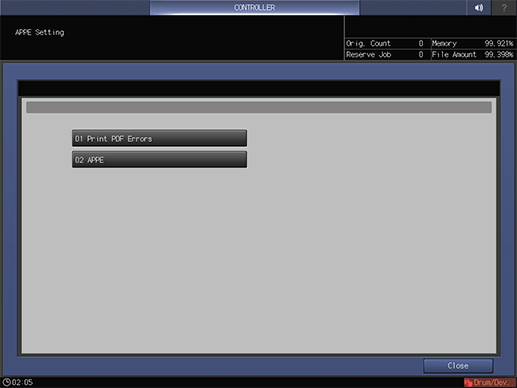
Name | Description |
|---|---|
Print PDF Errors | Sets whether to print error information when an error occurs. |
APPE | Specifies whether or not to use APPE. |