
Overview of Controller
Available operations in Controller
Press Controller to display the Controller Machine Setting Menu screen. The Controller Machine Setting Menu screen enables you to check various settings.
Tips
If the Image Controller is not working correctly, the Controller on the MACHINE screen appears shaded to show inactivity.

Displaying Controller Machine Setting Menu Screen
Press the MACHINE tab to display the MACHINE screen.
Press Controller on the MACHINE screen.
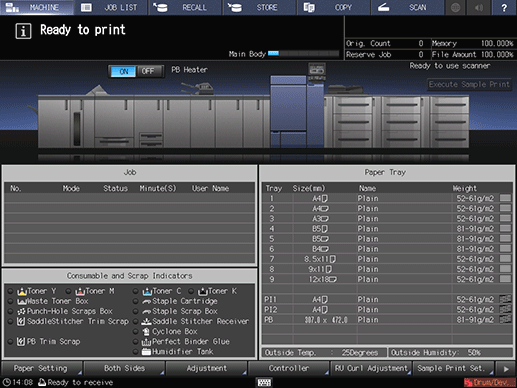
The Controller Machine Setting Menu screen is displayed.

Reference
Controller Machine Setting Menu Screen

You can set the following functions.
Name | Description | Reference |
|---|---|---|
Report Type | Outputs Configuration Page Print, PS Demo Page Print, PCL Font List and PS Font List. | |
Direct Print Setting | Specifies default settings including Duplex for a job which has no setting, such as one using the direct print function without a printer driver. | |
Select Printer Setting | Assigns a default output format number to each port and reflects it to Direct Print Setting. | |
Driver Print Setting | Specifies Convert Paper Size, Page Number Insert Sheet, Number of Tabs, Perfect Bind Spine Width. | |
Spool Print Jobs in HDD before RIP | Specifies job spool setting from Auto, Enable, or Disable. | |
I/F Timeout | Specifies the time until a communication timeout occurs. | |
Plug-in Form Password | Inputs a password for the form function for a PS Plug-in driver. | |
Scan Setting | Specifies Color Space etc. on the TWAIN driver. It also allows the initial settings for Scan to E-mail and creating a box. | |
Scan calibration | Executes calibration by using the scanner of this machine. | |
PDF/VT-2 Shared Folder | Specify whether to enable the PDF/VT-2 shared folder. | |
Color management | Reproduces stable colors with the machine. | |
File Transmission Setting | Select a destination to send the RIPed file to. |