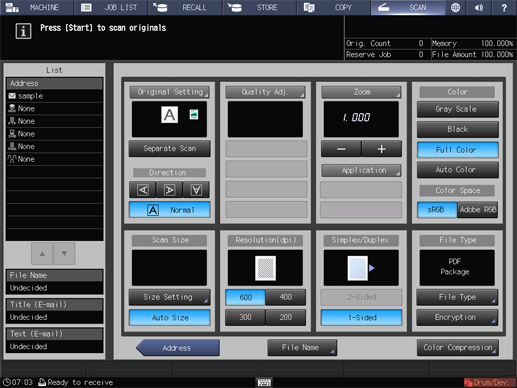Sending to an SMB Server
When using the registered SMB server
When you send scan data to an SMB server, procedures vary depending on whether or not the SMB server is registered in advance.
Press SCAN tab.
Press SMB.
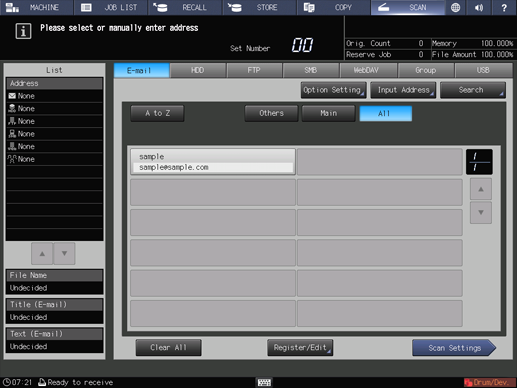
supplementary explanationAs default, the E-mail address list is displayed. For details about the default destination tab on the SCAN screen, refer to User Setting: Scan Setting.
Press the name of the destination SMB server.
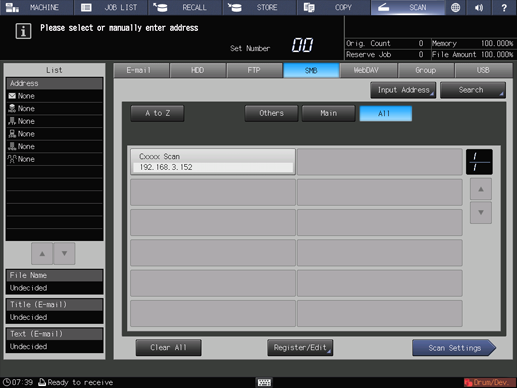
supplementary explanationThe selected destination is displayed in List at the left side of the screen.
supplementary explanationYou can filter the registered address by the search function. For details, refer to Address Search.
supplementary explanationYou can filter the register name by using A to Z, Others, or Main. For details, refer to SCAN Screen.
supplementary explanationTo deselect the register name, press the selected register name again.
supplementary explanationTo manually enter a destination, refer to When using an unregistered SMB server.
Press Scan Settings.

Set the scan conditions.
supplementary explanationFor details, refer to Scan Settings Screen.
supplementary explanationPress File Name if you want to specify the file name.
Set an original, and then press Start on the control panel.
The original is scanned, and the scan data are saved to an specified address.
supplementary explanationTo return to the SCAN screen, press Address.
supplementary explanationThe settings on the Scan Settings screen and the address selected on the SCAN screen may remain until the machine is restarted. It is recommended to release the setting and address once the operation is completed.
To clear the setting, press Reset on the control panel when the Scan Settings screen is displayed. To clear the address, press Address to return to the SCAN screen, and then press Clear All, or press Reset on the control panel.
When using an unregistered SMB server
Execute steps 1 and 2 described in When using the registered SMB server.
Press Input Address.
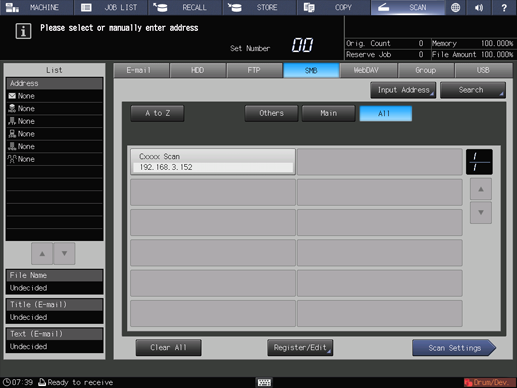
supplementary explanationTo select a registered address, refer to When using the registered SMB server.
Press Register Name, and then input a register name.
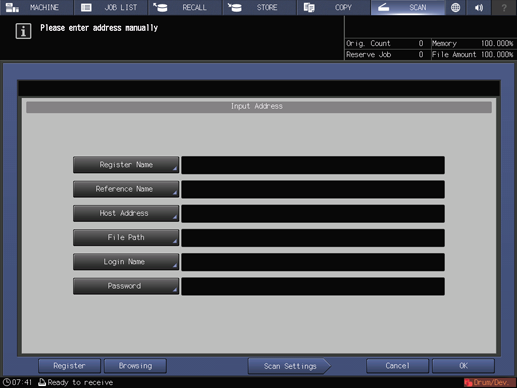
supplementary explanationThe register name is automatically input in Reference Name. If you want to change the reference name, press Reference Name and input the reference name again.
supplementary explanationFor details about how to enter characters, refer to Inputting Characters.
Press Host Address, and input a host address.

supplementary explanationPressing Host Address displays the Enter Text screen.
supplementary explanationFor details about how to enter characters, refer to Inputting Characters.
Press File Path, and then input a file path.
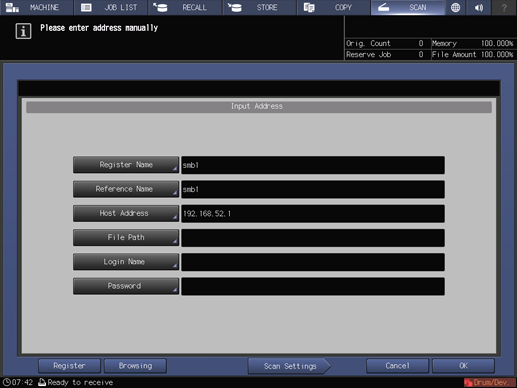
supplementary explanationPressing File Path displays the Enter Text screen.
supplementary explanationFor details about how to enter characters, refer to Inputting Characters.
Press Login Name, and then input a login name.
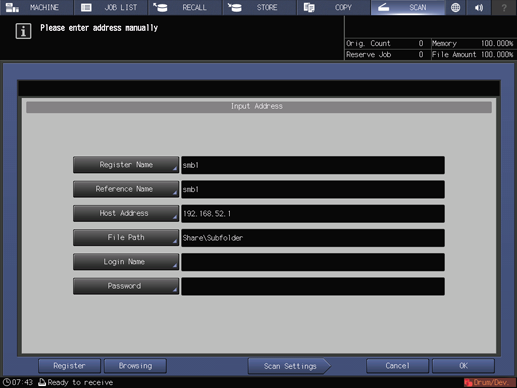
supplementary explanationPressing Login Name displays the Enter Text screen.
supplementary explanationFor details about how to enter characters, refer to Inputting Characters.
Press Password, and input a password.
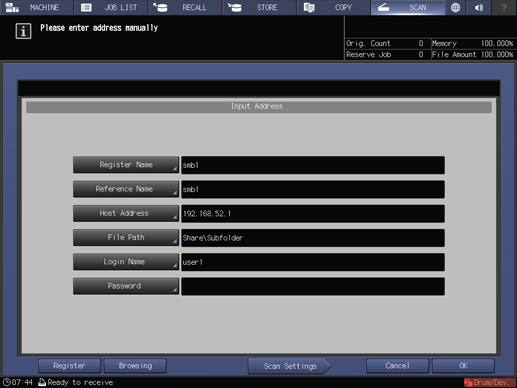
supplementary explanationPressing Password displays the Enter Text screen.
supplementary explanationFor details about how to enter characters, refer to Inputting Characters.
supplementary explanationThe input password is shown by *.
supplementary explanationPress Register to register the inputted SMB server.
Press Scan Settings.
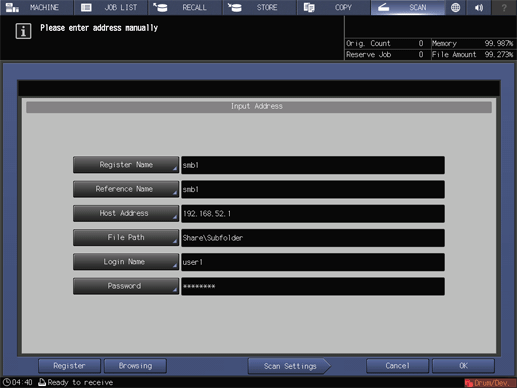
Execute step 5 and after described in When using the registered SMB server.
To Search for an SMB Server from a Browsing List
Follow steps 1 to 2 shown in When using the registered SMB server.
Press Input Address.
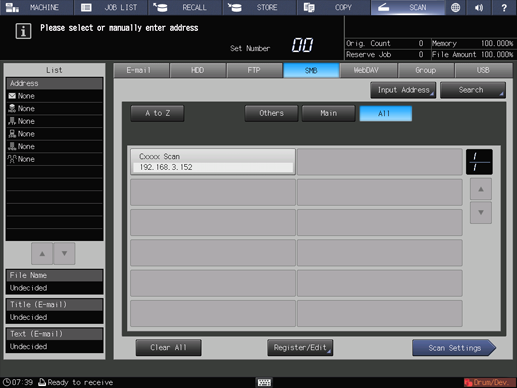
supplementary explanationFor details about how to select a registered address, refer to When using the registered SMB server.
The Input Address screen is displayed.
Press Browsing.

supplementary explanationPress Browsing to display the browsing list for networks.
Select a workgroup name and press Down.

supplementary explanationWhen the list consists of more than one page, you can move between pages by pressing Previous or Next.
supplementary explanationIt can display up to 512 workgroups.
Select a workgroup name and press Down.
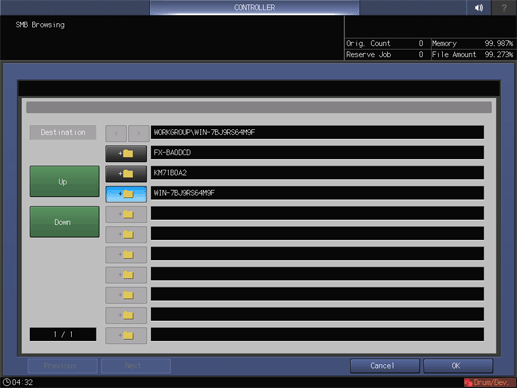
supplementary explanationWhen the list consists of more than one page, you can move between pages by pressing Previous or Next.
supplementary explanationPress Up to move to the upper level.
supplementary explanationIt can display up to 512 computers.
The authentication screen is displayed. Press Change for both the login name and password, and then input the authentication information.
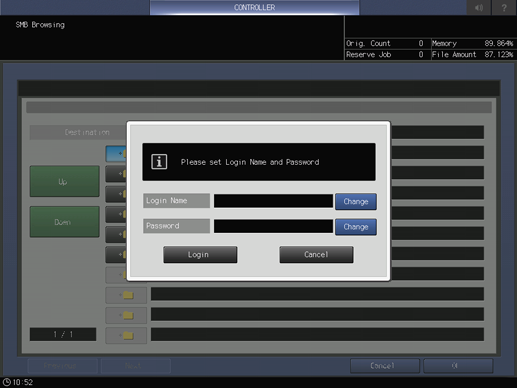
Press Login.
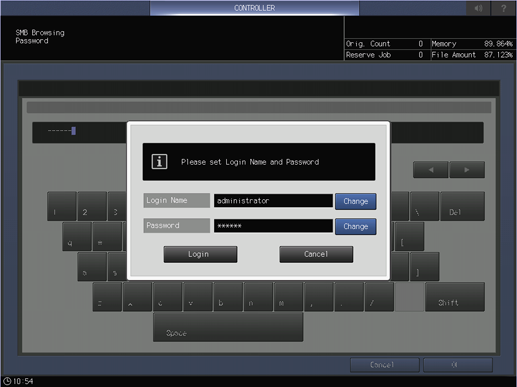
Select a destination folder, and then press OK.

supplementary explanationPress Up to move to the upper level.
supplementary explanationIt can display up to 256 folders.
supplementary explanationIf the file path length exceeds the maximum (255 one-byte characters/127 two-byte characters), you can set the file path within the length.
Press Scan Settings.
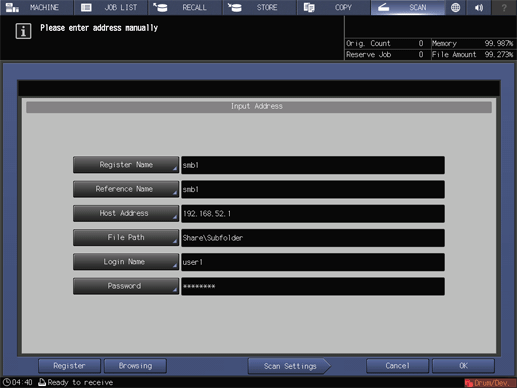
Execute step 5 and after shown in When using the registered SMB server.