
Original Setting
You can set separate scan, bind direction of two-sided original (whether the top and bottom of both sides are the same, or one side is flipped vertically), original orientation, original type, etc.
Separate Scan
The scan operation is divided into several sessions and turns into a single job.
Select Separate Scan before making the first scan. When the last scan is completed, cancel Separate Scan.
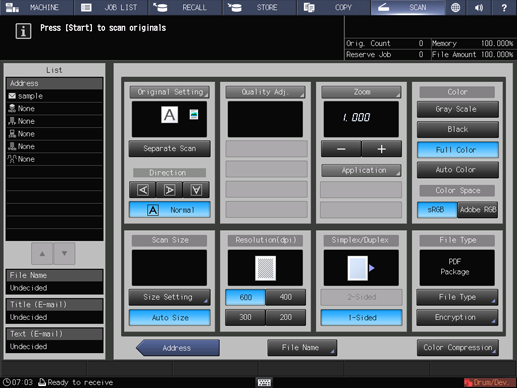
If you press Original Setting, the following settings are available.
Bind Direction
Right&Left, Top
Direction
Normal, Left, Upside-Down, Right
Type
Text/Photo (Print), Text/Photo (Photo), Photo (Print), Photo (Photo), Text
Special
Normal, Same Width, Different Width, Z-Folded
Thickness
Normal, Thin
Blank Page Removal
If blank pages are included in the original loaded on the ADF, they are removed from the scan target.
Select this option when scanning the original including blank pages. The original pages detected as blank pages are not counted as the number of original pages.
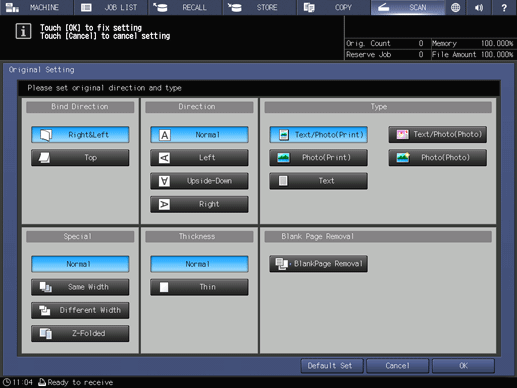
OK
Applies the setting.
Cancel
Cancels the setting.
Default Set
Returns the setting to the default.
Reference
For details, refer to Original Setting: Setting the Original.
When blank pages are not correctly detected while data is scanned with Blank Page Removal specified, adjust the frequency to detect blank pages. For details, refer to User Setting: Copy Setting.
Tips
Blank Page Removal is not available when Same Width, Different Width, or Z-Folded is selected.