
What Is [InspectionAreaSet.]?
Overview
You can conduct various automatic inspections by setting "Area" to a registered reference image.
Set areas subject to special inspections such as areas that are not subject to automatic inspection, areas subject to bar code inspection, and areas subject to serial number inspection.
Efficient inspection is enabled by preventing unnecessary errors and automating checks such as serial number printing.
- For details about how to register a reference image, refer to [Print Workflow].
- For details about the automatic inspection area setting method, refer to [Print Workflow].
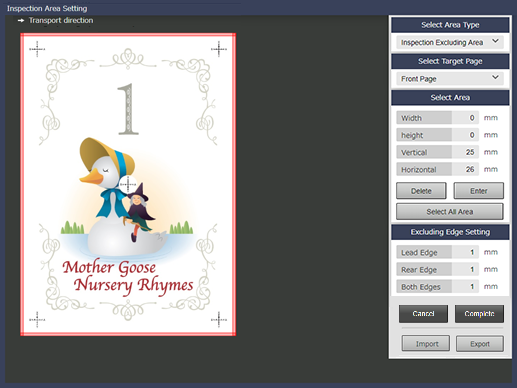
Setting Items
Screen access
Touch panel - [MACHINE] - [Ref. Image Manage.] - [Reference Image List 1] - Select a row. - [InspectionAreaSet.]
Setting item | Description |
|---|---|
[Transport direction] | Conveys the paper in the direction indicated by the arrow. |
Preview screen | Previews the reference image to set an area. |
Select the area type. The [Select Area] setting items vary depending on the selected type. For details about each setting item, refer to the explanation for each area type. | |
[Cancel] | Cancels the area setting, and returns to the previous screen. |
[Complete] | Sets an area, and returns to the previous screen. |
[Import]*1*2 | This function imports the setting information (CSV file) of the exported [Inspection Area Setting] to the reference image. NOTICE
|
[Export]*1*2 | The [Inspection Area Setting] setting information is written as a CSV file. NOTICE
|
*1: This function is displayed only on the browser screen when you access Web Utilities of Auto Inspection Unit UK-301. For details about how to access Web Utilities of Auto Inspection Unit UK-301, refer to Web Utilities (Auto Inspection Unit UK-301).
*2: Depending on the firmware version you are using, you may be able to import and use CSV files exported by other models. For details, contact your service representative.
[Inspection Excluding Area] Setting Example
When using paper with pre-printed numbering or page numbers, or when using the date and time stamp function, you can set areas that are not subject to inspection and perform inspection.
For details, refer to Setting Procedure (Setting the Inspection Excluding Area).
A: [Front Page] B: [Back Page] C: [Select Page]
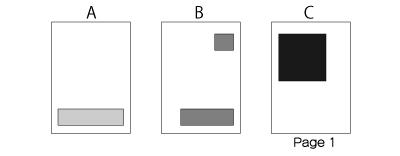
Automatic Inspection Execution Example
The front and back sides and pages selected in [Select Target Page] are arranged in the order in which they are read by Intelligent Quality Care Unit IQ-501 when a reference image is created.
A: [Front Page] B: [Back Page]
1: Output side 2: Read paper order 3: Read sheet order
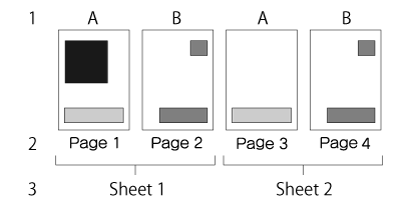

 in the upper-right of a page, it turns into
in the upper-right of a page, it turns into  and is registered as a bookmark.
and is registered as a bookmark.