
Copying while specifying the image quality and density
To automatically adjust to the appropriate image quality for the contents of the original ([Original Type])
To display:
- [Copy]
- [Original Type]
Select the optimum settings for the original to copy it in the optimum image quality.
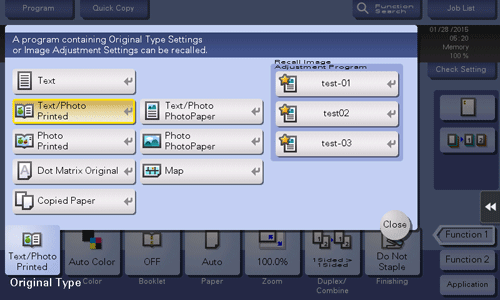
Settings | Description |
|---|---|
[Text] | Copy originals primarily containing text at the optimum image quality level. This function sharpens the edges of each character, creating easy-to read images. |
[Text/Photo Printed] | Copy the original, which consists of text and photos, at the optimum image quality level. This function sharpens the edges of each character, and reproduces smoother photos. Select this option to scan printed originals such as brochures and catalogs. |
[Text/Photo PhotoPaper] | Copy the original, which consists of text and photos, at the optimum image quality level. This function sharpens the edges of each character, and reproduces smoother photos. Select this option to scan originals in that include photos printed on photographic paper. |
[Photo Printed] | Tap this button to copy an original consisting of only photos at the optimum image quality level. Select this option to scan printed originals such as brochures and catalogs. |
[Photo PhotoPaper] | Tap this button to copy an original consisting of only photos at the optimum image quality level. Select this option for scanning originals printed on photographic paper. |
[Dot Matrix Original] | Copy an original, that primarily consists of text such as thin or faint characters, at the optimum image quality level. This function reproduces text using high pixel density, creating easy-to-read text. |
[Map] | Copy an origin that has a colored background such as a map or an image drawn with a pencil or containing thin colored lines, at the optimum image quality level. A sharp copy image is produced. |
[Copied Paper] | Copy an original, which has been output with an even density from the copier or printer, at the optimum image quality level. |
[Recall Image Adjustment Program] | Call the image quality adjustment program. The registered content of a program is applied. For image adjustment program, you can register the settings of [Original Type], [Density], [Bkgd. Removal], [Text Enhancement], [Neg-/Pos. Reverse], [Background Color], [Color Adjust], and [Mirror Image]. For details on how to register, refer to Here. |
To select colors for copying ([Color])
To display:
- [Copy]
- [Color]
Select a color for copying.
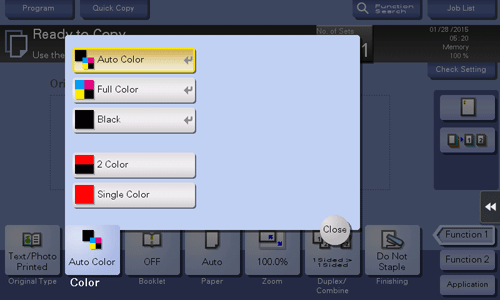
Settings | Description |
|---|---|
[Auto Color] | The machine automatically selects [Full Color] or [Black] according to the color of the scanned original when copying. |
[Full Color] | Print the copy in full color, regardless of whether the scanned original is in color or in black and white. |
[Black] | Print the copy in black and white, regardless of whether the scanned original is in color or in black and white. |
[2 Color] | Copy in the specified two colors. This will produce a lower cost color copy than one printed in full color. In the scanned original, an area judged to be color is copied with the specified color, and an area judged to be black is copied in black. |
[Single Color] | Copy in the specified single color. This will produce a lower cost color copy than one printed in full color. The original is copied by converting the color differences (apparent color densities) and the gradation levels into density differences of the single color. If you set [Average Density], the original is copied by converting the gradation levels into density differences of the single color regardless of the original color. |
To adjust the copy density ([Density])
To display:
- [Copy]
- [Density]
Adjust the density of a copy image.
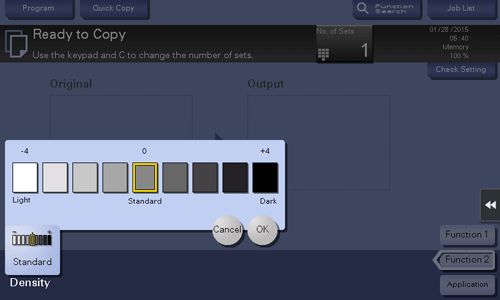
To adjust the background density of the original ([Bkgd. Removal])
To display:
- [Copy]
- [Application]
- [Quality/Density]
- [Bkgd. Removal]
- [Quality/Density]
- [Application]
Adjust the density of original with the colored background (newspaper, recycle paper, etc.) or the background of an original that is so thin that text or images on the back would be scanned.
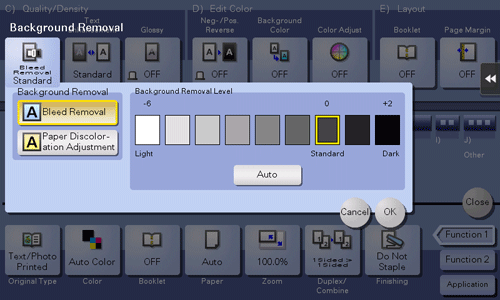
Settings | Description |
|---|---|
[Background Removal] | Tap this button to copy a thin 2-sided original or an original with a colored background, at the optimum level of image quality.
|
[Background Removal Level] | Tap this button to adjust the density of the background color for an original with a colored background. If [Auto] is selected, the density of the background color is determined automatically, and the original is copied at the optimal background density level. |
To enhance a text against the background ([Text Enhancement])
To display:
- [Copy]
- [Application]
- [Quality/Density]
- [Text Enhancement]
- [Quality/Density]
- [Application]
Either of photos or text is enhanced when text is superimposed over photos (figure, graph, etc.).
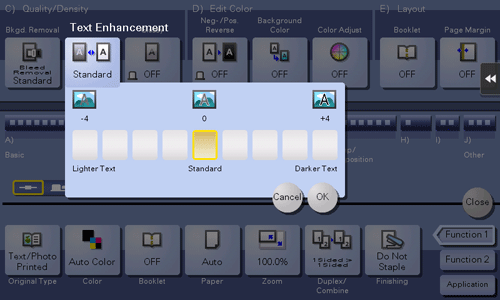
Settings | Description |
|---|---|
[Lighter Text] | If you want to enhance the background against text, adjust to the [Lighter Text] side. |
[Standard] | Copy with the optimal balance between the background and text. |
[Darker Text] | If you want to enhance text against the background, adjust to the [Darker Text] side. |
To make the image glossy ([Glossy])
To display:
- [Copy]
- [Application]
- [Quality/Density]
- [Glossy]
- [Quality/Density]
- [Application]
Images are copied with a glossy finish.
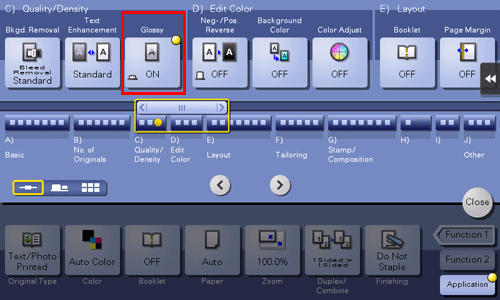
To reverse the contrast and colors ([Neg-/Pos. Reverse])
To display:
- [Copy]
- [Application]
- [Edit Color]
- [Neg-/Pos. Reverse]
- [Edit Color]
- [Application]
Copy the original with the density (gradations) and color of the image inversed. The finished image looks like a negative print photo.
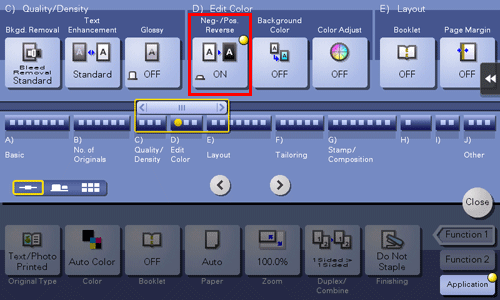
To apply a color to the background ([Background Color])
To display:
- [Copy]
- [Application]
- [Edit Color]
- [Background Color]
- [Edit Color]
- [Application]
Color the blank area of the original with a specified background color.
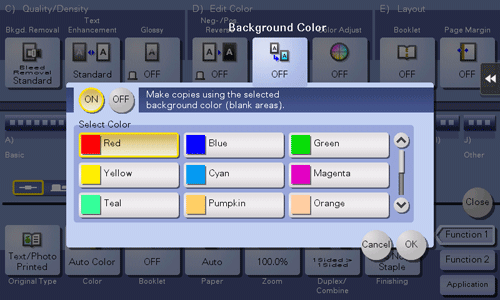
To fine-tune the image quality according to the original ([Color Adjust])
To display:
- [Copy]
- [Application]
- [Edit Color]
- [Color Adjust]
- [Edit Color]
- [Application]
Adjust the color quality of the original for copying. You can check the finishing by printing a sample copy.
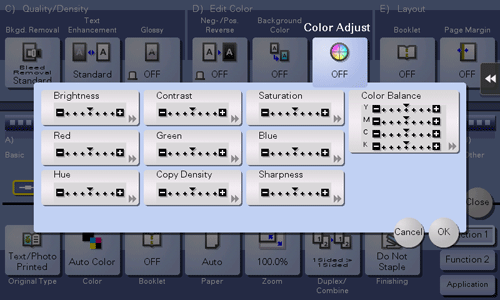
Settings | Description |
|---|---|
[Brightness] | Adjust the brightness level. |
[Contrast] | Adjust the shading of an image. |
[Saturation] | Adjust the saturation level. |
[Red] | Adjust the intensity of red. |
[Green] | Adjust the intensity of green. |
[Blue] | Adjust the intensity of blue. |
[Hue] | Adjust the hue. The hue refers to a color trend relative to discrete colors such as red, blue and yellow. By adjusting the hue, the image can attain more reddish or bluish tone, for example. |
[Copy Density] | Adjust the copy density. |
[Sharpness] | Sharpen the edges of the image to improve legibility. Smoothen the rough contour or sharpen the blurred image. |
[Color Balance] | Adjust the density for yellow (Y), magenta (M), cyan (C), and black (K). By changing the amount of each of the four toners, tints in the copy can be adjusted. |
