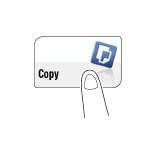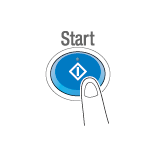Recalling a program for copying
Copy program
Program is a function used to register a combination of various copy settings as a recall key. The program to be registered in the copy mode is called copy program.
For copy program, there are programs in which all copy settings are registered, and image adjustment programs in which only settings related to image quality are registered.
When you register a copy program, you can recall the combination of various copy settings from the main screen with simple action.
Registering a copy program
You can register up to 30 normal programs and up to three image adjustment programs.
Tap [Copy].
Configure copy settings.
Register the settings configured here as a program.
Tap [Program].
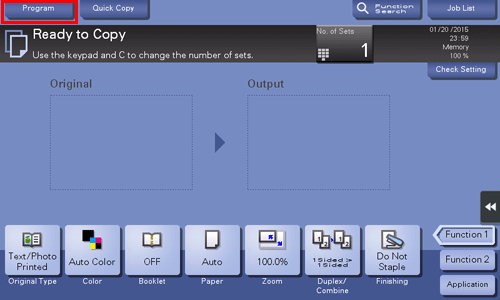
Select one of the keys that has not been registered and tap [Register].
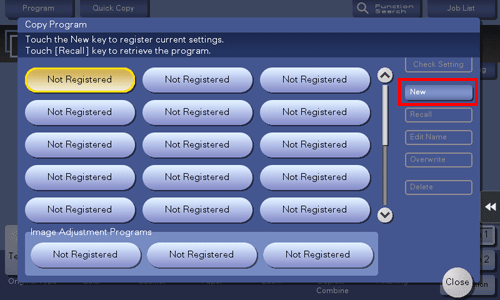
To register a setting related to image quality, select an unregistered key from [Image Adjustment Programs].
For image adjustment program, you can register the settings of [Original Type], [Density], [Bkgd. Removal], [Text Enhancement], [Neg-/Pos. Reverse], [Background Color], [Color Adjust], and [Mirror Image].
Enter the program name, then tap [OK].
Recalling a copy program for copying
Load the original.
Tap [Copy].
Tap [Program].
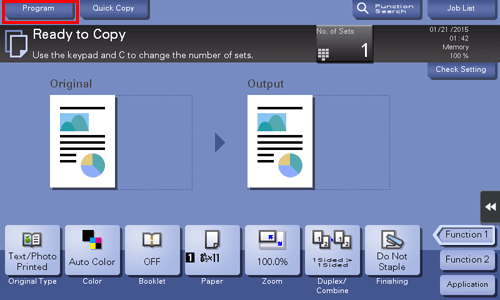
Select the program you want to recall, and tap [Recall].
You can also recall a [Image Adjustment Programs] from [Original Type].
Tap [Check Setting] to view the selected program settings.
The registered content of the program is applied.
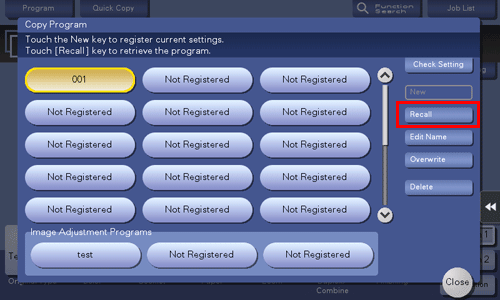
Press the Start key.
If desired, tap [Check Setting] before starting a copy, and check the settings.
The original is scanned, and copying starts.
If you press the Stop key while scanning or printing an original, processing is stopped, and a list of inactive jobs is displayed. To cancel the operation, delete the stopped jobs from the list.
If [Ready to accept another job.] appears while printing a job, you can scan the next original.