
Utility/Counter
Overview
Press Utility/Counter on the Control panel; the [UTILITY] screen is displayed, enabling you to select the following setting menu.
To view the detailed explanation of each setting menu, click the link of "Setting item" to display the reference page (modal window).
If [Display table of contents] is displayed at the top left of the reference page (modal window), click [Display table of contents] to display the User's Guide. You can browse by clicking the table of contents you want to check from the bar on the left of the screen.
- For details about the reference page (modal window), refer to How to Use a Reference Page (Modal Window).
Screen and Description
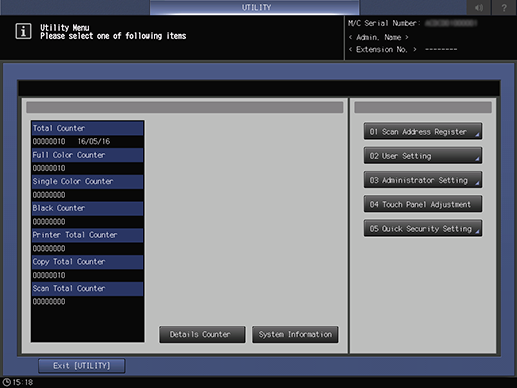
Key name / area name | Description | |
|---|---|---|
Displays various counters such as the number of copy operations, number of print operations, and the number of scanned pages of this system in a list. | ||
Allows you to pre-register destinations to send scan data to. | ||
Configure the basic settings to use this system. Change them to suit your environment. | ||
[Administrator Setting] | Allows you to configure the items related to managing this system, basic settings for operating this system, network settings, and various other adjustment settings. | |
[Network/Scan Set.] is available for administrators. | ||
[Controller] is available for administrators. | ||
If any key on the Touch panel does not react normally when it is pressed, you can adjust the touch sensor. | ||
Allows you to configure the settings that ensure a certain level of security even if you do not have specialized knowledge of security. | ||

 in the upper-right of a page, it turns into
in the upper-right of a page, it turns into  and is registered as a bookmark.
and is registered as a bookmark.