Image Quality and Colors: Using Alternative Colors
Use the alternative color table in the printer driver for printing.
• Function Introduced in This Section
The image controller allows printing a particular RGB color / CMYK color by converting it to the corresponding CMYK color (alternative color). The original color and the corresponding alternative color are defined in an alternative color table.
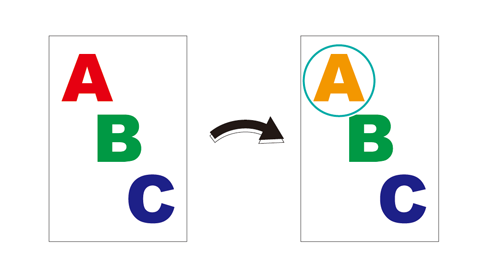
Using Color Centro allows registering and editing alternative colors. (Refer to Image Quality: Registering an Alternative Color (RGB -> CMYK) or Image Quality: Registering an Alternative Color (CMYK -> CMYK).)
• Intended Environment
Operating system | Windows 7 |
Application | Adobe Acrobat X Pro |
Printer driver | PS Plug-in Driver |
Image Controller | Image Controller IC-602 |
* The sample screen may be different from the actual display depending on your system environment and application version/revision.
• Work Flow
STEP 1: Setting printer driver
• Related Sections
• Precautions
To reproduce stable colors, in addition to regular calibration, use other pre-output image quality adjustments as necessary, such as when changing screens or papers or when hue is important. For details, refer to Pre-output Image Quality Adjustment.
Setting printer driver
Call a tone curve registered to the image controller and then set it for the printer.
Open the original data with the application, and then click [Print] on the [File] menu.
Select the printer to use for printing and click [Properties].
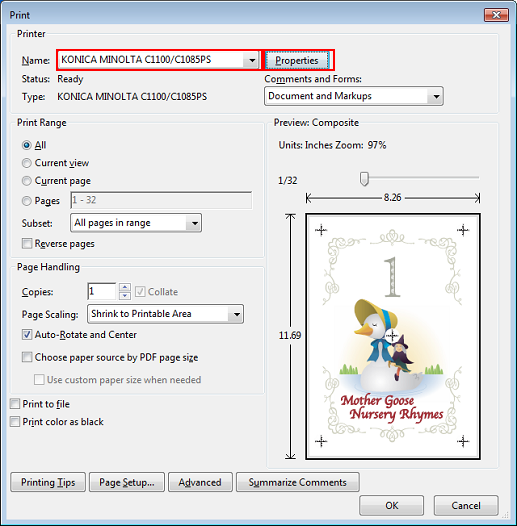
Click the [Management] tab, and then click [Acquire Color Management Data].
When the color management data is acquired, a green checkmark is displayed.
If the [Management] tab is not displayed, click
 to switch the tab display.
to switch the tab display.
If the color management data could not be acquired, a red x mark is displayed.
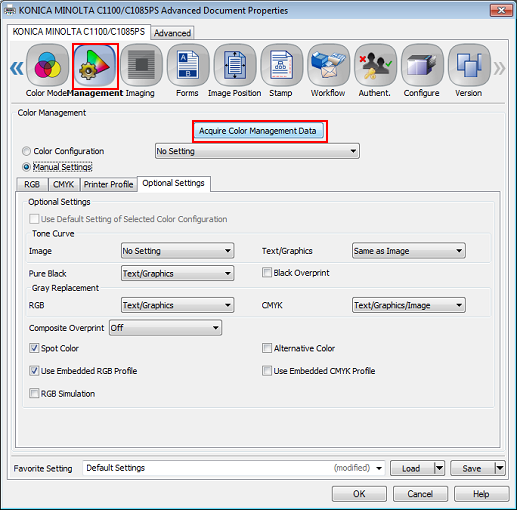
Click [Manual Settings], and then click [Optional Settings].
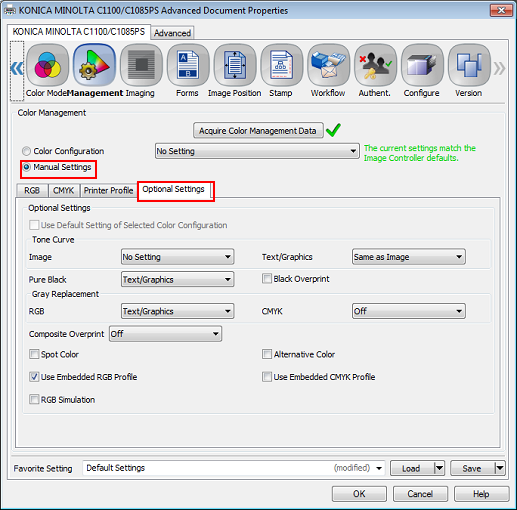
Check [Alternative Color], and then click [OK].
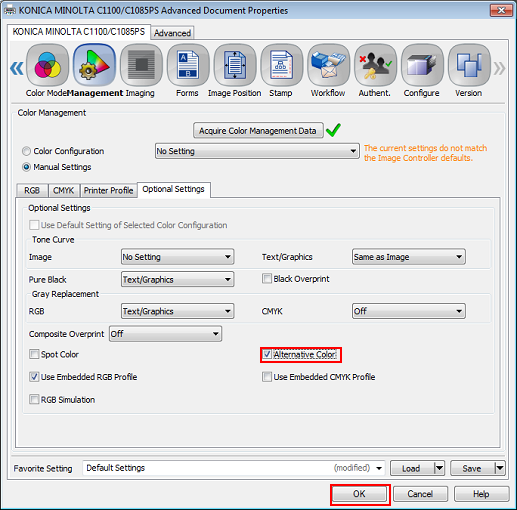
On the [Print] screen, enter the [Copies] and click [OK].
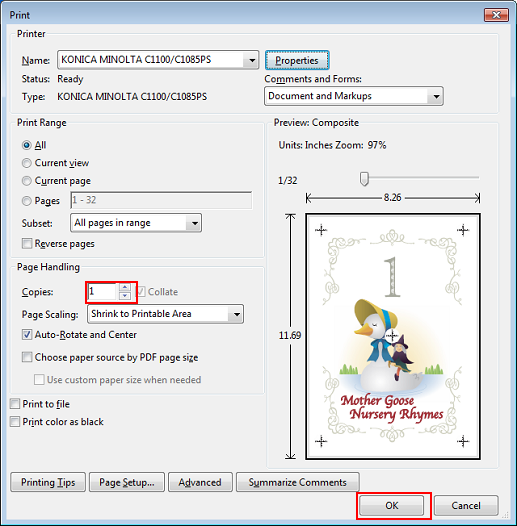
The particular color (RGB/CMYK) of the original is converted to the corresponding alternative color in accordance with the alternative color table.

