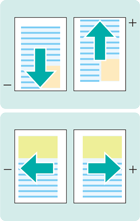Fold: Gate-Fold
Mount Folding Unit FD-503, and then finish the PDF document with Gate-Fold.
In this section, you can check how to finish the printed document while actually operating with sample data (sample C).
• Example Introduced in This Section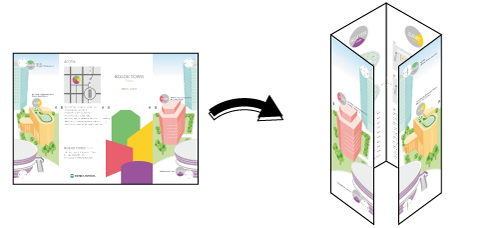
Mount Folding Unit FD-503 to the main body. (Refer to Using Folding Unit FD-503.)
• Intended Environment
Operating system | Windows 7 |
Application | Adobe Acrobat X Pro |
Printer driver | PS Plug-in Driver |
Image Controller | Image Controller IC-602 |
Mounted Finisher | Folding Unit FD-503 |
* The sample screen may be different from the actual display depending on your system environment and application version/revision.
• Samples
Sample C: C_sample.pdf
Provided in the "/contents/sample/" folder on the accompanying CD-ROM.
• Work Flow
STEP 1: Setting printer driver

STEP 2: Checking the finishing
Check the finishing of the printed document, then make adjustments with reference to the link if needed.
• Recommended Combination
Stamp: You can insert Date/Time, Page Number and Copy Number in each page at the time of printing. ([Stamp] tab of the printer driver. Refer to Stamp.)
Sort/Group: When printing two or more sets, you can output by set or by page. ([Output] tab of the printer driver. Refer to Output.)
1-sided or 2-sided print on a page basis: You can set 1-sided or 2-sided print for each page. ([Page Setting] tab of the printer driver. Refer to Page Setting.)
• Precautions
Prior to printing, make sure of the following when performing setting and operation.
Load the papers and configure the paper settings (refer to Paper Setting: Setting Paper for Tray, Paper Setting: Making Paper Settings, or Paper Profile: Setting and Registering the Paper in the Change Individual Set Screen.)
To reproduce stable colors, in addition to regular calibration, use other pre-output image quality adjustments as necessary, such as when changing screens or papers or when hue is important. For details, refer to Pre-output Image Quality Adjustment.
If you cannot set this function, make sure that the optional device has been correctly mounted.
Match the original orientation and the orientation of the paper in the paper tray.
For paper weight that can be set to gate folding, refer to Paper Weight Available for Use.
Setting printer driver
Set the following items in the printer driver.
Menu item
•2-Sided
•Original Size
•Original Orientation
•Paper Size
•Gate-Fold
•Folding Direction
•Paper Tray
•Copy Count
When setting in the printer driver, make sure that there are no previous settings left in each item in the tabs [Layout], [Finishing], [Cover], etc.
Open the original data with the application, and then click [Print] on the [File] menu.
Sample C (C_sample.pdf) is used in this example.
Select the printer to use for printing and click [Properties].
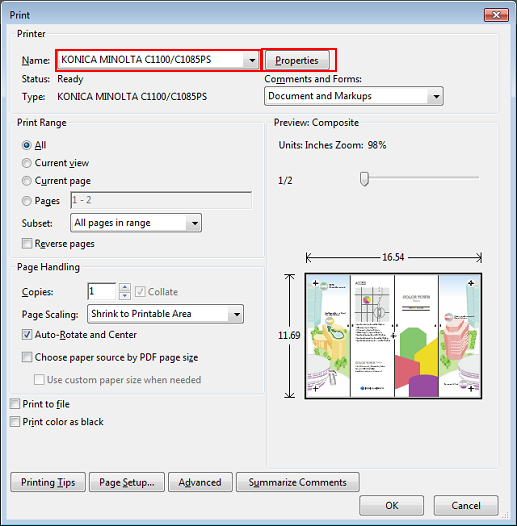
Click the [Layout] tab, and then set the following items.
Item
Setting
[2-Sided]
Check
[Original Size]
[A3]
[Original Orientation]
[Landscape]
[Paper Size]
[A3]
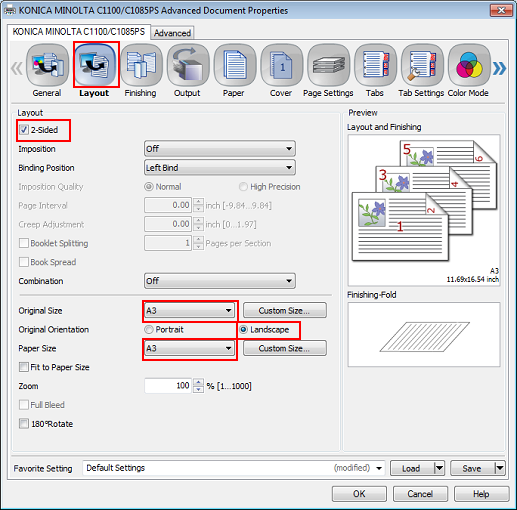
Click the [Finishing] tab, and then set [Fold] and [Folding Direction].
Item
Setting
[Fold]
[Gate-Fold]
[Folding Direction]
Check [Outside]
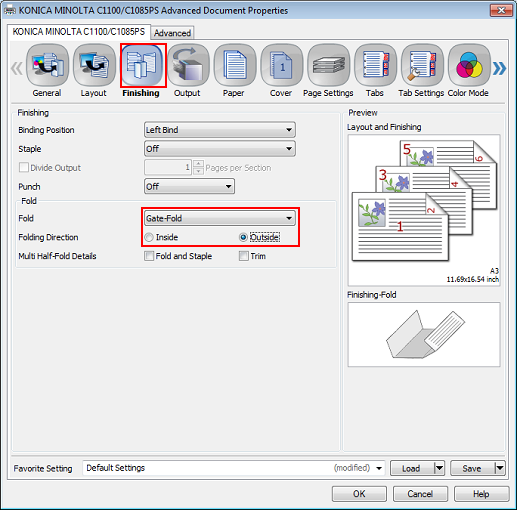
Click the [Paper] tab, and then click [Acquire Tray and Paper Data].
When the tray and paper data is acquired, a green checkmark is displayed.
If the tray and paper data could not be acquired, a red x checkmark is displayed. Check if the paper tray for Option is correctly mounted.
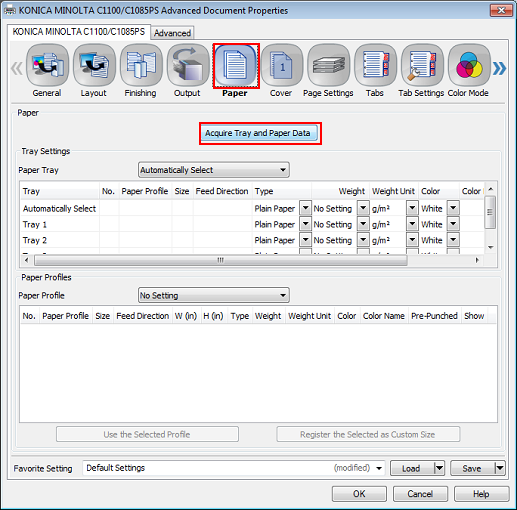
Select a tray in [Paper Tray], and then click [OK].
Example: Here, the explanation assumes that papers (A3: Short Edge) have been set in [Tray 1].
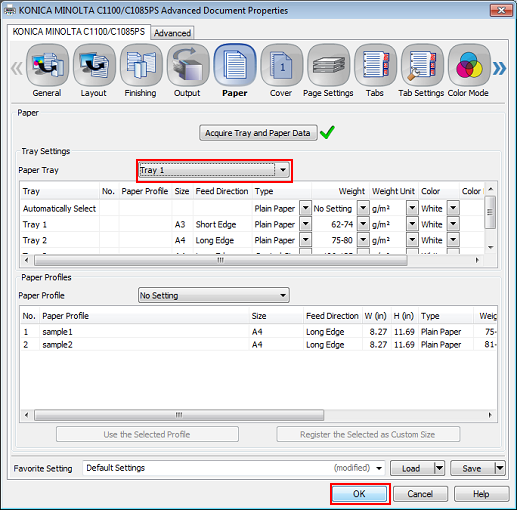
On the [Print] screen, enter the [Copies] and click [OK].
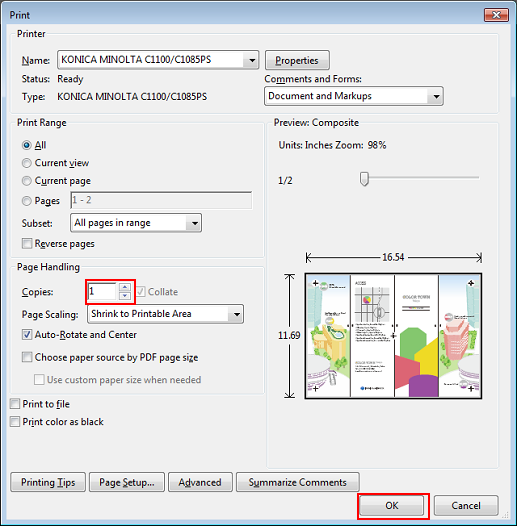
Printing starts. When the printing is completed, go to "Checking the finishing" and check the finishing of the printed document.
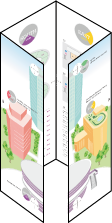
Checking the finishing
Check the finishing of the printed document. Check the following items, and then make adjustments if needed.
Check item | Check point | Adjustment method |
|---|---|---|
Finishing size / Paper type |
| - |
Alignment of the front side and back side (use the sample chart)
| Are the print positions of the front side and back side the same? -> Shifted either upward, downward, leftward or rightward: Both Sides Adjust | |
Are the print positions of the front side and back side the same? -> The scale has been changed: Adjustment for the vertical magnification and horizontal magnification | Both Sides Adjust: Adjusting the Horizontal/Vertical Magnification | |
Check the gate-fold position 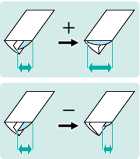 | Is the folding position of the Gate-Fold correct? |