Image Quality and Colors: Changing the Contrast (Tone Curve)
Select a tone curve in the printer driver, and then print.
• Function Introduced in This Section
Tone Curve is a function to adjust brightness and contrast by controlling the input-output density curve for each of CMYK colors.
Once tone curves adjusted in various conditions are registered in the image controller, those registered tone curves can be called and applied at the time of printing.
Using Color Centro allows tone curve adjustment and registration to the image controller. (Refer to Image Quality: Adjusting the Tone Curve.)
•Intended Environment
Operating system | Windows 7 |
Application | Adobe Acrobat X Pro |
Printer driver | PS Plug-in Driver |
Image Controller | Image Controller IC-602 |
* The sample screen may be different from the actual display depending on your system environment and application version/revision.
•Work Flow
STEP 1: Setting printer driver
•Related Section
•Precautions
To reproduce stable colors, in addition to regular calibration, make other pre-output image quality adjustments as necessary, such as when changing screens or papers or when hue is important. For details, refer to Pre-output Image Quality Adjustment.
Setting printer driver
Call a tone curve registered to the image controller and then set it for the printer.
Open the original data with the application, and then click [Print] on the [File] menu.
Select the printer to use for printing and click [Properties].
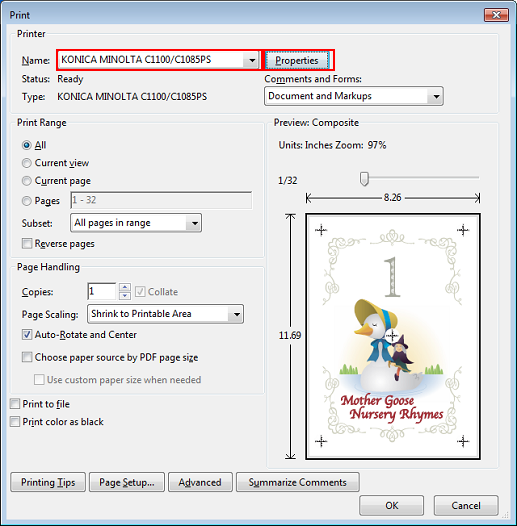
Click the [Management] tab, and then click [Acquire Color Management Data].
When the color management data is acquired, a green checkmark is displayed.
If the [Management] tab is not displayed, click
 to switch the tab display.
to switch the tab display.
If the color management data could not be acquired, a red x mark is displayed.

Click [Manual Settings], and then click [Optional Settings].

If [Use Default Setting of Selected Color Configuration] under [Optional Settings] is checked, remove the check. If this is checked, tone curve cannot be selected.
Under [Tone Curve], select the tone curve you wish to apply and click [OK].
You can set a tone curve for [Image] and [Text/Graphics] separately.

On the [Print] screen, enter the [Copies] and click [OK].
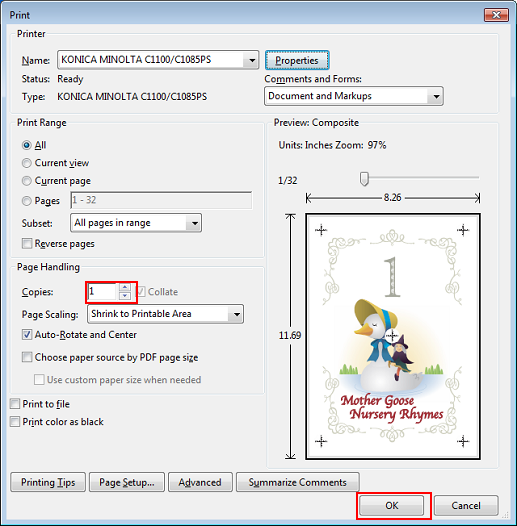
The document is printed based on the called tone curve.

