
Specifying the Original Size and Scanning Method
To specify the original size ([Original Size])
To display:
- [Copy]
- [Application]
- [No. of Originals]
- [Original Settings]
- [Original Size]
- [Original Settings]
- [No. of Originals]
- [Application]
If the size of the original is not detected correctly, select a key indicating the size of the original to be scanned. If the machine cannot detect the size of irregular sized originals or photos, manually specify the size.
To specify the binding position of the original ([Binding Position])
To display:
- [Copy]
- [Application]
- [No. of Originals]
- [Original Settings]
- [Binding Position]
- [Original Settings]
- [No. of Originals]
- [Application]
When scanning a 2-sided original, select the original binding position to prevent the binding positions be reversed between the front and rear faces.
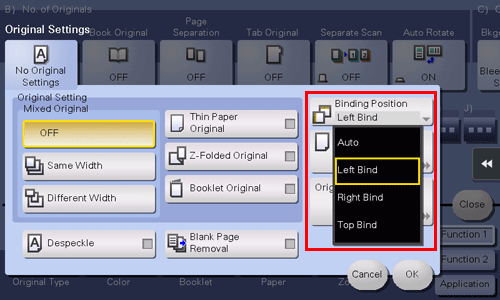
Settings | Description |
|---|---|
[Auto] | Automatically configures the binding position of the original. When the long side of the original is 11-11/16 inches (297 mm) or less, the binding position is set to the long side of the paper. When the long side of the original exceeds 11-11/16 inches (297 mm), the binding position is set to the short side of the paper. |
[Left Bind] | Select this option when the binding position is set to the left of the original. |
[Right Bind] | Select this option when the binding position is set to the right of the original. |
[Top Bind] | Select this option when the binding position is set to the top of the original. |
To specify the original loading direction ([Original Direction])
To display:
- [Copy]
- [Application]
- [No. of Originals]
- [Original Settings]
- [Original Direction]
- [Original Settings]
- [No. of Originals]
- [Application]
Specify the orientation of the loaded original.
To collectively scan different sized originals using the ADF ([Mixed Original])
To display:
- [Copy]
- [Application]
- [No. of Originals]
- [Original Settings]
- [Mixed Original]
- [Original Settings]
- [No. of Originals]
- [Application]
Even for an original with pages of different sizes, by using the ADF, you can scan data while detecting the size of each page. If the widths of the originals are the same, select [Same Width]. If the widths of the originals are different, select [Different Width].
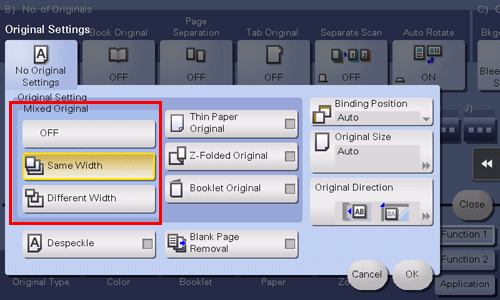
To scan an original that is thinner than plain paper using the ADF ([Thin Paper Original])
To display:
- [Copy]
- [Application]
- [No. of Originals]
- [Original Settings]
- [Thin Paper Original]
- [Original Settings]
- [No. of Originals]
- [Application]
This function reduces the transport speed of the original on the ADF to prevent the original from being caught when scanning an original that is thinner than plain paper.
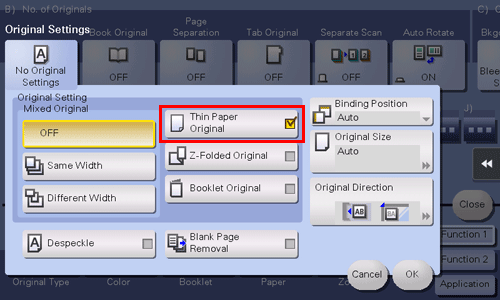
To scan a folded original using the ADF ([Z-Folded Original])
To display:
- [Copy]
- [Application]
- [No. of Originals]
- [Original Settings]
- [Z-Folded Original]
- [Original Settings]
- [No. of Originals]
- [Application]
Even the original sizes of folded originals can be detected accurately.
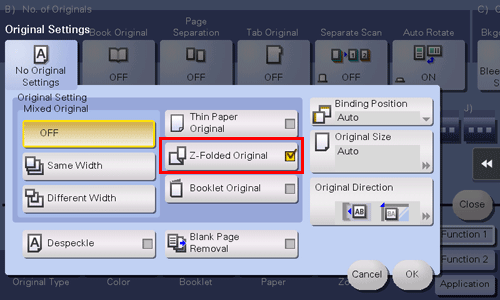
To scan while removing dust on the slit glass ([Despeckle])
To display:
- [Copy]
- [Application]
- [No. of Originals]
- [Original Settings]
- [Despeckle]
- [Original Settings]
- [No. of Originals]
- [Application]
Scan an original using the ADF while removing dust from the Slit Scan Glass.
It takes longer to finish scanning, compared to the normal operation.
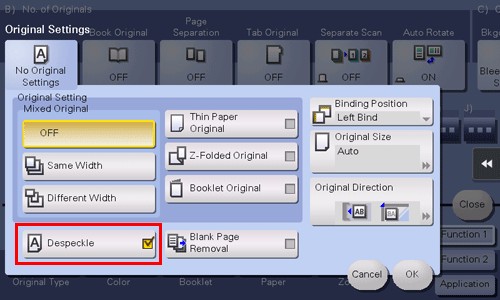
To scan a number of originals as a single job ([Separate Scan])
To display:
- [Copy]
- [Application]
- [No. of Originals]
- [Separate Scan]
- [No. of Originals]
- [Application]
If the number of original sheets is so large that they cannot be loaded into the ADF at the same time, you can load them in several batches and handle them as one job.
You can also scan the original using both ADF and Original Glass alternately.
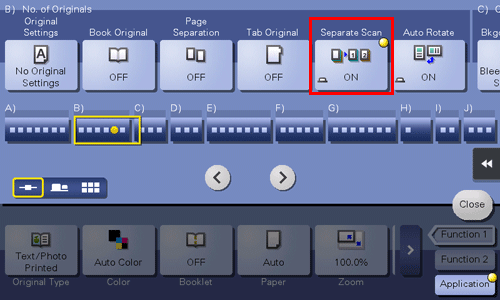
For details on the operation procedure of Serial Scan, refer to Here.
To copy multiple originals in different settings collectively ([Program Jobs])
To display:
- [Copy]
- [Application]
- [Other]
- [Program Jobs]
- [Other]
- [Application]
Originals are scanned with different settings for each set, and copied collectively. Use this function when various types of originals are mixed, such as 1-sided original to be printed on one side of paper, and 2-sided original to be copied by enlarging.
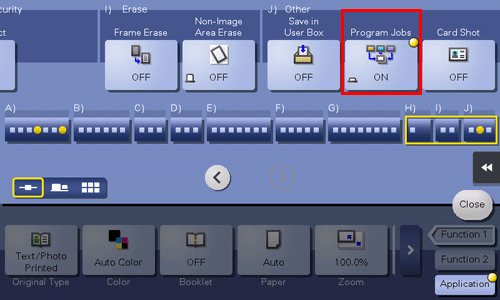
The Hard Disk is optional in some areas. To use this function, the optional Hard Disk is required.
For details about the operation procedure of [Program Jobs], refer to Here.

