
Organize Files in a User Box
Operation flow
In the [ID & Print] subwindow, tap [Access Basic Screen].
Selecting [ID & Print/MFP Access] enables authenticating and also all the files of the corresponding users stored in ID & Print User Box to be printed, but does not allow to login this machine.
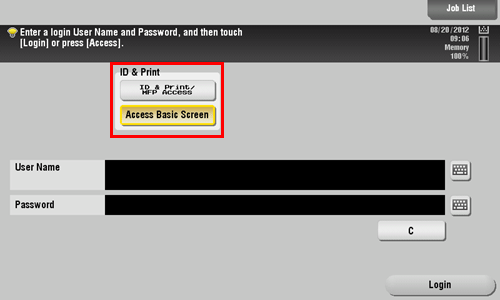
Tap the keyboard icon in the [User Name] field, and enter the user name and password.
Tap [Login].
Tap [User Box].
Tap [System] - [ID & Print].
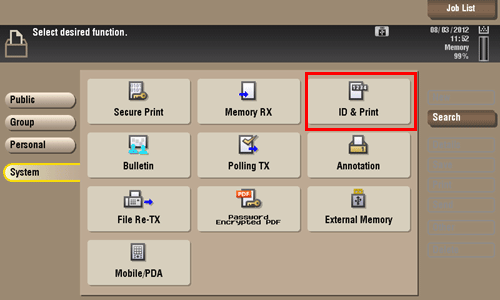
Select a file and set the desired operation.
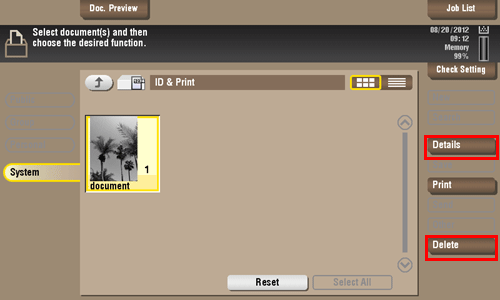
Delete a file
Select a file, then tap [Delete]. The file is deleted. You can select multiple files and delete them simultaneously. Check the file details, then tap [Yes].
Check the file information
Select a file, then tap [Details] to check the detailed file information.
Tap [Details..], and you will be able to preview the file.
To enlarge/reduce the preview image, tap [View Page].