
Organize Files in a User Box
Operation flow
In the following example, [Prohibited Functions When Authentication Error] function has been set to [Mode 1].
Tap [User Box].
Tap [System] - [Secure Print].
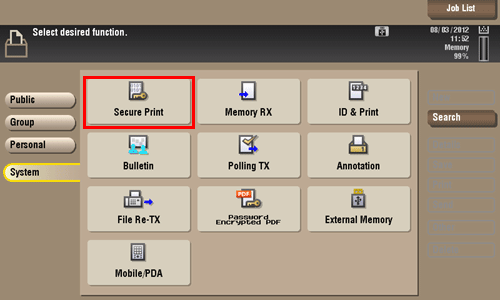
Enter the [Document ID] and [Password] for the secure document, then tap [OK].
Secure documents that have specified document IDs and password are listed.
Select a file and set the desired operation.
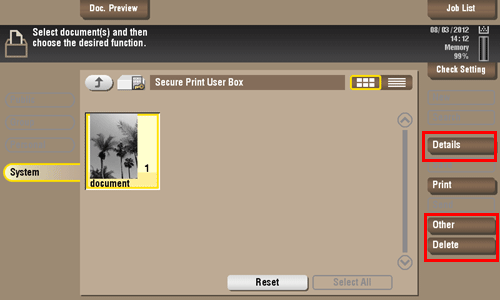
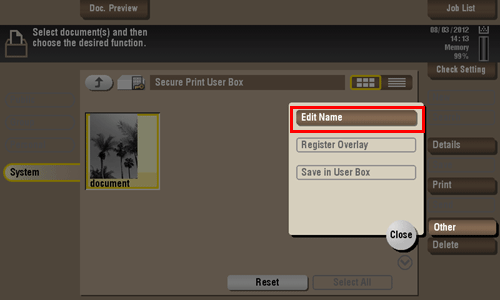
Delete a file
Select a file, then tap [Delete]. The file is deleted. You can select multiple files and delete them simultaneously. Check the file details, then tap [Yes].
Rename a file
Select a file, then tap [Other] - [Edit Name]. Now you can rename the file. Enter a new name from the Touch Panel.
Before renaming a file, check the destination server conditions and others.
You can also rename a file while it is being transmitted.
Check the file information
Select a file, then tap [Details] to check the detailed file information.
Tap [Details..], and you will be able to preview the file.
To enlarge/reduce the preview image, tap [View Page].
