
Available Operations in the [Other] Tab
In the [Other] tab, you can check the driver version and configure print settings for application software.
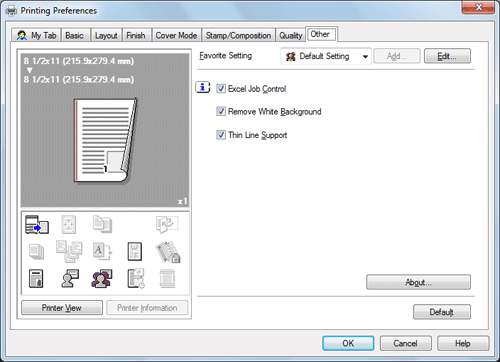
Settings | Description |
|---|---|
[Excel Job Control] (in 32-bit system environment only) | Select this check box to print multiple Microsoft Excel sheets with different page settings at one time. When multiple sheets with different page settings are printed at one time, the sheets may be separated into single-sheet jobs depending on the data contained. This function avoids job separation as much as possible. |
[Remove White Background](for PCL/XPS in 32-bit system environment only) | Select this check box to superimpose an overlay image on Microsoft PowerPoint data. White areas are removed so that the white background of the PowerPoint data does not hide the overlay image. Clear this check box to print the original as is without removing the background. |
[Thin Line Support] (PCL only) | Select this check box to perform reduced-size printing. This function prevents thin lines from disappearing. This is effective for thin lines such as table borders created in Excel, but not for thin lines used in illustrations. |
[Display the preview when printing] (XPS only) | A preview window is displayed when printing is executed. |
[About] | The version of the printer driver is displayed. |
[Excel Job Control] and [Remove White Background] are not available in Windows XP Professional
 64, Windows Vista
64, Windows Vista  64, Windows 7
64, Windows 7  64, Windows Server 2003
64, Windows Server 2003  64, Windows Server 2008
64, Windows Server 2008  64, or Windows Server 2008 R2.
64, or Windows Server 2008 R2.You can change the [Excel Job Control] setting only when the printer driver setting dialog box is displayed from the [Printers] ([Devices and Printers] in Windows 7/Server 2008 R2 and [Printers and Faxes] in Windows XP/Server 2003) window.
