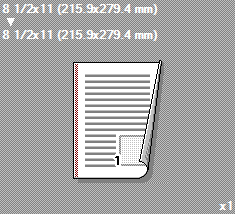[Printing Preferences] Window of the Printer Driver
How to display the [Printing Preferences] window
The printer driver has two windows for configuring settings: the [Properties] window and the [Printing Preferences] window. This section describes the [Printing Preferences] window.
The [Printing Preferences] window has multiple tabs on each of which related functions are grouped to enable you to configure print functions unique to this machine. To display the [Printing Preferences] window, take the following steps:
Display the printer window.
If the Windows 7 or Windows Server 2008 Revision 2 is running, select [Devices and Printers] from the Start menu.
If [Devices and Printers] is not displayed, select [Control Panel] - [Hardware and Sound], and click [View devices and printers].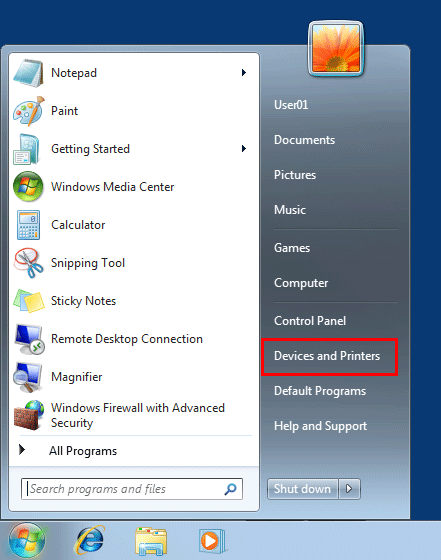
In Windows Vista/Server 2008, click [Control Panel] - [Hardware and Sound] - [Printer ] from the Start menu.
When [Control Panel] is displayed in Classic View, double-click [Printers].
In Windows XP/Server 2003, open the Start menu, then click [Printers and Faxes].
If [Printers and Faxes] is not displayed, select [Control Panel] - [Printers and Other Hardware] - [Printers and Faxes]. When [Control Panel] is displayed in Classic View, double-click [Printers].
Open [Printing Preferences...].
In Windows 7/Server 2008 R2, right-click the icon of the installed printer, and from [Printing Preferences...], click the displayed printer name.
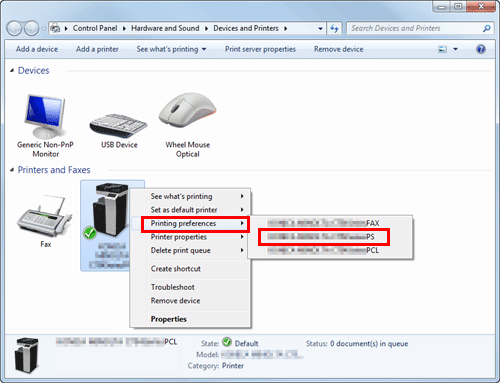
In Windows XP/Vista/Server 2003/Server 2008, right-click the icon of the installed printer, and click [Printing Preferences...].
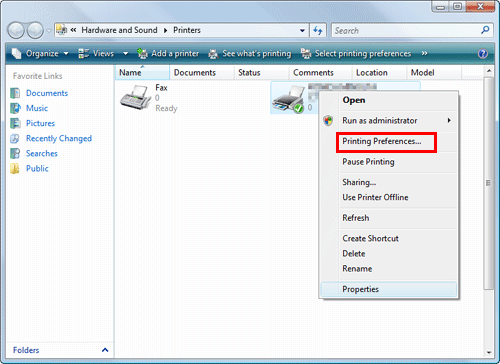
The [Printing Preferences] window of the printer appears.
The print settings changed here are registered as default values. When you want to temporarily change settings to print from application software, click [Properties] (or [Preferences]) in the [Print] window to open the [Printing Preferences] window.
Items common to each tab
This section describes the settings and buttons common to tabs.
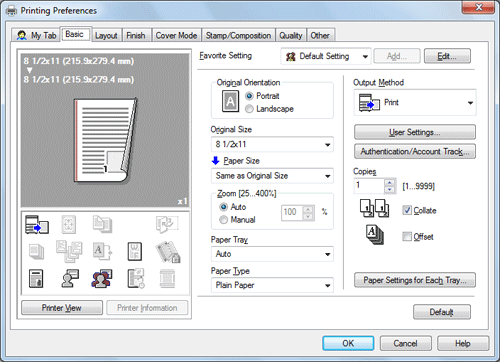
Settings | Description |
|---|---|
[Favorite Setting] | You can register the current print settings as a favorite and recall it when executing printing. For details on the [Favorite Setting], refer to Here. |
View | Selecting [Paper View] displays a sample page layout based on the current settings for checking the output result image. Selecting [Printer View] displays a printer figure showing the options, such as paper trays, installed in the machine. Paper View: Printer View: |
[Printer Information] | Click this button to start Web Connection and check the printer information. This button is enabled only when your computer can communicate with this machine. |
[OK] | Applies the changes made to the settings and closes the setting window. |
[Cancel] | Discards (or cancels) the current changes and closes the setup window. |
[Help] | Displays the help for each item in the window. |
[Default] | Reverts the settings to their default values. |