
Available Operations in the [Quality] Tab
In the [Quality] tab, you can configure settings for the image quality of the original. You can specify image processing and font processing.
Items that can be specified vary depending on your printer driver.
PCL driver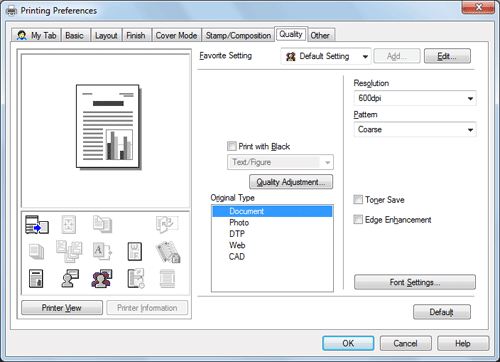
PS driver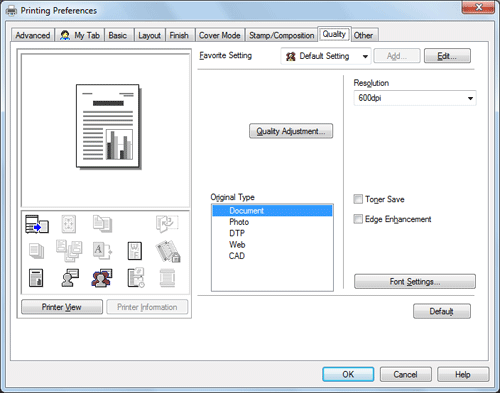
XPS driver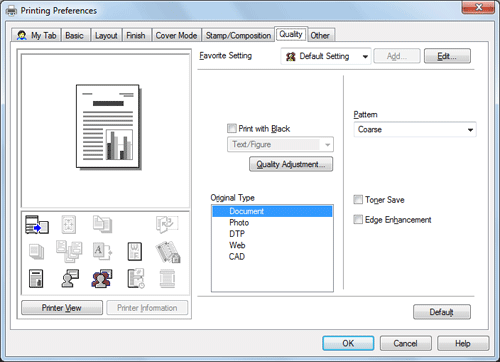
Settings | Description |
|---|---|
[Print with Black] (PCL/XPS) | According to the selected settings, prevent colored text, lines, or figures from being printed faint. |
[Quality Adjustment] | The image quality is fine tuned according to the original.
|
[Original Type] | Select the optimum original type mode for the original.
|
[Resolution] (PCL/PS) | Select the print resolution. |
[Pattern] (PCL/XPS) | Select the pattern density. |
[Toner Save] | Select this check box to save the amount of toner consumed. The printing density is reduced. |
[Edge Enhancement] | Select this check box to sharply print small or faint text. Sharpen the edges of images such as text in the table and graphics to improve legibility. |
[Font Settings] (PCL/PS) | Specify how to process text. Select a type of fonts to be downloaded from the PC to this machine. Also specify whether to replace the TrueType fonts by printer fonts when printing. If characters are garbled in an environment using the PCL driver, we recommend that you select [Bitmap] in [Download Font Format] and clear the [Use Printer Fonts] check box. |