
Printing on Banner Paper
Printing on banner paper
This machine accommodates paper with a length of up to 47-1/4 inches (1,200 mm) in the Bypass Tray.
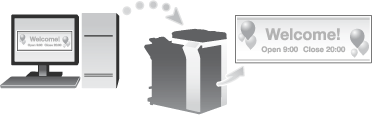
Printable paper
Paper width | Paper length | Paper weight |
|---|---|---|
8-1/4 to 11-11/16 inches (210 to 297 mm) | 18 to 47-1/4 inches (457.3 to 1200 mm) | 33-13/16 to 55-7/8 lb (127 g/m2 to 210 g/m2) |
When printing data on banner paper, select a paper type appropriate to the banner paper using the printer driver. Then, the [Paper Tray] is set to [Bypass Tray] and [Resolution] is fixed to [600dpi].
How to print on banner paper
Specify the banner paper size.
On the Touch Panel of this machine, tap [Utility] - [Banner Printing].
Select [Allow], then tap [OK].
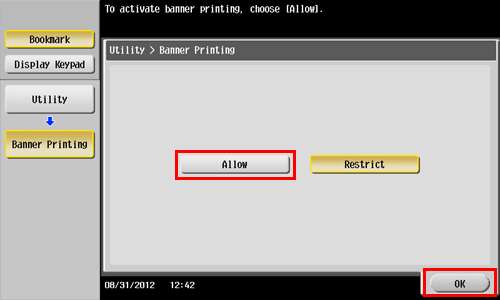
Check that the screen waiting for banner printing job has appeared.
If a job is received for printing on paper of a non-banner size while a banner print job is expected, that job is discarded.
When a banner paper print job is queued, the machine cannot receive a facsimile.
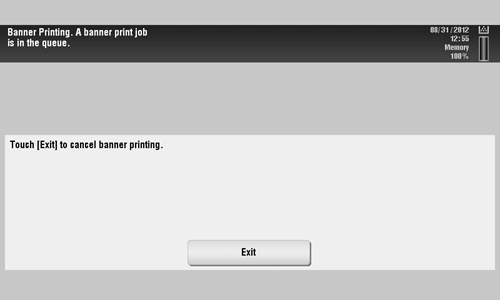
When you have finished the above settings, start to print from the PC.
In [Original Size] in the [Basic] tab, select [Custom Size].
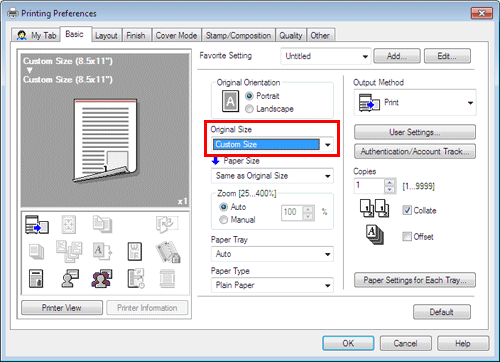
Specify the width and length of the banner paper, and click [OK].
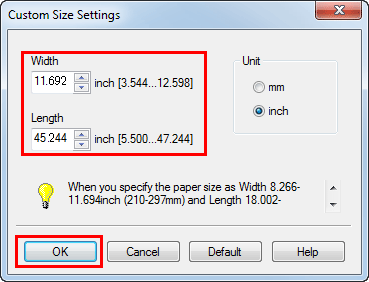
The [Confirm setting changes] dialog box appears.
Click [Yes].
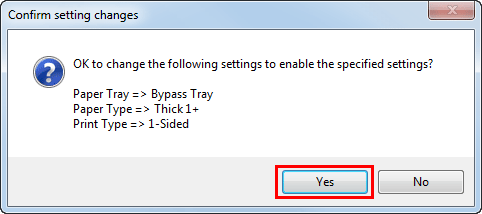
The [Paper Tray], [Paper Type], and [Print Type] settings are switched.
Click the [Paper Settings for Each Tray...], and change the type of papers on the Bypass Tray according to the weight of print papers.
If the [Resolution] is set to [1200dpi (High Quality)], it is switched to [600dpi].
Execute printing.
A message appears on the Touch Panel to prompt you to load papers.
Load the banner paper into the Bypass Tray.
For information on how to load banner paper into the Bypass Tray, refer to Here.
When you have loaded a banner paper, tap [Complete].
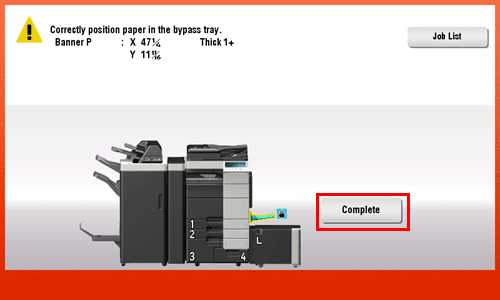
Printing on the banner paper starts. Support the ejected banner paper by hand. To continue printing, execute printing from the computer.
Tap [Exit].
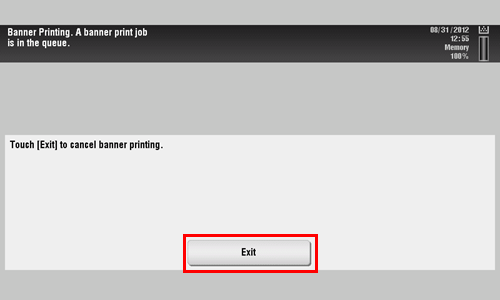
A message confirming the end of banner printing is displayed. To terminate printing, tap [Yes].
