
Adding Text or Image to the Original
Adding the date and time ([Date/Time])
You can add the print date/time to your printouts. If necessary, you can select the print position and format of the text.
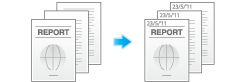
In [Stamp / Composition], select the [Date/Time] check box.
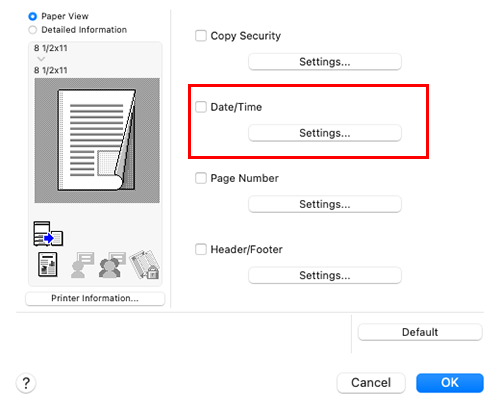
If necessary, you can change the print position and format of the text.
Setting | Description |
|---|---|
[Format] | Specify the format for the date/time. |
[Pages] | Specify the range of pages on which the date/time is printed. |
[Print Position] | Specify the print position for the date/time. |
Adding a page number ([Page Number])
You can add page numbers to your printouts. If necessary, you can select the print position and the page from which the page number printing starts.
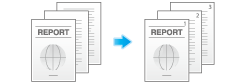
In [Stamp / Composition], select the [Page Number] check box.
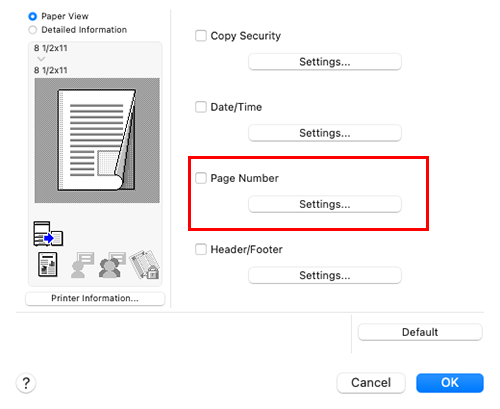
If necessary, you can change the print position and the page from which the page number printing starts.
Setting | Description |
|---|---|
[Starting Page] | Specify the page from which the page number printing starts. |
[Starting Page Number] | Specify the page number to be printed on the page specified in [Starting Page]. |
[Cover Mode] | Select this check box to print page numbers on the front and back covers when they are inserted. In addition, select the format. |
[Print Position] | Specify the print position for the page numbers. |
Adding information to the header/footer ([Header/Footer])
You can add and print the date and time and arbitrary text in the top or bottom margin (header/footer) of the original. You must register the information to be added for the header and footer in advance on this machine. For details on the registration procedure, refer to Registering the Information to be Added to Header/Footer.
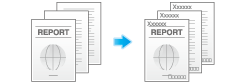
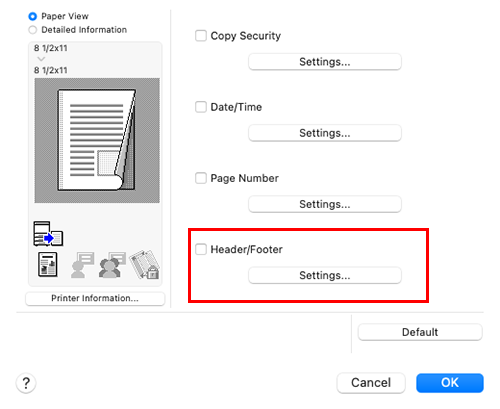
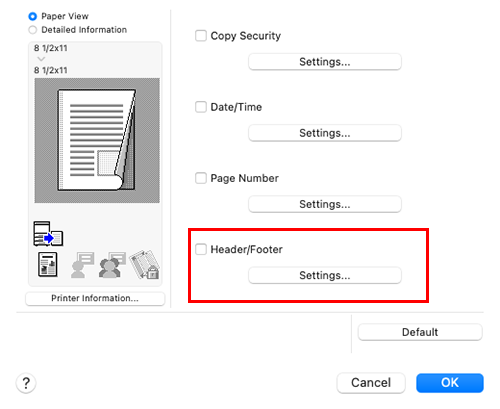
As necessary, change the range of pages on which the header/footer is printed and other settings. For details, refer to the [Header/Footer] settings (described after this procedure).
Settings of [Header/Footer]
Setting | Description |
|---|---|
[Recall Header/Footer] | Select the header/footer to be recalled. |
[Distribution Control Number] | Select whether to print copy numbers when printing multiple sets of copies.
|
[Pages] | Select the range of pages on which the text is printed in the header/footer. |
 in the upper-right of a page, it turns into
in the upper-right of a page, it turns into  and is registered as a bookmark.
and is registered as a bookmark.