
Specifying the Image Quality
Fine-tuning the image quality according to the original ([Quality Adjustment])
You can fine tune the image quality according to the original.
You can adjust the overall image quality of the original, and you can also adjust in detail the image quality of each element of the original, such as text and photos. When you are using the PCL driver, you can adjust the brightness and contrast.
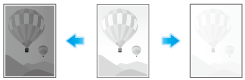
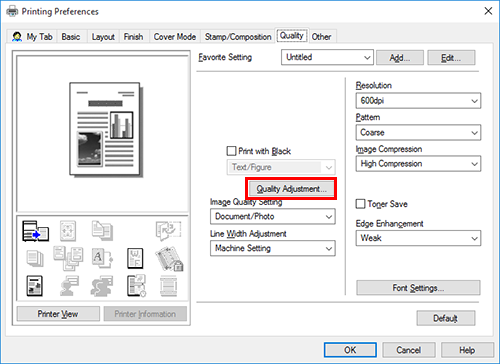
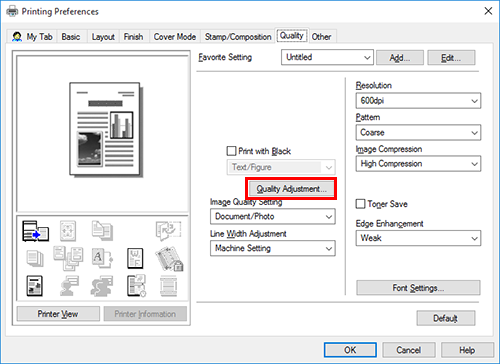
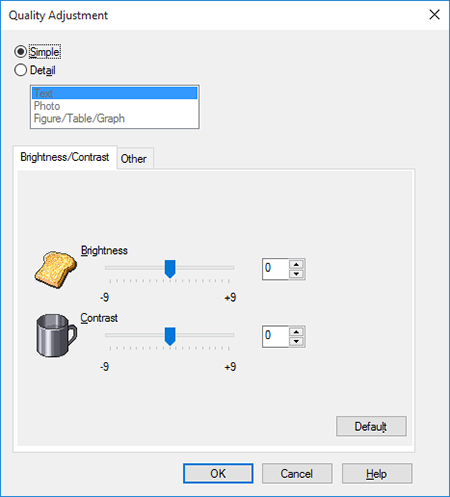
[Simple]: The image quality of the entire original is adjusted.
[Detail]: The image quality of the original is adjusted in detail for each element such as text, photos, figures, tables, and graphs.
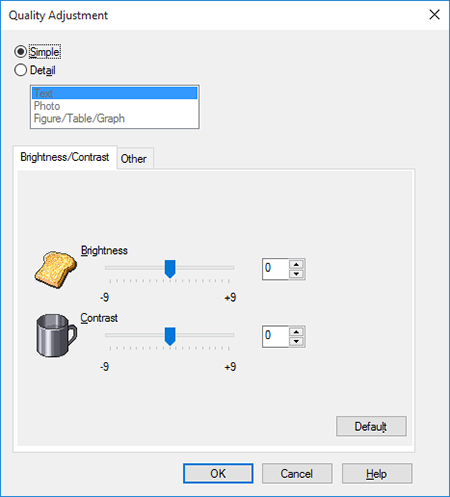
- [Quality Adjustment...] is available only when the printer driver for Windows is used.
Selecting the optimum image quality for the original ([Image Quality Setting])
Select the optimum settings for the original to print it at the optimum image quality level.
Select one of the following processes according to the original to be printed; the process suitable for originals consisting primarily of text, the process suitable for photos, the process suitable for originals created with DTP, or the process suitable for printing CAD data.
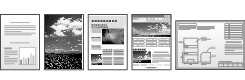
In [Image Quality Setting] of the [Quality] tab, select the image setting mode to suit the original.
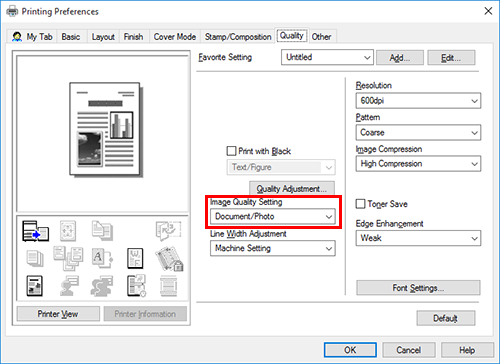
Specifying the graphic pattern density ([Pattern]) (PCL only)
In [Pattern] in the [Quality] tab, select the graphic pattern density.
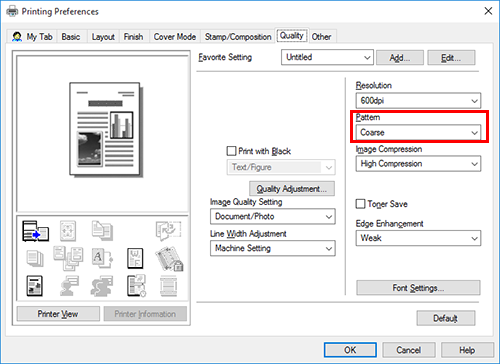
- [Pattern] is available only when the printer driver for Windows (PCL) is used.
Specifying the compression ratio of graphic images ([Image Compression]) (PCL only)
In [Image Compression] in the [Quality] tab, select whether the quality or printing speed is preferred when the image data contained in the original is compressed.
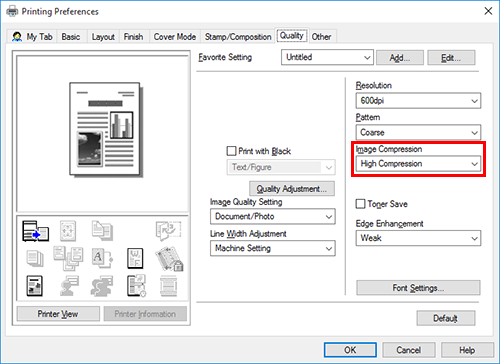
- [Image Compression] is available only when the printer driver for Windows (PCL) is used.
Saving toner ([Toner Save])
Selecting the [Toner Save] check box in the [Quality] tab adjusts the printing density in order to save the amount of toner consumed.
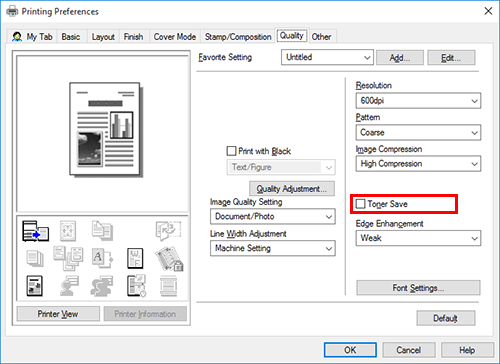
Sharpening the border between text etc. ([Edge Enhancement])
Sharpen the edges of images such as text in the table and graphics to improve legibility.
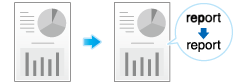
In [Edge Enhancement] of the [Quality] tab, select the level to highlight.
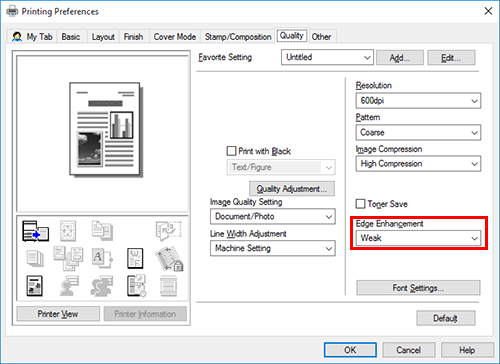
Specifying font processing ([Font Settings])
Specify how the fonts are processed for printing.
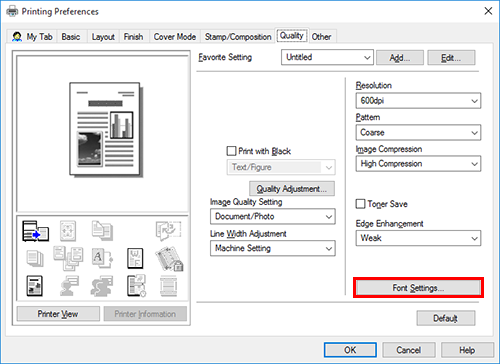
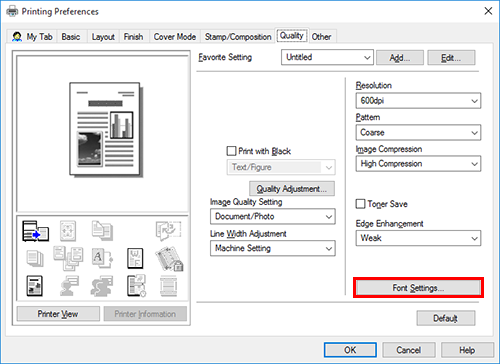
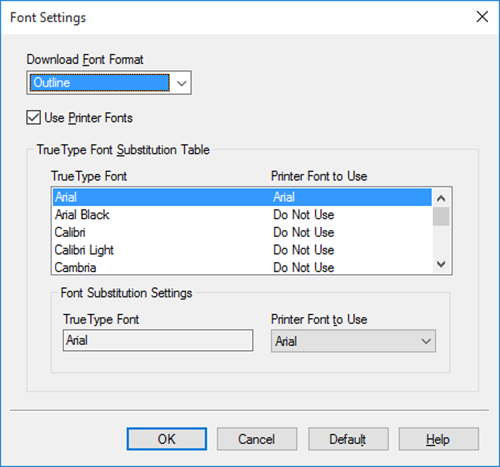
For details, refer to the [Font Settings] settings (described after this procedure).
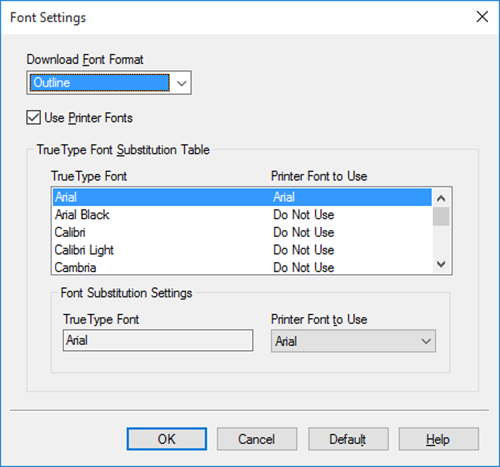
Settings of [Font Settings]
Setting | Description |
|---|---|
[Download Font Format] | Select a type of fonts to be downloaded from the PC to this machine. |
[Use Printer Fonts] | Select this check box to replace TrueType fonts with printer fonts during printing. Use of printer fonts increases the printing speed. In normal printing operations, we recommend that you select this check box. |
[TrueType Font Substitution Table] (PCL only) | Set this table when you want to specify the printer fonts that replace TrueType fonts. From the list, select the TrueType font, then in [Printer Font to Use], select the printer font with which you want to replace the TrueType font. |
- If characters are garbled in an environment using the PCL driver, we recommend that you select [Bitmap] in [Download Font Format] and clear the [Use Printer Fonts] check box.
- [Font Settings...] is available only when the printer driver for Windows is used.
Preventing failure in printing thin lines ([Thin Line Support]) (PCL only)
Select this option to prevent thin lines from disappearing in reduced-size printing.
In the [Other] tab, select the [Thin Line Support] check box.
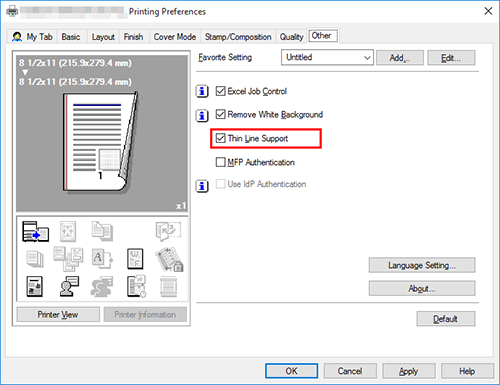
- This is effective for thin lines such as table borders created in Excel, but not for thin lines used in illustrations.
- [Thin Line Support] is available only when the printer driver for Windows (PCL) is used.

 in the upper-right of a page, it turns into
in the upper-right of a page, it turns into  and is registered as a bookmark.
and is registered as a bookmark.