
Suppressing Unauthorized Copying
Printing a concealed security watermark ([Copy Protect])
Text such as "Copy" and "Private" are printed in the background pattern as concealed text. This function is called the Copy Protect function.
When a copy-protected document is copied, the concealed security watermark appears on the entire page, thereby indicating that it is an unauthorized copy.
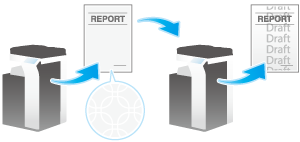
In the [Stamp/Composition] tab, select the [Copy Security] check box, and then select [Copy Protect].
As necessary, click [Edit...] to specify the text to be printed and the format of the text.
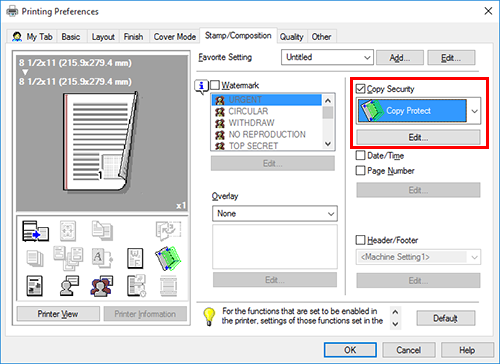
Printing a stamp on the entire page ([Stamp Repeat])
Print a stamp such as "Copy" or "Private" on the entire page.
You can prevent unauthorized copying by printing text such as "Copy" or "Private" on the entire page in a visible state.
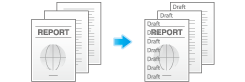
In the [Stamp/Composition] tab, select the [Copy Security] check box, and then select [Stamp Repeat].
As necessary, click [Edit...] to specify the text to be printed and the format of the text.
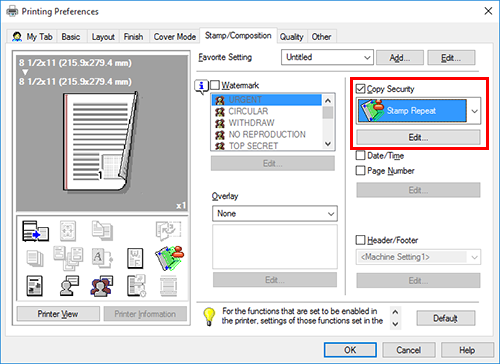
Adding copy restriction information ([Copy Guard])
Copy Guard is a copy protection function that prints concealed security watermarks such as "Private" or a date in the background to prevent unauthorized copying, and embeds a copy restriction pattern on all printed sheets.
If an attempt is made using a device that supports the copy guard function to copy a sheet that has been copy protected, a copy guard pattern is scanned, the copying process is canceled, and the job is deleted.
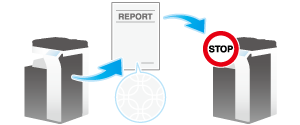
In the [Stamp/Composition] tab, select the [Copy Security] check box, and then select [Copy Guard].
As necessary, click [Edit...] to specify the text to be printed and the format of the text.
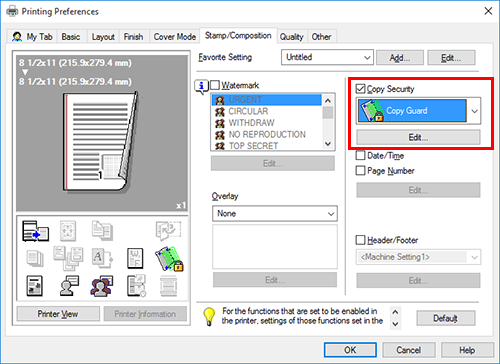
- To use this function, an option is required. For details on the required option, refer to "List of Functions with Options Required" in [User's Guide [About This Machine]].
- To use this function, select [Utility] - [Administrator] - [Security] - [Copy Security], and set [Copy Guard] to ON.
Adding a password ([Password Copy])
Password Copy is a copy protection function that prints concealed security watermarks such as "Private" or a date in the background to prevent unauthorized copying, and embeds a password for the password copy function on all printed sheets.
If an attempt is made using a device that supports the password copy function to copy a sheet that has been prepared for password copy, a password copy pattern is scanned and entry of a password is requested. Copying starts if the correct password is entered.

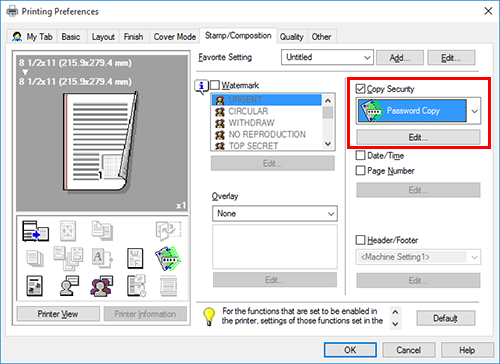
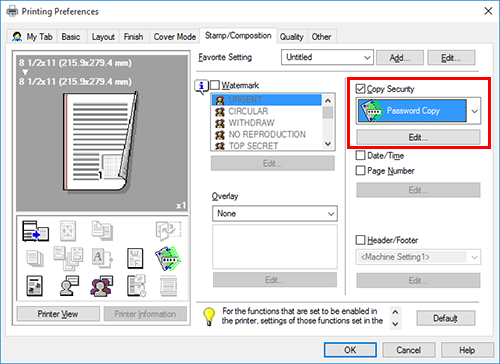
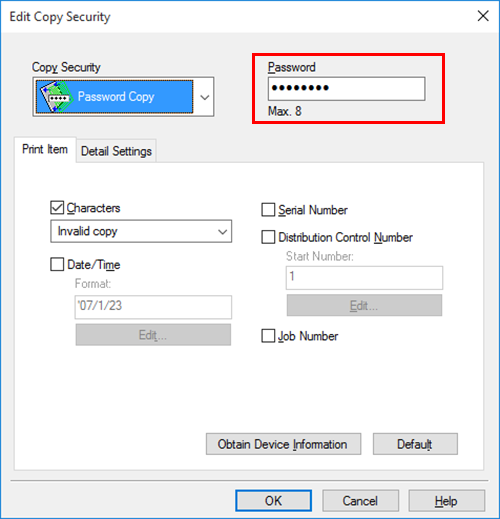
As necessary, specify the text to be printed and the format of the text.
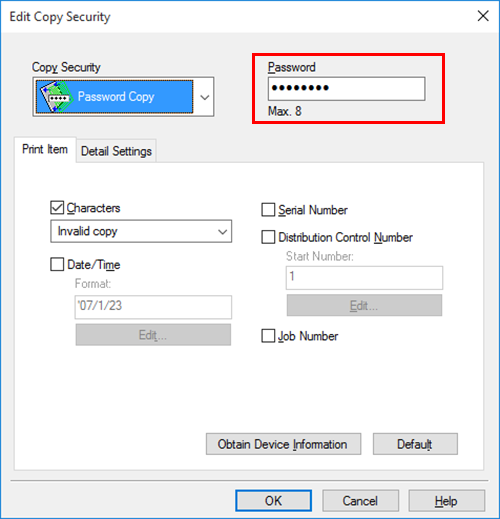
- To use this function, an option is required. For details on the required option, refer to "List of Functions with Options Required" in [User's Guide [About This Machine]].
- To use this function, select [Utility] - [Administrator] - [Security] - [Copy Security], and set [Password Copy] to ON.
Configuring the print settings for Copy Security
When printing a copy security pattern on sheets, you can set the text to be printed and the format of the text as necessary.
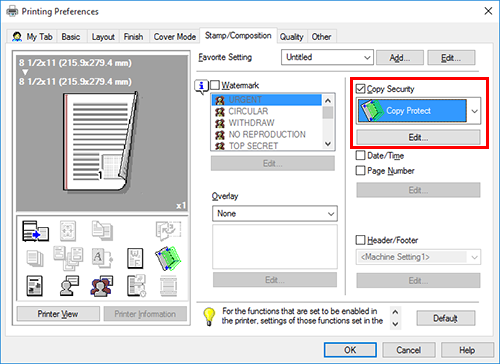
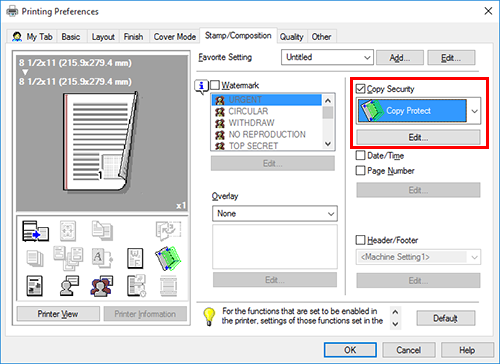
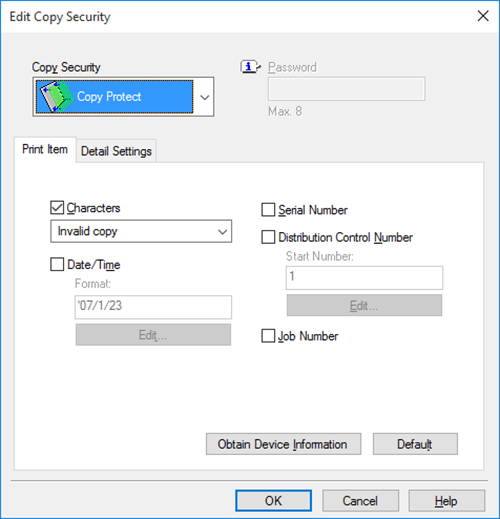
For details, refer to the [Print Item] settings (described after this procedure).
Items that can be specified vary depending on the selected copy security function.
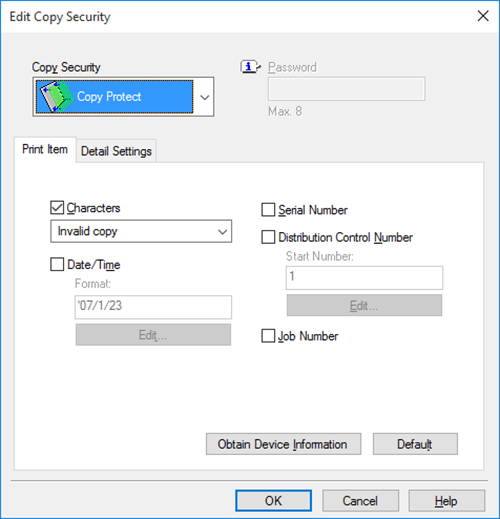
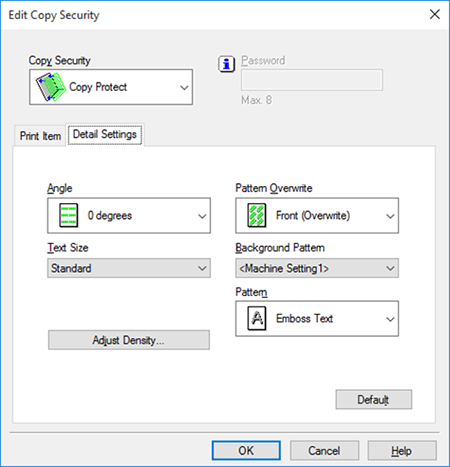
For details, refer to the [Detail Settings] settings (described after this procedure).
Items that can be specified vary depending on the selected copy security function.
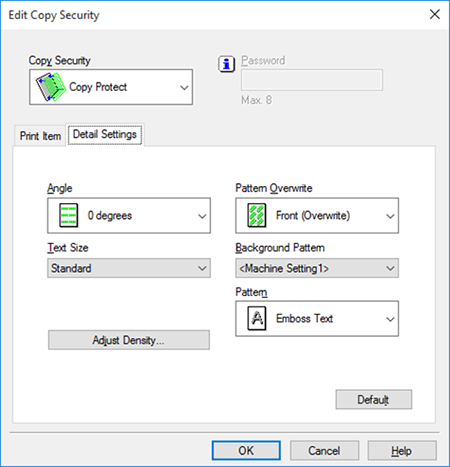
Settings of [Print Item]
Setting | Description |
|---|---|
[Characters] | Select this check box to print a text. In addition, select the text you want to print.
|
[Date/Time] | Select this check box to add the print date/time. As necessary, click [Edit...] to specify the format. |
[Serial Number] | Select this check box to print the serial number of this machine. |
[Distribution Control Number] | Select this check box to print copy numbers when printing multiple sets of copies. As necessary, click [Edit...] to specify the start number and the number of digits. |
[Job Number] | Select this check box to print the job numbers managed in this machine. |
Settings of [Detail Settings]
Setting | Description |
|---|---|
[Angle] | Select the angle of the text to be printed. |
[Text Size] | Select the size of the text to be printed. |
[Adjust Density] | Adjust the density of the copy security pattern. |
[Pattern Overwrite] | Select whether to compose the copy security pattern on the front or back side of the original. |
[Background Pattern] | Select the copy security pattern from the background patterns registered in this machine. |
[Pattern] | Select whether the text pattern is embossed or outlined when the original is subjected to unauthorized copying. |

 in the upper-right of a page, it turns into
in the upper-right of a page, it turns into  and is registered as a bookmark.
and is registered as a bookmark.