
[List of Auto Image Inspection Report]
Overview
Display a list of automatic inspection reports.
Selecting the target automatic inspection report allows you to check its contents.
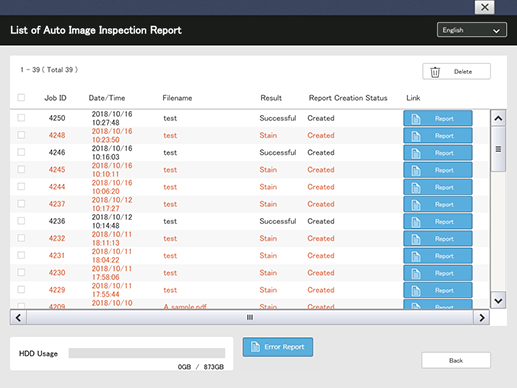
- The automatic inspection report can also be checked via a browser. For details, refer to Checking via Browser.
- Jobs with an error detected are displayed in red.
- If the HDD capacity of Auto Inspection Unit UK-301 reaches 100%, any more automatic inspection reports cannot be created. Select unnecessary automatic inspection reports, and delete them.
- Streaks, spots, or the inspection results of [Barcode Area] and [Serial No. Area] are not displayed by default. To use this setting, please contact your service representative.
[List of Auto Image Inspection Report] allows you to check the following items.
Item | Description |
|---|---|
[Job ID] | ID of the job for which automatic inspection was performed. |
[Date/Time] | Date and time when the job was output. |
[Filename] | File name of the job for which automatic inspection was performed. |
[Result] | Result of automatic inspection. If an out of range image occurs, its factor is displayed. |
[Report Creation Status] | Allows you to check the report creation status. If creation is not completed, the detail cannot be viewed in [Report]. |
Setting Items
Screen access
Touch panel - [MACHINE] - [AutoInspect.Report]
Setting item | Description |
|---|---|
[Japanese] / [English] | Selects the language to display. Press this item, and select from the displayed menu list. |
[Delete] | Deletes the report of the job with the check box selected. |
Check box | Select the check box of the job you want to delete. |
[Report] | Displays the screen for checking [Completed Job], [Out of range], or [Decording result]. |
[Error Report] | Displays the report list of an error that occurred during job execution. A report is output as a PDF file, and automatically deleted after the job was completed. This item is not displayed if no error occurs. |
[Back] | Displays the Web Utilities home screen of Auto Inspection Unit UK-301. |
 | Returns to the [MACHINE] screen. |
Setting Procedure
Check the automatic inspection report.
- The automatic inspection report that can be checked on the Touch panel is only the [Out of range] report. [Out of range] refers to a report of printouts that did not meet the inspection level.
- The [Completed Job] report can be checked via a browser. For details, refer to Checking via Browser.
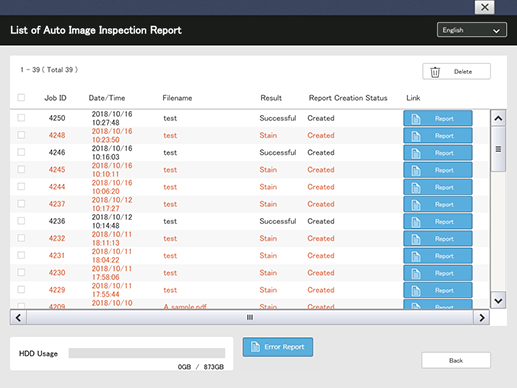
The confirmation screen of various reports is displayed.
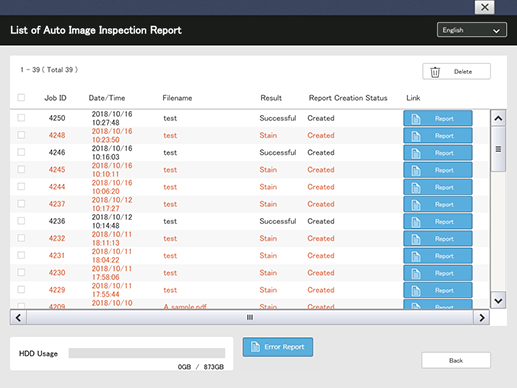
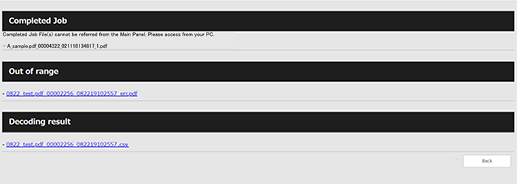
[Completed Job]: Report of printouts that satisfy the inspection level. You cannot display or save data on the Touch panel. Access via a browser, and check the report.
[Out of range]: Report of printouts that do not satisfy the inspection level.
[Decording result]: Report of number or bar code decoding result. Access via a browser, and check the report.
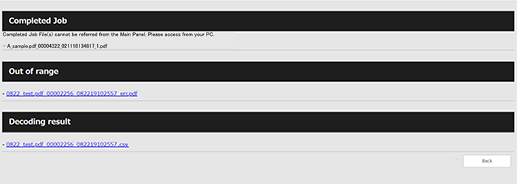
For details about how to see the report, refer to PDF Files for Completed Job Image Report and Out of Range Image Report.
 " to display the bookmark of an out of range image report.
" to display the bookmark of an out of range image report.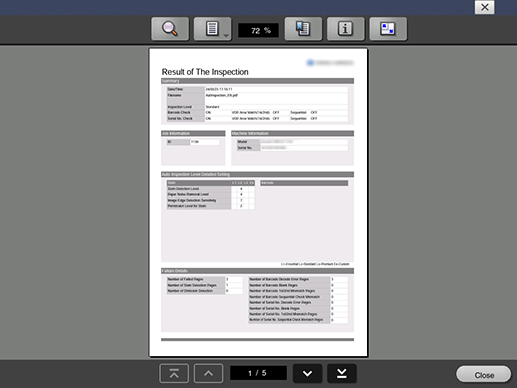
 : Searches for characters in a report. If the target is found, it is displayed by a green marker.
: Searches for characters in a report. If the target is found, it is displayed by a green marker. : Allows you to set the page display unit to [Single Page] or [Synchronize Page].
: Allows you to set the page display unit to [Single Page] or [Synchronize Page]. : Displays the page on which a stain was detected.
: Displays the page on which a stain was detected. : Displays information such as the file name or size.
: Displays information such as the file name or size. : Allows you to change the screen display method such as enlargement or reduction.
: Allows you to change the screen display method such as enlargement or reduction.
Pressing [e] in the upper right corner of the screen returns to the [MACHINE] screen. Pressing [Close] in the lower right corner of the screen returns to the screen shown in step 2.
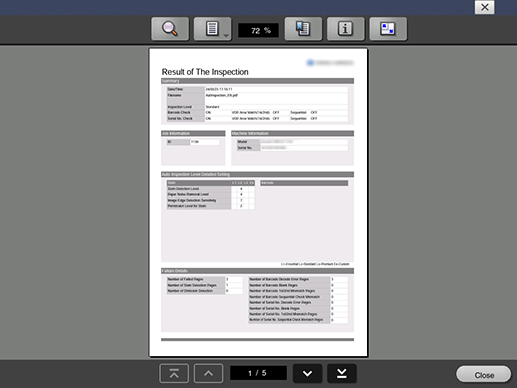
For details about how to see the out of range image report, refer to Bookmark for Out of Range Image Report.
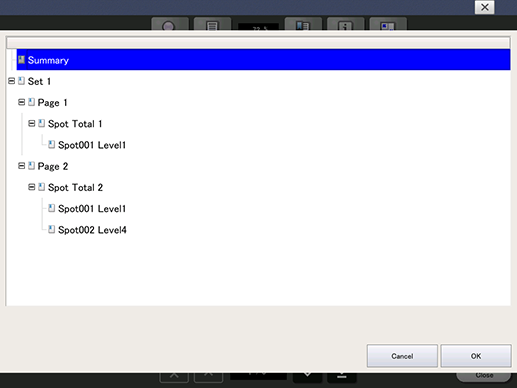

 in the upper-right of a page, it turns into
in the upper-right of a page, it turns into  and is registered as a bookmark.
and is registered as a bookmark.