
Registering Recall Settings
Follow the procedure below to register the scan job setting.
preconditionAvailable settings: Print Side, Quality Adjustment, Scan Size, Color/Resolution, Zoom Setting, Application
preconditionStored job is given a job number (from 01 to 30) and alphabetical name (dispensable).
preconditionA maximum of 30 scan programs can be registered.
Press SCAN tab to display the SCAN screen.
Select an address and press Scan Settings.
supplementary explanationSettings of Mode Memory does not include a destination that you select here.
Select a destination only for displaying the Scan Settings screen.
Set the scan conditions.
Press Mode Memory on the control panel.
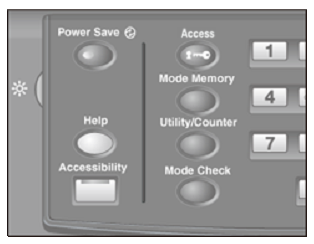
The Mode Memory Mode screen is displayed.
Press Store.
The screen that shows the settings is displayed.
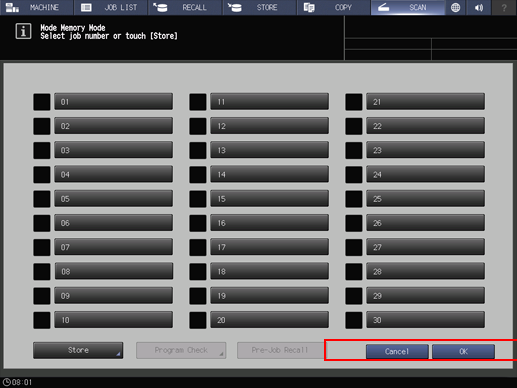
Review the settings to be stored.
supplementary explanationTo change the settings to register, press Cancel on the screen that shows the settings, and then press Cancel on the Mode Memory Mode screen. The screen returns to the screen that shows the scan settings. On the screen, change scan conditions.
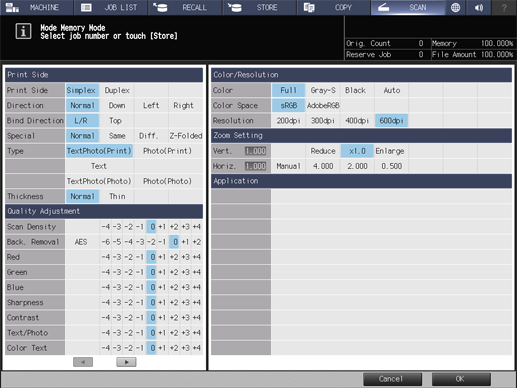
Press OK.
The Job store mode screen is displayed.
Press the desired job key, then press OK.
The Job Name Setting screen is displayed.
supplementary explanationIf a button name is
Not displayed: No scan conditions are registered.
Displayed: Scan conditions are registered.
supplementary explanationIf a lock icon (
 ) is
) is
Not displayed: Scan conditions can be registered by overwriting.
Displayed: Scan conditions cannot be registered.
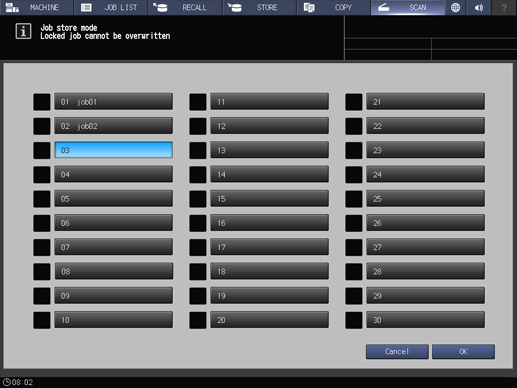
Enter a job name, then press OK.
supplementary explanationEnter a job name within 16 one-byte characters (8 two-byte characters).
supplementary explanationPress OK to return to the Mode Memory Mode screen. The job button displays the entered job name.
supplementary explanationFor details about how to enter characters, refer to Inputting Characters.
supplementary explanationBe sure to input a job name. The job name must be inputted to return to the Mode Memory Mode screen by pressing OK.
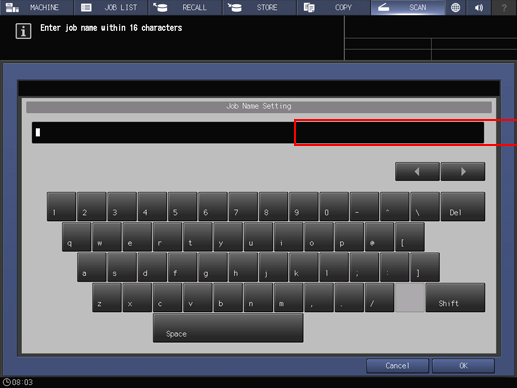
Press OK on the Mode Memory Mode screen.
This returns to the SCAN screen.