
Outputting a secure job
Operation from Machine
You can print a secure job on the Secure Job screen on the touch panel of the main body.
Press the JOB LIST tab on the touch panel of the main body.
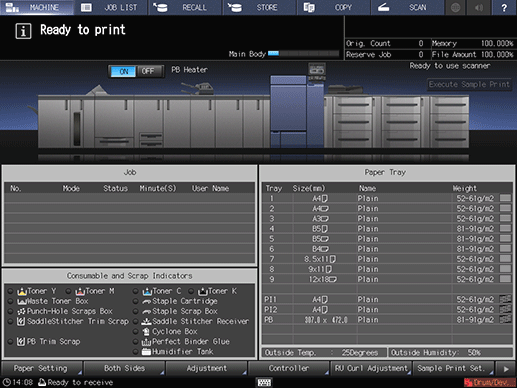
Press Secure Job.
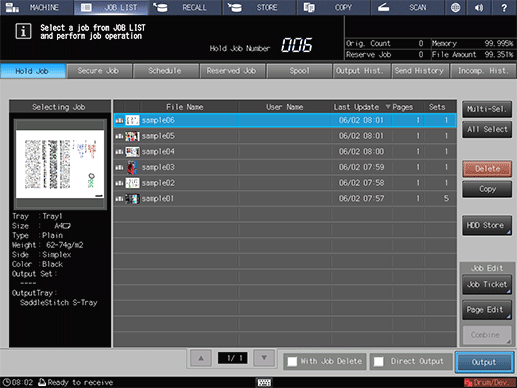
Select a User Box to which a print job is sent through a computer, enter the password, then press OK.
supplementary explanationUser Box name: ID specified with the printer driver
supplementary explanationPassword: Password specified with the printer driver
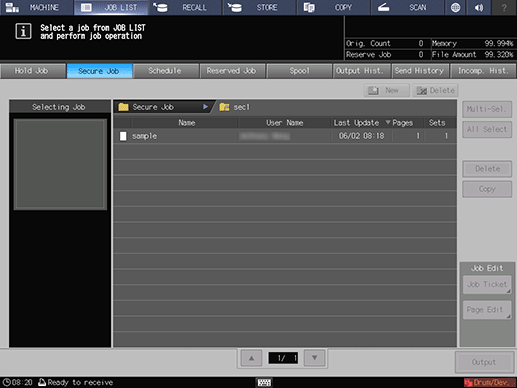
The print jobs in the User Box are displayed.
Select a target print job, then press Output.
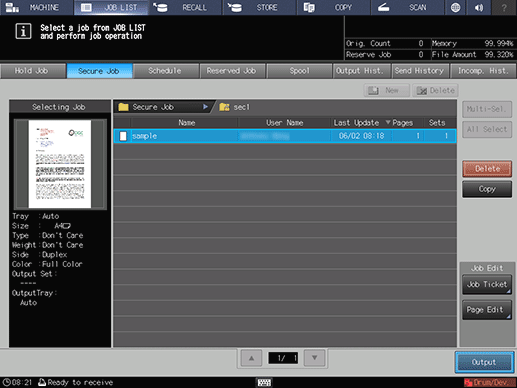
supplementary explanationPress Multi-Sel. first to select multiple jobs.
supplementary explanationPress All Select to select all jobs on the list. Pressing this key selects all jobs on the list, but Multi-Sel. appears highlighted instead.
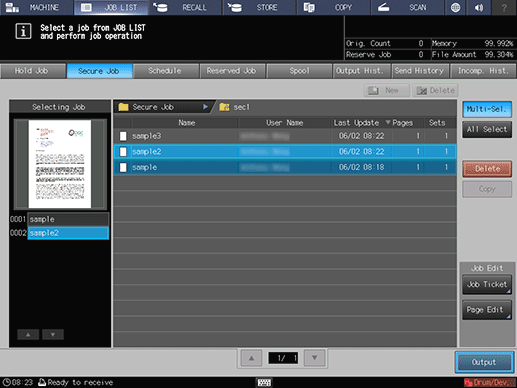
A dialog box is displayed to specify the output method and number of copies.
Specify the output method and the number of copies.
supplementary explanationSelect one output method from Normal, Proof, Proof(1st) and Wait.
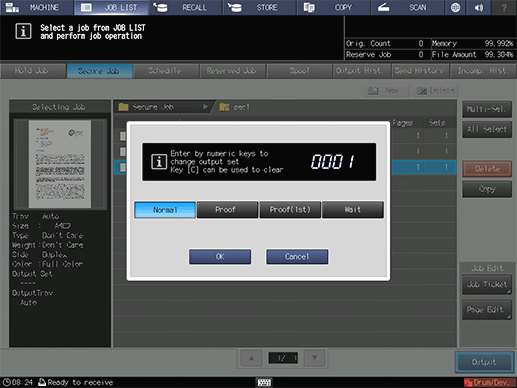
supplementary explanationEnter the value using the keypad on the control panel. Available range is from 1 to 9,999.
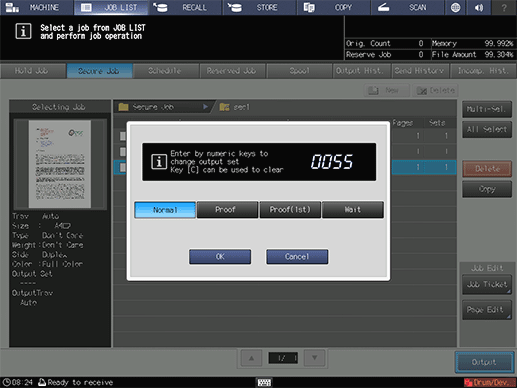
supplementary explanationIf multiple jobs are selected, the number of sets is displayed as - - - -. Enter the number of sets to output jobs. Changed print quantity is applied to all the selected jobs. Enter the value using the keypad on the control panel.
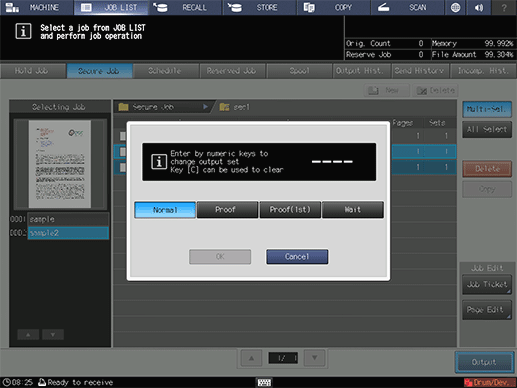
Press OK on the dialog.
When print-out processing is completed, the print job is deleted from the User Box.
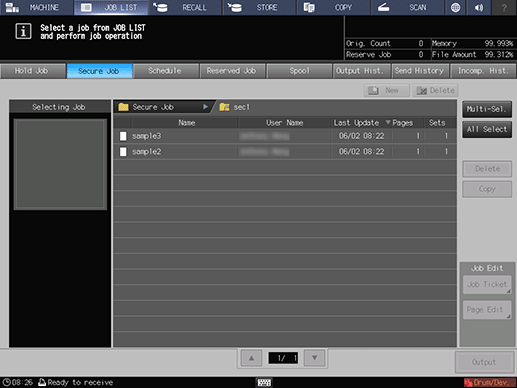
For details about job editing functions on the JOB LIST screen, such as Store on HDD, refer to Job Ticket: Editing a Job Print Setting.
Operation from Job Centro
You can print a secure job using Job Centro.
Start Job Centro to connect to the machine. For details about how to start Job Centro, refer to Start Job Centro.
The Job Centro screen is displayed.
Click the Secure Job tab, then select the User Box that contains the target secure job.
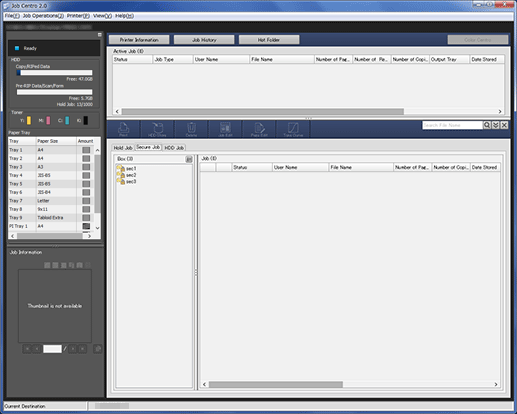
Enter the password on the Box Password screen, then click OK.
Print jobs stored in the selected Box are displayed.
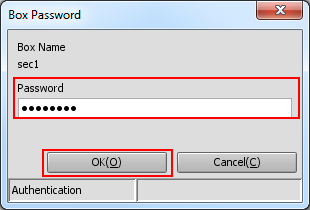
Select a target print job, then click Print.
supplementary explanationMultiple print jobs can be selected.
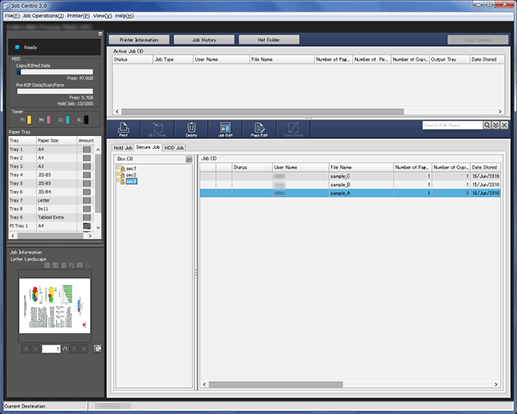
The Print dialog box is displayed.
Select Print Mode, enter Number of Copies, then click OK.
supplementary explanationNormal: Prints data by the number of copies that is specified.
supplementary explanationProof: Prints data by only one set to check the output.
supplementary explanationProof (1st Sheet): Prints only the first page to check the output.
supplementary explanationWait: Sets the job to the output stop state as a reserved job.
supplementary explanationIf multiple jobs are selected in step 5, data is printed by one set. The number of copies cannot be specified.
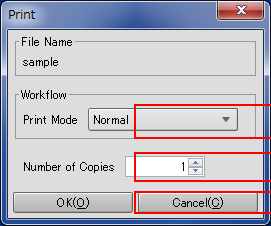
The specified job is output. When the job is output, it is deleted from a secure job.
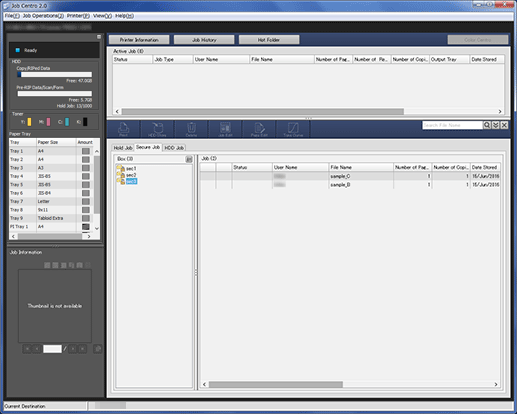
Tips:
You can also use the following functions.
Schedule Management: Changing Output Order of Reserved Jobs
Change the priority of job output in Job Centro.[Output Hist.]
Check the job output history in Job Centro.