
Setting Paper in a Paper Tray
Each paper tray has been preset with paper specifications. When loading paper that does not match the settings into a tray, follow the steps below to change Paper Setting.
Load copy paper into the tray with the setting to be changed.
Press the COPY tab to display the COPY screen.
Check the Paper Setting of each tray displayed under Paper.
supplementary explanationThe screen provides Size, Name, Weight, Amount, Colored Paper, Punch, and Both Sides in the paper setting for each tray. The Name normally shows a paper type, or a profile name if registered specifications are recalled.
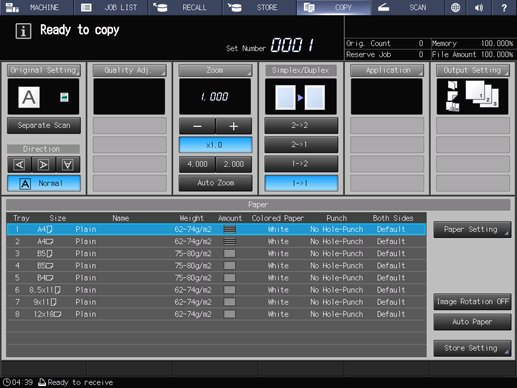
Press Paper Setting.
supplementary explanationYou can make the same setting from both Paper Setting in the COPY screen and Paper Setting in the MACHINE screen.
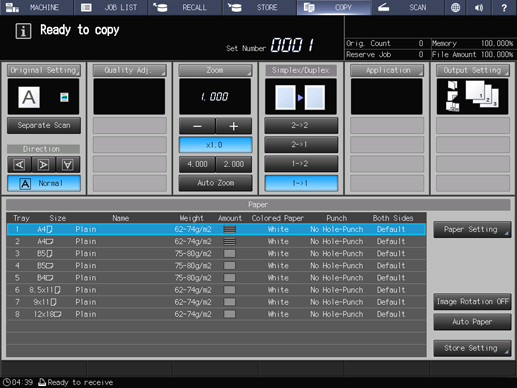
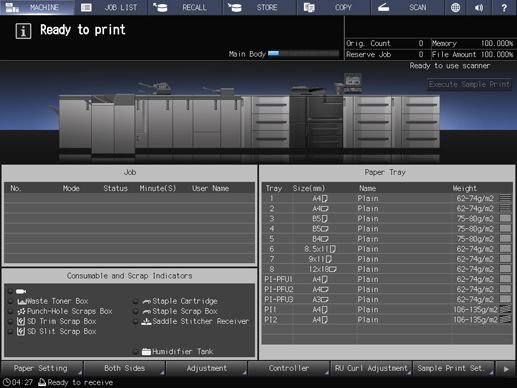
The Paper Setting screen is displayed.
Press the tray key to change the Paper Setting.
supplementary explanationTray keys are provided in the left side area of the Paper Setting screen. Pressing a tray key shows the conditions specified for that tray in the right side.
supplementary explanationIf the profile number of paper conditions to be recalled is known, press No. Recall. You can enter the profile number to easily recall the profile and configure settings.

Press Recall, Change Set, or New Setting.
Pressing Recall displays the Recall screen, on which registered paper specifications can be selected. Proceed to step 7.
Pressing Change Set or New Setting displays the Change Individual Set screen to change the specifications individually. Proceed to step 11.
supplementary explanationPressing Change Set displays the current setting value.
supplementary explanationPressing New Setting displays the default value registered in this machine.
Press down or up on the Recall screen, select the desired paper profile from the list, and press Confirm Details.
supplementary explanationIf the specified paper profile does not match the specifications of the selected tray, it is grayed out. In this case, change the tray to use.
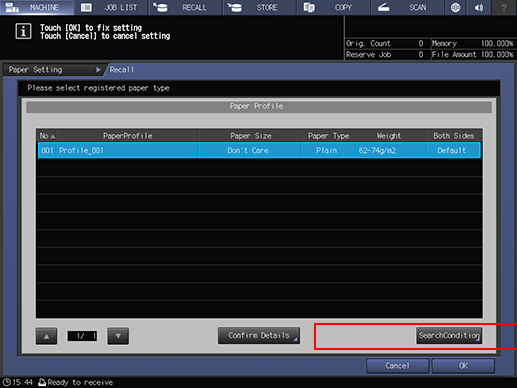
Details of the selected entry is displayed.
When finished with checking, press Close.
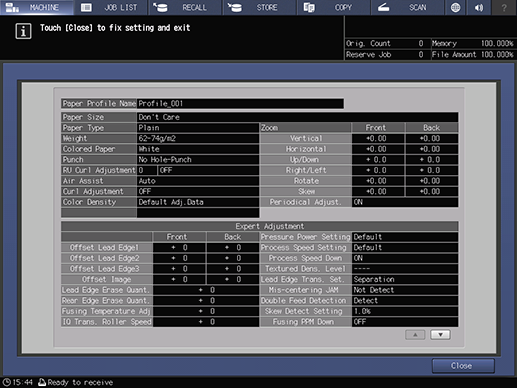
Press OK on the Recall screen.
The screen returns to the Paper Setting screen.
supplementary explanationThe Paper Profile Name changes to that of recalled specifications.
Proceed to step 30, if no setting change is desired for recalled specifications.
Press Change Set.
Select the desired one from the keys under Paper Type.
supplementary explanationTo select Textured, set Weight to 75 g/m2 / 20 lb Bond or more.
supplementary explanationPressing Search allows you to search for a registered paper profile in the currently displayed paper setting.
supplementary explanationPressing Reset allows you to reset the current setting value to the default registered in the machine.
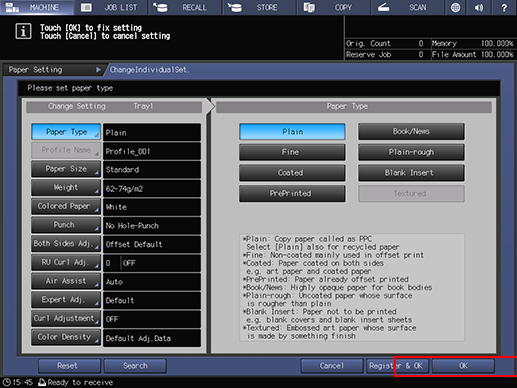
Press Paper Size.
The Size Setting screen is displayed.
Select the desired one from Standard, Custom, and Tab Paper.
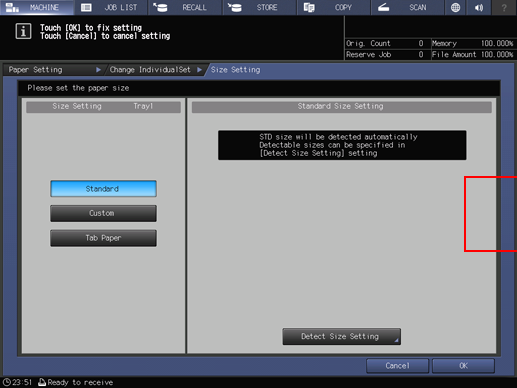
Proceed to step 14 if you selecting Standard.
Proceed to step 15 when selecting Custom.
Proceed to step 16 when selecting Tab Paper.
supplementary explanationIf you select the upper trayPI1 or the lower trayPI2 of Post Inserter PI-502 in step 5, Tab Paper is not displayed. Then, you cannot load tab paper to execute a job.
supplementary explanationWhen PB is selected in step 5, Standard and Tab Paper are not displayed.
supplementary explanationIf Paper Feeder Unit PF-709 - Tray 3 to Tray 8 or Paper Feed Unit PF-710 - Tray 3 to Tray 11 is selected in step 5, Postcard is displayed, which is available.
With Standard selected, the machine automatically detects the standard size when loaded with standard size paper in that tray.
supplementary explanationThere is, however, a group of sizes having subtle distinctions, so that the machine cannot distinguish in the operation of size detection. Let the machine detect a specific size by identifying these sizes as any one of them.
Press Detect Size Setting. The Detect Size Setting screen is displayed.
Groups of indistinguishable sizes are arranged in columns. Press the desired size in each column to select it. Press OK.
supplementary explanationDetectable sizes may vary depending on whether ON or OFF is selected for the use of K Size in the Administrator Setting provided on the Utility Menu screen. For details, refer to K Size.
supplementary explanationDetectable standard sizes vary depending on the paper tray.
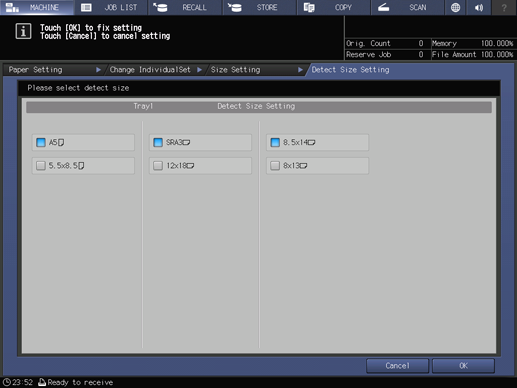
Proceed to step 17.
If you select Custom, the Custom Size Setting screen is displayed.
To specify a custom size:
supplementary explanationPress (1), then use the touch panel keypad, down, up, or the keypad on the control panel to enter the desired widthwise dimension.
supplementary explanationPress (2), then use the touch panel keypad, down, up, or the keypad on the control panel to enter the desired lengthwise dimension.
supplementary explanationPress (3) then use the touch panel keypad, down, up, or the keypad on the control panel to enter the desired trimming amount for covers used in Fold & Staple/Multi Half Fold mode. The button for entering the trimming amount is displayed when Saddle Stitcher SD-506 or Saddle Stitcher SD-513 is mounted on the machine.

To register a specified custom size:
supplementary explanationAfter entering the value, press Size Registration. The Size Registration screen is displayed.
supplementary explanationDisplay the desired entry, using Previous and Next as needed to scroll. Entries from 01 to 20 are provided on the screen.
supplementary explanationPress the number key on the left side of the desired entry, then press Add. The Custom Size Name Setting screen is displayed.

supplementary explanationEnter the desired name. Up to 20 one-byte characters can be entered.
supplementary explanationPress OK.
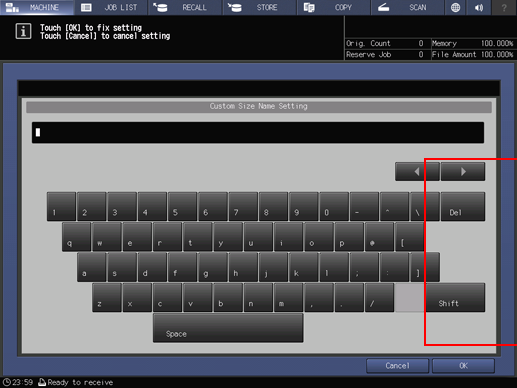
To recall a registered custom size:
supplementary explanationPress Size Recall. The Size Recall screen is displayed.
supplementary explanationUse Previous and Next to scroll to the desired custom size. Entries from 01 to 20 are provided on the screen.
supplementary explanationPress the number button of the custom size to be used, then press OK.
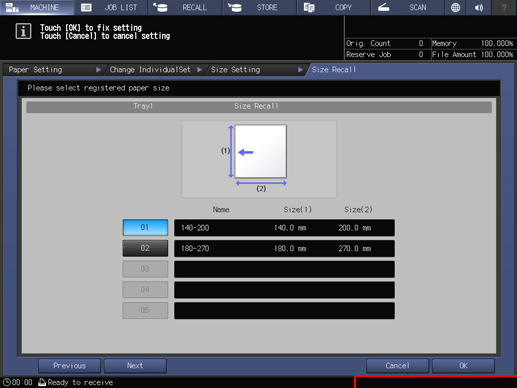
Proceed to step 17.
Selecting Tab Paper displays the Tab Paper Setting screen.
Select A4
 , 8.511
, 8.511 , A4
, A4 , or 8.511
, or 8.511 .
.When a tray (Tray 3 to Tray 11) of Paper Feed Unit PF-710 or a tray (PI-PFU1 to PI-PFU3) of Large Capacity Post Inserter PI-PFU, A4
 and 8.511
and 8.511 are only displayed.
are only displayed.Use the touch panel keypad, down, up, or the keypad on the control panel to enter the number of tabs. Setting range for the number of tabs is from 1 to 15.
Press OK.
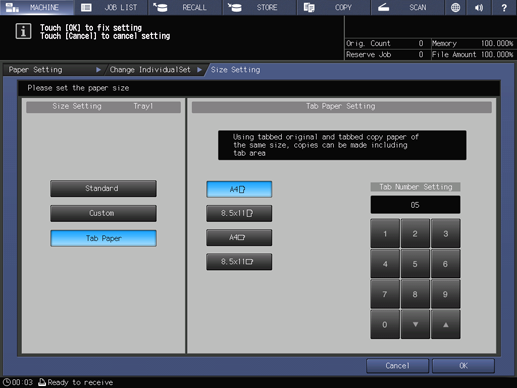
Press Weight.
The Weight screen is displayed. Select the desired weight key under the Weight setting.
supplementary explanationCover trayPB of Perfect Binder PB-503 does not provide the following options: (1)40-49 g/m2 / (1)10-13 lb Bond, (2)50-54 g/m2 / (2)14-15 lb Bond, (3)55-61 g/m2 / (3)16-17 lb Bond, (4)62-74 g/m2 / (4)18-19 lb Bond, (5)75-80 g/m2 / (5)20-21 lb Bond, (11)217-256 g/m2 / (11)58-68 lb Bond,(12)257-300 g/m2 / (12)69-81 lb Bond, and (13)301-350 g/m2 / (13)82-93 lb Bond.
supplementary explanationThe upper trayPI1 and lower trayPI2 of Post Inserter mounted on Folding Unit FD-503 do not provide the following options: (1)40-49 g/m2 / (1)10-13 lb Bond, and (13)301-350 g/m2 / (13)82-93 lb Bond. When loading covers for perfect binding while Perfect Binder PB-503 is mounted on the machine, you cannot press Start on the control panel if (2)50-54 g/m2 / (2)14-15 lb Bond, (3)55-61 g/m2 / (3)16-17 lb Bond, (4)62-74 g/m2 / (4)18-19 lb Bond, (5)75-80 g/m2 / (5)20-21 lb Bond, (11)217-256 g/m2 / (11)58-68 lb Bond, or (12)257-300 g/m2 / (12)69-81 lb Bond is selected.
supplementary explanationThe upper trayPI1 and lower trayPI2 of Post Inserter PI-502 do not provide the following options: (1)40-49 g/m2 / (1)10-13 lb Bond, and (13)301-350 g/m2 / (13)82-93 lb Bond.
Select the desired unit button under Change Unit. The screen displays the paper weight in the selected unit.
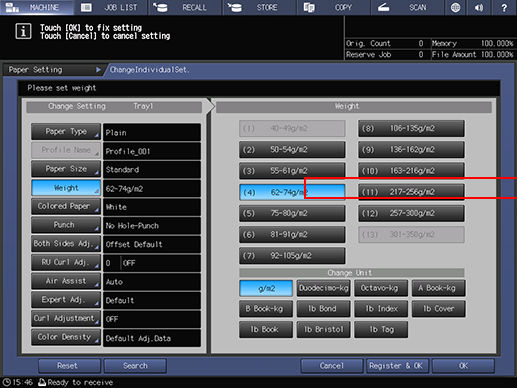
Press Colored Paper.
Select a desired Colored Paper key.

To specify a desired color name:
Press User Color. The Input Colored Paper Name screen is displayed.
Enter the desired color name. Up to 20 one-byte characters can be entered.
Press OK.
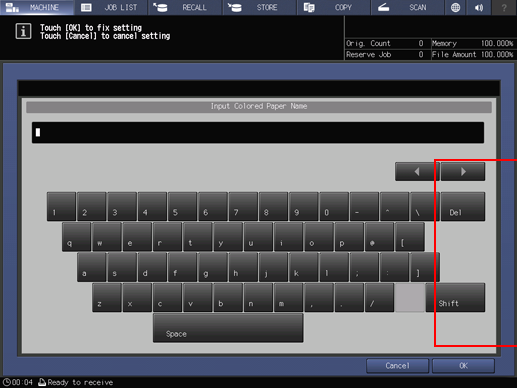
supplementary explanationTo change the specified color name, press Input Color Name to display the Input Colored Paper Name screen and rename it.
To register a desired color name:
Press Register. The Register Color Name screen is displayed.
Display the number key to be registered, using Previous and Next as needed to scroll. Entries from 001 to 100 are provided on the screen.
Press the number key to be registered, then press Add.

Enter the color name to be registered, then press OK.
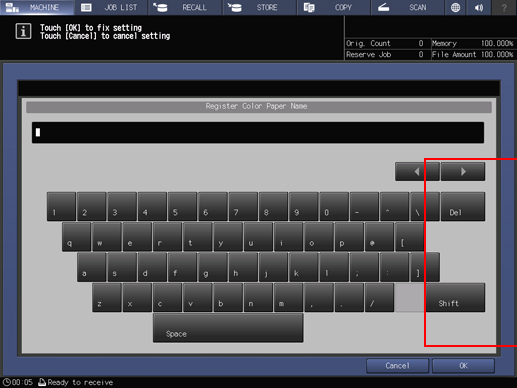
supplementary explanationTo delete a registered color name, press the number key to be deleted, then press Delete.
To recall a registered color name:
Press Recall. The Recall Color Name screen is displayed.
Display the desired number key, using Previous and Next as needed to scroll. Entries from 001 to 100 are provided on the screen.
Press the number key on the left side of the color name to be used, then press OK.
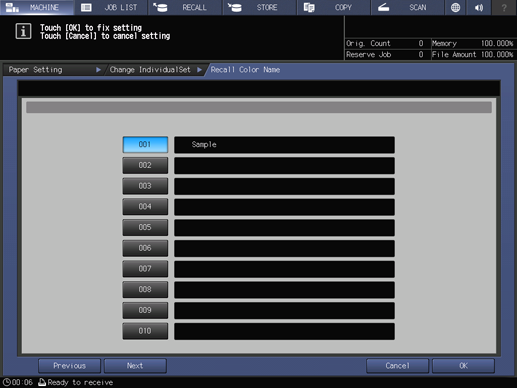
Press Punch.
Select Pre-Punched when loading sheets with punched holes, and select No Hole-Punch when loading sheets without punched holes.
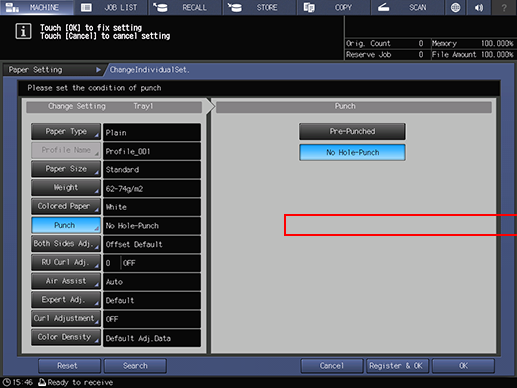
Press Both Sides Adj..
The Both Sides Adjust screen is displayed.
For details about Both Sides Adjust, refer to What is Both Sides Adjustment?.
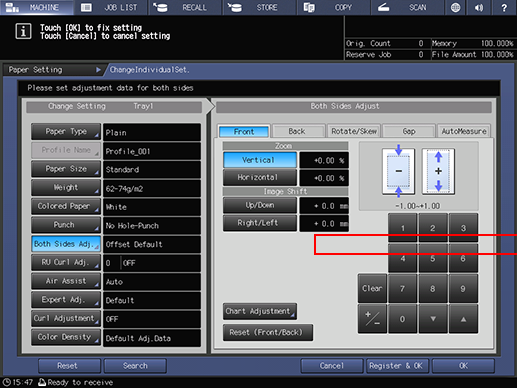
Press RU Curl Adj..
The RU Curl Adjustment screen is displayed.
For details about RU Curl Adjustment, refer to RU Curl Adjustment.
supplementary explanationHumidifier Set. is available when Humidifier HM-103 is mounted on Relay Unit RU-518.
supplementary explanationIf the weight of Coated paper is set to 81 g/m2 to 135 g/m2 / 22 lb Bond to 36 lb Bond, you cannot set Humidifier Set. to ON.
supplementary explanationIf the Paper Type is changed while Humidifer Set. is set to ON, Humidifer Set. is forcibly changed to OFF.
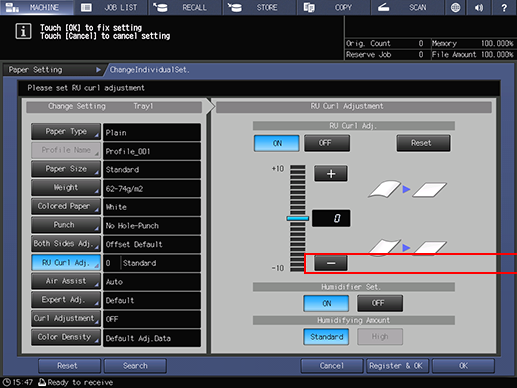
Press Air Assist.
If you select Tray 3 to Tray 11 of Paper Feed Unit PF-710 or PI-PFU1 to PI-PFU3 of Large Capacity Post Inserter PI-PFU and press Air Assist in step 5, the Air Assist screen is displayed as shown below.
Select Auto or Manual.
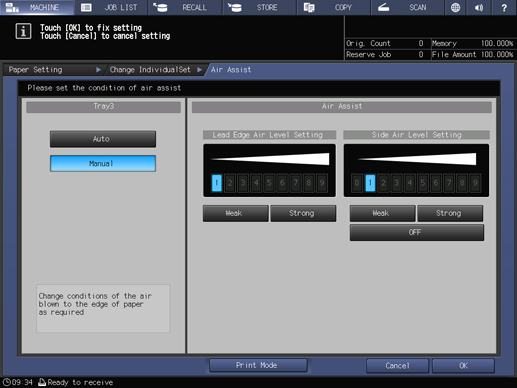
supplementary explanationIf you select Manual, you can press Weak or Strong in Side Air Level Setting for Lead Edge Air Level Setting to switch the air volume at nine levels.
In Side Air Level Setting, you can select OFF.
If you select Tray 1 or Tray 2 of main body tray, Tray 3 to Tray 8 of Paper Feeder Unit PF-709, or PB of Perfect Binder PB-503 and press Air Assist in step 5, the Air Assist screen is displayed as shown below.
Select the desired one from Auto, ON, and OFF.

Press OK.
Press Expert Adj..
supplementary explanationIn Fusing Temperature Adjustment that is displayed by pressing Next in Offset Lead Edge 1 (Front), select the desired adjustment item button, then use the touch panel keypad, down, up, or press the keypad on the control panel to enter the numeric value.
supplementary explanationPress +/- to specify the value to be positive or negative.
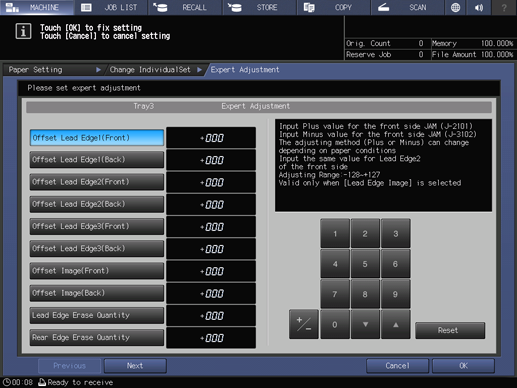
supplementary explanationPress Next to display the setting screen.
supplementary explanationMake settings for the following items.
Offset Lead Edge 1 (Front) to Offset Lead Edge 3 (Back), Lead Edge Erase Quantity / Rear Edge Erase Quantity, Fusing Temperature Adjustment, IQ Transport Roller Speed Adj., Pressure Power Setting, Process Speed Setting, Process Speed Down Setting by Screen Pattern, Textured Density Level, Lead Edge Transfer Set., Mis-centering Detect JAM, Double Feed Detection, Skew Detect Setting, Fusing PPM Down, Trans. Pressure Setting, Transfer Belt Cleaning, Fus. Rsduce Wrinkle Set., Centering Adj. (Front), Centering Adj. (Back), PFU Air Shutter Edge Position Setting, PFU Paper Float Timing, PFU Pre-regist Roller Reverse Rotation Control
supplementary explanationPress OK to complete the setting. To cancel the change, press Cancel.
supplementary explanationFor details about the Expert Adjustment function, refer to Details of Expert Adjustment.
Press Curl Adjustment.
The Curl Adjustment screen is displayed.
Select the desired one from Correct Upward, Correct Downward, and OFF.

Press Color Density.
The Color Density screen is displayed.
supplementary explanationWhen you select Adjustment - Quality Adjustment - Color Density Control - Basic Setting and set Use Color Density Control to ON, you can configure the color density control settings.
supplementary explanationFor details about Color Density Control, refer to Overview of Color Density Control.
Select the desired one from Default Adj.Data, Registered Adj. Data, and OFF.
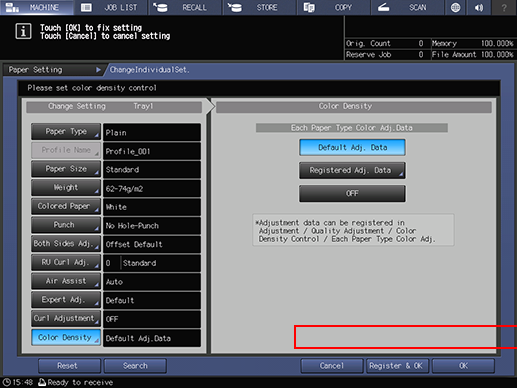
supplementary explanationSelecting Default Adj.Data performs gamma correction (Color Density Control) based on the adjustment values pre-specified in the machine.
supplementary explanationSelecting Registered Adj. Data displays the Each Paper Type Color Adjustment List screen.
Select the desired registration number, and press OK. The list on the Each Paper Type Color Adjustment List screen shows the Each Paper Type Color Adjustment values that are registered in Adjustment - Quality Adjustment - Color Density Control.
supplementary explanationIf OFF is selected, Color Density Control is not available.
Paper Setting is then completed.
supplementary explanationTo apply and register paper conditions, press Register & OK. Proceed to step 27.
supplementary explanationTo only apply paper conditions without registering them, press OK. Proceed to step 30.
Select a storage method.
supplementary explanationIf you select New Store, proceed to step 28.
supplementary explanationSelecting Overwrite overwrites the registered paper conditions.
supplementary explanationTo also store the paper size, select the Specify size check box.
supplementary explanationIf the Specify size check box is cleared, the paper size is stored as Don't Care.

Enter the desired paper profile name.
supplementary explanationUp to 25 two-byte characters or 50 one-byte characters can be entered for the paper profile name.
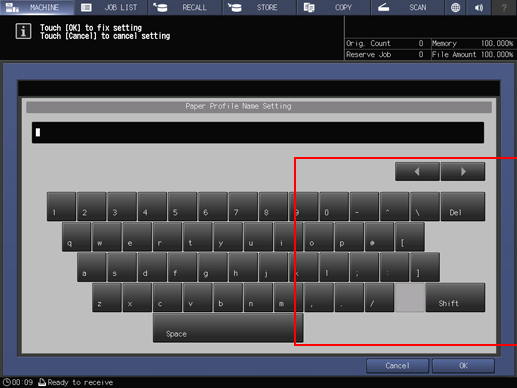
Press OK.
Paper conditions are registered in the profile of the lowest number.
The screen returns to the Paper Setting screen.
Press Close.
The screen returns to the MACHINE screen or the COPY screen.