
- Home
- Menu
× Menu Useful Software If you have a problem…
- FAQ
- Troubleshooting
Menu
Copy
- Overview of Copy
- Copy Specifications
- Copy Operations
- Basic Copy Procedure
- [COPY] Screen
- Positioning the Original
- Setting Print Quantity
- Stopping Job Currently in Process of Scanning/Printing
- Copy Original Setting
- Copy Image Setting
- [Quality Adjustment]: Adjusting the Quality of the Copied Image
- [Zoom] : Setting Copy Zoom
- Copy Application Setting
- [Application]: Setting to Match Finishing
- Overview of Application
- How to set application
- Display under [Application] on the [COPY] Screen
- [Insert Sheet]: Adding a Front Cover or Insert Paper
- [Combine]: Copying Fixed Number of Pages onto One Sheet
- [Booklet]: Copying as Booklet
- [Adhesive Binding]: Making Copies in the Order of Adhesive Binding
- [Book Copy]: Copying Left and Right Pages of a Two Page Spread Original Separately
- [No Image Area Erase]: Erasing the Non-Image Area
- [Image Repeat]: Repeatedly Copying One Image onto One Paper
- [Frame Center Erase]: Eliminating Black Copy Mark around Border and Center of Book
- [Image Centering]: Copying the Document Area onto the Center of Paper
- [Page Margin]: Adjusting Copy Image Position
- [Stamp]: Copying with Additional Information Printed
- [Full Image Area]: Copying with Full Size
- [Neg-Pos. Reverse]: Reversing Black and White for Copy
- [Program Job]: Collectively Outputting Multiple Copy Jobs
- [Application]: Setting to Match Finishing
- Copy Output Setting
- [Simplex/Duplex]: 1-Sided Copy and 2-Sided Copy Settings
- [Output Setting]: Output Paper Setting
- Paper Setting
- Finishing Settings Using the Mounted Optional Devices
- Using Output Tray OT-510
- Using Saddle Stitcher SD-506
- Using Saddle Stitcher SD-513
- Using Folding Unit FD-503
- Using Perfect Binder PB-503
- Using Large Capacity Stacker LS-506
- Using Finisher FS-532
- Output to Tray
- Sorting Copies to Primary (Main) Tray
- Sorting Copies to Secondary (Sub) Tray
- Stapling Copies
- Creating Half-Fold Booklet
- Tri-Fold Print
- Punching File Holes in Copies
- Using Functions Manually
- Disposing Punch Waste
- Taking Out Sheets From Folder Tray
- Taking Out Printed Sheets from Tray
- Taking Out Printed Sheets from the Primary (Main) Tray Suspended Automatically
- To Suspend the Output Job
- Taking Out Printed Sheets From the Secondary (Sub) Tray Suspended Automatically
- Taking Out Printed Sheets from the Folder Tray Suspended Automatically
- Canceling a Suspended Job
- Using Multi Punch GP-501
- Using Auto Ring Binder GP-502
- Using Two Machines in Tandem: Tandem mode
- Checking the finishing
- Adjustment of this Machine
- Useful Copy Functions
- Interrupt: Interrupting Copy Job
- Registering copy settings in the program
- Reserving a job setting
- Continuing Job on Following Day
- Store Setting: Holding the Scanned Copy Job on this Machine or Saving it on the HDD
- Adjusting the Finishing
Blank Page Removal
If blank pages are included in the original loaded on the ADF, they are removed from the scan target.
Select this option when scanning the original including blank pages.
The original pages detected as blank pages are not counted as the number of original pages.
Position the original in the ADF.
Press the COPY tab to display the COPY screen.
Press Original Setting.
The Original Setting screen is displayed.
Select Blank Page Removal under Blank Page Removal.
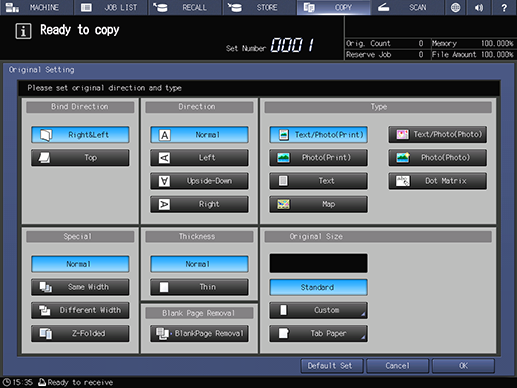
Press OK.
The screen returns to the COPY screen.
supplementary explanationTo restore the default setting, press Default Set and to restore the previous setting, press Cancel.
Reference
When blank pages are not correctly detected while data is scanned with Blank Page Removal specified, adjust the frequency to detect blank pages.
For details, refer to User Setting: Copy Setting or Administrator Setting: Copy Setting.
Tips
Blank Page Removal is not available when Same Width, Different Width, or Z-Folded is selected.