
[Advanced Document Settings]
Overview
Set the document to be printed.
Either one of the following options is required to use [Fold].
- FoldingUnit FD-503
- SaddleStitcher SD-506
- Saddle Stitcher SD-513
- Finisher FS-532 with Saddle Stitcher SD-510 mounted
The following option is required to use [Staple].
- Finisher FS-532
Either one of the following options is required to use [Punch].
- FoldingUnit FD-503
- Finisher FS-532 with Punch Unit PK-525 mounted
- For details about the paper sizes available for paper tray, refer to Optional Part Names and Specifications for Paper Feed.
Setting Items
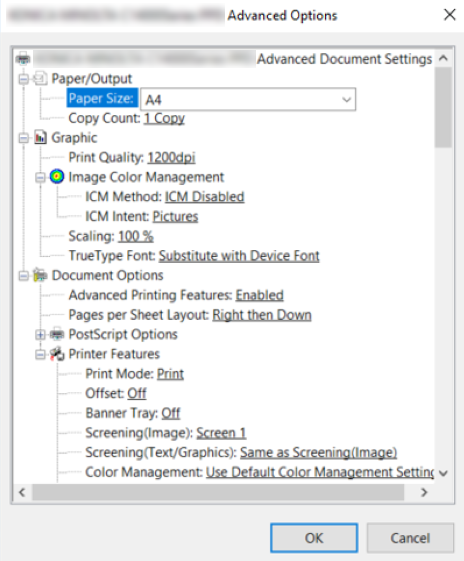
[Paper/Output]
Setting item | Description | |
|---|---|---|
[Paper Size] | Paper size available in this system | Sets the paper size.
|
[Copy Count] | [1] to [9999] | Specify the number of sets. The displayed window varies depending on which application is used. |
[Graphics]
Setting item | Description | |
|---|---|---|
[Print Quality] | [600dpi], [1200dpi] | Set the resolution when printing image data, etc. The resolution can be selected according to the use application of printouts. |
[ICM Method] | [ICM Disabled], [ICM Handled by Host System], [ICM Handle by Printer], [ICM Handle by Printer using printer calibration] | To make the color tone of the image displayed on the monitor closer to that of printouts when [Color] is selected in [Color] of [Paper/Quality], set the method to adjust the color tone using the ICM* function. *: ICM (Image Color Management: standard-installed in Windows) refers to the color management system to adjust the color tone. |
[ICM Intent] | [Graphics], [Pictures], [Proof], [Match] | Set the target to apply ICM processing when [Color] is selected in [Color] of [Paper/Quality]. To reproduce the color tones so that they are closer to those of the monitor display, conduct color calibration according to the adjustment target. |
[Scaling] | [1%] to [1000%] | Set the scaling ratio for printouts. A part of the original image may be lost depending on the specified scaling ratio. |
[TrueType Font] | [Substitute with Device Font], [Download as Softfont] | Set the printing font. When the target font is not found, you can select whether to use a similar font or download the TrueType font. |
[Document Options]
Setting item | Description | |
|---|---|---|
[Advanced Printing Features] | [Enabled], [Disabled] | Make this setting when enabling the [Pages per Sheet Layout] function. |
[Pages per Sheet Layout] | [Right then Down], [Down then Right], [Left then Down], [Down then Left] | Set the original page sorting order when combining a multi-page original with a single sheet for printing. |
[PostScript Options]
Setting item | Description | |
|---|---|---|
[PostScript Options] | [Optimize for Speed], [Optimize for Portability], [Encapsulated PostScript (EPS)], [Archive Format] | Set a PostScript output option. In general use, we recommend that you set to [Optimize for Speed]. [Optimize for Speed]: Select this item when making print processing faster. [Optimize for Portability]: Select this item when creating a file based on the Adobe Document Structure Code (ADSC). [Encapsulated PostScript (EPS)]: Select this item when storing the original in EPS format. [Archive Format]: Select this item when printing a file using a PostScript printer of an unknown type. |
[TrueType Font Download Option] | [Automatic], | Set the mode to download the TrueType font. For details, refer to [Advanced]. |
[PostScript Language Level] | 1 to 3 | Set a PostScript language level. To use more functions, increase the numeric value. |
[Send PostScript Error Handler] | [Yes], [No] | Configure the setting to send an error message. This function allows you to display an error message via the driver when an error occurs on this system while a print job is being executed from the driver. |
[Mirrored Output] | [Yes], [No] | Configure the setting for mirrored printing. This function allows you to perform mirrored printing without creating a new original that is flipped horizontally. |
[Printer Features]
Setting item | Description | |
|---|---|---|
[Print Mode] | [Print], [Hold Job], [Hold Job and Print] | Set a print method. [Print]: Prints a print job without storing it on the HDD. [Hold Job]: Holds a print job in the system. For details about hold jobs, refer to [Hold Job]. [Hold Job and Print]: Holds a print job in the system before printing. |
[Offset] | [Off], [On] | Outputs paper while shifting the position for each number of copies. This function is convenient when you want to copy multiple sets of a document because printouts are divided by each set. |
[Banner Tray] | [Off], [Auto], Paper tray list | Set the paper tray used to print a banner page. A banner page contains a sender and title, thereby, preventing printouts from being handled erroneously. |
[Screening(Image)] | [Screen 1], [Screen 2], [Stochastic] | Set the screen group to assign to an image object. The screen type set in this system is assigned to the screen group. For details, refer to [Custom Screen]. |
[Screening(Text/Graphics)] | [Same as Screening(Image)], [Screen 1], [Screen 2] | Set the screen group to assign to text or graphics. The screen type set in this system is assigned to the screen group. For details, refer to [Custom Screen]. |
[Color Management] | [Use Default Color Management Settings], [Use Manual Settings] | Configures settings related to color conversion. Configure settings to use tone curves, spot colors, and alternative colors. [Use Default Color Management Settings]: Uses the default color conversion setting for color conversion. [Use Manual Settings]: Manually configure the setting without using the default setting. This function is useful for a setting that is used only once. |
[Print Type] | [1-Sided], [2-Sided] | Set 1-sided or 2-sided printing. |
[Feed Direction] | [Auto], [Long Edge], [Short Edge] | Set the paper feed direction. To automatically set the feed direction based on the original or paper, select [Auto]. |
[Weight] | [No Setting], Weight list | Set the weight for the paper to load into a paper tray. |
[Colored Paper] | [No Setting], Colored paper list | Set the color of the paper to load into a paper tray. |
[Pre-Punched] | [Off], [On] | Set when the paper loaded in the paper tray is already punched. |
[Imposition] | [Off], [Booklet], [Adhesive Binding], [2 in 1], [2 Repeat], [4 Repeat], [4 in 1 (Vertical)], [4 in 1 (Horizontal)], [8 Repeat], [2 Repeat Reversal (Left)], [2 Repeat Reversal (Right)], [2 Repeat Reversal (Top)], [2 Repeat Reversal (Bottom)] | Set the imposition method to perform imposition printing. Prints are made while multiple original images are arranged on 1 sheet.
|
[Book Spread] | [Off], [On] | Print original data of different paper sizes in book spread. This function binds even a large size of original into a book without changing the size. |
[Print Position Setting] | [Off], [Left], [Right], [Center] | Sets the position to print an original image. |
[180°Rotate] | [Off], [On] | Rotates an image by 180 degrees for printing. This function allows you to print an image in the desired orientation even on paper of which the paper feed direction is limited, including tab paper. |
[Binding Position] | [Left Bind], [Top Bind], [Right Bind], [Left Bind(Landscape)], [Top Bind(Landscape)], [Right Bind(Landscape)] | Set the binding position. |
[Image Shift] | [Off], [On] | Configure the setting to shift the image position. |
[Staple] | [Off], [Left Corner], [Right Corner], [2 Positions (Wide)], [2 Positions (Narrow)], [2 Positions (Narrow+)] | Sets the binding position and pitch for stapling. To use this function, set to an option other than [Booklet] or [Adhesive Binding] in [Imposition]. The selectable items vary depending on the optional devices mounted on this system. |
[Punch] | [Off], [2-Hole], [3-Hole], [4-Hole], [Multi Punch], [Double Multi Punch] | Sets the number of punch holes. Some settings may not be displayed depending on the sales area and destination. |
[Fold] | [Off], Folder list | Set the fold type. For details about Fold, refer to [Fold]. The selectable items vary depending on the optional devices mounted on this system. |
[Spine Corner Forming] | [Off], [On] | Applies pressure to the spine cover of a folded and stapled booklet to make it a square spine. |
[Spine Corner Forming Strength] | [Weak+], [Weak], [Normal], [Strong], [Strong+] | Sets the strength to push the spine cover when forming the spine corner. |
[Crease] | [Off], [1 Piece], [2 Pieces] | Set the number of creases attached on paper. This function facilitates creasing and prevents toner peeling that occurs when paper is creased. Saddle Stitcher SD-513 with Creaser Unit CR-101 mounted is required to use this function. |
[Output Tray] | [Default], Output tray list | Set the output tray. Selecting [Default] outputs to the default output tray. |
[Output Order] | [Face Down], [Face Up] | Sets the print side orientation to output a job. |
[N to 1] | [Off], [On] | Outputs pages in reverse order (from the last page). |
[Pile Setting] | [Forbid], [Allow], [Allow (Previous)], [Allow (Next)] | Specify whether to allow the next job to pile up on top of the previous job in the stacker when printing multiple jobs successively. For details, refer to [Pile Setting]. |
[External Finisher(Middle)] | [Off], [On] | Configure this setting when using an external finisher (middle of configuration). |
[External Finisher(End)] | [Off], [On] | Configure this setting when using an external finisher (end of configuration). |
[Front Cover] | [Off], [Print], [Blank] | Configure the setting for the front cover. |
[Front Cover Glossy] | [Off], [On] | Gloss the front cover for printing when attaching it. This function allows you to arrange finishing of the printouts. |
[Front Cover Tray] | [Off], Paper tray list | Set a paper tray when using paper different from the body as the front cover. This function allows you to finish a sturdy booklet using thick paper or coated paper. |
[Back Cover] | [Off], [Print], [Blank] | Configure the setting for the back cover. |
[Back Cover Glossy] | [Off], [On] | Gloss the back cover for printing when attaching it. This function allows you to arrange finishing of the printouts. |
[Back Cover Tray] | [Off], Paper tray list | Set a paper tray when using paper different from the body as the back cover. This function allows you to finish a sturdy booklet using thick paper or coated paper. |
[PI Front Cover Tray] | [Off], [PI Tray 1], [PI Tray 2] | Set a paper tray used to insert paper that is different from the body into the PI front cover. This function allows you to finish a sturdy booklet using thick paper or coated paper. |
[PI Back Cover Tray] | [Off], [PI Tray 1], [PI Tray 2] | Set a paper tray used to insert paper that is different from the body into the PI back cover. This function allows you to finish a sturdy booklet using thick paper or coated paper. |
[Perfect Binding Settings] | [Off], [Cover Blank], [Cover Print 1in1], [Cover Print 2in1], [Cover Print 3in1] | Set the cover printing method for perfect binding. This function allows you to configure the appropriate setting to fit the images printed on the front cover, spine, and back cover. Perfect Binder PB-503 is required to use this function. |
[Perfect Binding Glossy] | [Off], [On] | Glosses the cover for perfect binding when printing. This function allows you to arrange finishing of the printouts. |
[Perfect Binding Cover Trim] | [Off], [On] | Configure the setting to trim both cover edges for perfect binding. Perfect Binder PB-503 is required to use this function. |
[Perfect Binding Cover Duplex] | [Off], [On] | Configure the setting to perform 2-sided printing for perfect binding covers. Perfect Binder PB-503 is required to use this function. |
[Perfect Binding Cover Tray] | [Off], Paper tray list | Set the paper tray used for perfect binding covers. Perfect Binder PB-503 is required to use this function. |
[Perfect Binding Cover Crease] | [Off], [Spine], [Gutter], [Spine + Gutter] | Configure settings to crease the front cover for perfect binding. Saddle Stitcher SD-513 with Creaser Unit CR-101 mounted and Perfect Binder PB-503 are required to use this function. |
[Output Color] | [Auto Color], [Full Color], [Gray Scale] | Sets the color mode. This function automatically distinguishes the original colors, and also allows you to set to grayscale. For details, refer to [Color Mode]. |
[Separation Output] | [Off], [On] | Configure this setting when using separation output. Setting to [On] automatically changes [Output Color] to [Full Color]. |
[Color Bar] | [Off], [Left], [Top], [Right], [Bottom], [Image Controller Default] | Set the color bar printing position. You can confirm whether each color has been printed correctly by printing the color bar. |
[Color Settings Information] | [Off], [Left], [Top], [Right], [Bottom], [Image Controller Default] | Set the printing position of color setting information. Printing the color setting allows you to confirm the printing setting when printing a sample. |
[Number of Lines] | [1 Line] to [5 Lines] | Set the number of lines for the printed color setting information. |
[Printed Items - Date/Time] | [Off], [On] | Prints the printing date and time as color setting information. |
[Printed Items - Job Name] | [Off], [On] | Prints the job name as color setting information. |
[Printed Items - User Name] | [Off], [On] | Prints the user name as color setting information. |
[Printed Items - Printer Name/Model Name] | [Off], [On] | Prints the name and model name of this system as color setting information. |
[Printed Items - ROM Version] | [Off], [On] | Prints the ROM version of Image Controller as color setting information. |
[Printed Items - Calibration Date/Time] | [Off], [On] | Prints the calibration date and time as color setting information. |
[Printed Items - RGB Color Conversion] | [Off], [On] | Prints the type of the profile used for RGB color conversion as color setting information. |
[Printed Items - CMYK Color Conversion] | [Off], [On] | Prints the CMYK color conversion usage status as color setting information. |
[Printed Items - Tone Curve Name] | [Off], [On] | Prints the applied tone curve name as color setting information. |
[Printed Items - Black Treatment] | [Off], [On] | Prints whether black processing is used as color setting information. |
[Printed Items - Composite Overprint] | [Off], [On] | Prints whether composite overprint is used as color setting information. |
[Printed Items - Spot Color] | [Off], [On] | Prints whether spot color is used as color setting information. |
[Printed Items - Alternative Color] | [Off], [On] | Prints whether alternative color is used as color setting information. |
[Printed Items - Screening] | [Off], [On] | Prints the applied screen setting as color setting information. |
[Printed Items - Comment] | [Off], [On] | Prints a comment containing up to 200 characters as color setting information. However, all of a comment may not be printed depending on the number of printed items or the number of lines. |
[Printed Items - Character Size] | [4pt] to [36pt] | Sets the character size for color setting information. |
[Auto Duplex Adjustment] | [Off], [On] | Configure settings to perform Auto Duplex Adjustment using the actual image of a job. For details, refer to [Workflow]. |
[1 Dot Line Emphasis] | [Off], [On] | Emphasize a 1-dot ultrafine line. This function arranges the finishing when the line is thin and image quality is poor. |
[Use CIE Color] | [Off], [On] | Make prints via the color space defined in the International Commission on Illumination (CIE). This function enables gradation to be increased above normal, but it may take longer to output. |
[Glossy] | [Off], [On] | Prints with a gloss. This function allows you to arrange finishing of the printouts. |
[Thinning] | [Off], [On] | Controls the boldness of the text or line images. |
[Smoothing] | [Off], [On] | Smoothly prints the outline of text, graphics, or image of density 100%. The smoothing function is only applied to parts that are a single CMYK color. |
[Color Text] | [Off], [On] | Adjusts the amount of toner required for colored text to reduce toner scattering. |
[Emphasis] | [Off], [On] | Clearly prints the outline of gray text, graphics, or image. |
[Auto Trapping] | [Off], [On] | Reduces white streaks due to plate misalignment. |
[Outline Settings] | [Text/Graphics], [Text/Graphics/Image] | Select the target to set the following outline processing.
|
[Rendering(Image)] | [Saturation], [Perceptual] | Set the method to generate colors when printing an image. |
[Rendering(Graphics)] | [Saturation], [Perceptual] | Set the method to generate colors when printing graphics and lines. |
[Rendering(Text)] | [Saturation], [Perceptual] | Set the method to generate text colors when printing text. |
[Paper Simulation] | [Off], [On] | Performs paper simulation when printing. This function provides a simulation based on the background color of print paper as well as color calibration using the CMYK target profile. |
[Pure Black] | [Off], [Text], [Text/Graphics] | Configure settings to print a black area with only black toner. This function is applied to the positions where RGB = (0,0,0) or CMYK = (0,0,0,100) is specified. This function prevents an excessive amount of toner from being applied due to a 4-color overlay, and reproduces the more stable black than the 4-color K. |
[Gray Replacement (RGB)] | [Off], [Text/Graphics], [Text/Graphics/Image] | Configure settings to print a gray area (the RGB values are equal) with only black toner. This setting is applied to the entire range excluding solid parts. Using this function allows you to stabilize the quality of gray. |
[Gray Replacement (CMYK)] | [Off], [Text/Graphics], [Text/Graphics/Image] | Configure settings to print a gray area (K single color area) with only black toner. This setting is applied to the entire range excluding solid parts. Using this function allows you to stabilize the quality of gray. |
[Black Overprint] | [Off], [On] | Overprints an undercolor on black characters or object to prevent a white gap due to a deviation across versions around text or an object. |
[Spot Color] | [Off], [On] | Configure settings to make prints using a spot color. This function replaces the spot color selected in the application, with the adjusted CMYK values. |
[Alternative Color] | [Off], [On] | Converts the RGB colors to the CMYK colors based on the setting of the alternative color table defined in Image Controller. |
[Composite Overprint] | [Off], [High Speed], [High Quality] | Overprint the object specified in application. This function overprints colors to reproduce transparency represented on the application that created the image. |
[Auto Image Adjustment] | [Off], [Position/Gradation], [Position] | Conduct the automatic image adjustment when printing. This function allows you to adjust the image misalignment or gradation. Intelligent Quality Care Unit IQ-501 is required to use this function. |
[Date/Time] | [Off], [All Pages], [1st Page Only] | Configure the setting to print the date and time. |
[Font] | [Gothic 8 pt] to [Gothic 14 pt], [Ming 8 pt] to [Ming 14 pt] | Sets the font and font size to print the date and time. |
[Position] | [Upper Left], [Upper Mid], [Upper Right], [Mid Left], [Mid], [Mid Right], [Lower Left], [Lower Mid], [Lower Right] | Set the position to print the date and time. |
[Date] | ['12/1/23], [Jan 23, 2012], [1/23/'12], [23 Jan, 2012], [23/1/'12] | Set the date format. |
[Time] | [Off], [1:23PM], [13:23] | Set the time format. |
[Color] | [Black], [Red], [Green], [Blue], [Cyan], [Magenta], [Yellow] | Set the text color used to print the date and time. |
[Copy Protect] | [Off], [On] | Embed text and background in the entire sheet when printing. This setting prevents information from being leaked so that no unauthorized copying is performed. |
[Copy Protect - Preset Stamp] | [Off], [Copy], [Invalid], [Illegal Copy], [Invalid Copy] | Set the type of the text embedded for printing. |
[Copy Protect - Text Language] | [Off], [English], [Japanese], [French], [Italian], [German], [Spanish] | Set the type of the text embedded for printing. |
[Copy Protect - Back Pattern] | [Off], [Pattern 1] to [Pattern 8] | Set the background embedded for printing. |


 in the upper-right of a page, it turns into
in the upper-right of a page, it turns into  and is registered as a bookmark.
and is registered as a bookmark.