Software Switch Setting: Setting the Software Switch
Select the corresponding switch number in order to address the problems or requirements described in the following List of Software Switch Setting.
All software switches are set to Off by default. Switch from Off to On in order to solve the problem.
Never switch from Off to On for the switch number that is not described in the following List of Software Switch Setting.
Follow the procedure on Controller Administrator Setting to display the [Controller Administrator Setting Menu] screen.
Press [Software Switch Setting].
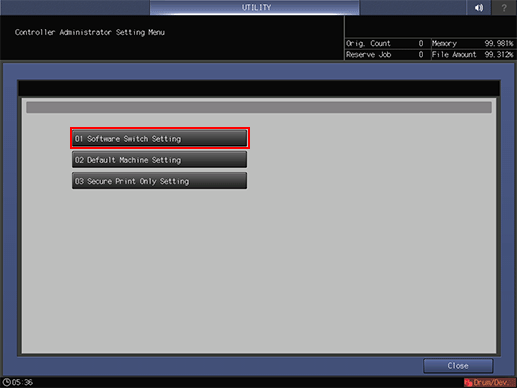
Use arrow keys or touch panel keypad to enter the switch number, then select either [On] or [Off].
For the detailed information about each switch number, refer to "List of Software Switch Setting."
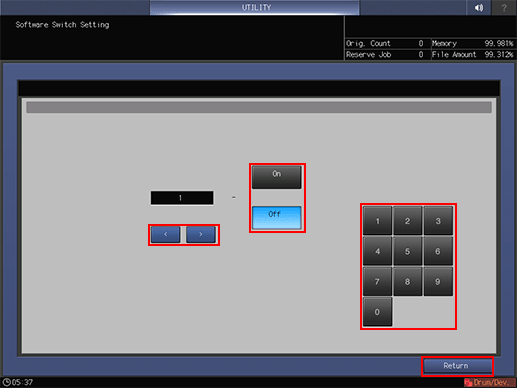
Press [Return].
The display returns to the [Controller Administrator Setting Menu] screen.
List of Software Switch Setting
The condition of the Software Switch you can check the report of the Machine Setting. For details, refer to Report Type: Outputting a Report.

Switch No. | Problem/Requirement | Solution reached when turned On |
|---|---|---|
1 | When choosing the PDF direct print, the paper size should be identified by using the CropBox value (trimmed size), instead of using the MediaBox (media size) value as is normally the case. | The paper size will be identified by using the CropBox value (trimmed size) for the PDF file. |
2 | When using the LPR command to group multiple print jobs in a single file, the operation terminates with an error and does not complete the output. | Regardless of the spool setting for the Controller, the job will be executed upon receiving the entire data (file). Note that this setting may slow down the printing performance.
|
4 | During output of multiple PostScript data in a single file over network, multiple data are grouped in a single job and output. | Ctrl-D will be taken as a job delimiter, and data will be output as multiple jobs. |
5 | During output of multiple PostScript data in a single file via USB interface, a single job is divided into multiple jobs and output. Or, an error page may be output instead. | Ctrl-D will not be taken as a job delimiter, and data will be output as a single job. |
7 | When outputting multiple jobs in one collective file,whether or not to distinguish the output as multiple jobs by treating the PJL JOBNAME and PJL EOJ NAME commands as separators should be selectable. | Setting value: Off: Output in one collective file without dividing the output into multiple jobs. On: Output in multiple jobs. |
9 | Ordinarily, the quality of thumbnails displayed by Job Centro has been improved for clear display. However, the HDD space may decrease when the file capacity increases. An option to suppress quality improvement should be provided. | Setting value: Off: Improve the quality. On: Do not improve the quality. If turned On, the characters and lines of thumbnails may not fully legible. |
11 | The Auto setting of the machine for paper feed should invariably be used. | Paper feed will always be managed using the Auto setting of the machine, regardless of the tray settings from the printer driver. |
12 | A file name specified by the LPR command should be displayed as the Job Name on the Job List of this machine, rather than displaying the job name that has been set by this machine or printer driver. | The job list will display file names specified in the LPR command as job names. |
13 | Attempting to install fonts with the Font Management Utility results in a time-out error. | Time-out errors will be avoided. Note that the font list of the Font Management Utility will display [HDD] as the font types for RAM fonts. |
15 | On Mac OS X or later, selecting cover sheet insertion and specifying the body by multiple copies results in an output of only one copy. | Prints will be output as the specified number of copies. Note that an error page may be output for a job if it contains font data or EPS data. |
16 | The banner page should be printed if the LPR command (-J) is used in the Mac OS. | The banner page will be output. Note that the banner will also be output when using the LPR port from the printer driver. |
17 | When the original contains both the 5.5 | When the original contains both the 5.5 |
25 | When the original contains multiple sizes including the 8.5 | Output is made in the 8.5 |
26 | PostScript error [Limitcheck] occurs. | The occurrence of PostScript error [Limitcheck] will be reduced. *When printing a large amount of jobs or large size jobs, [Limitcheck] may occur. After the change, turn OFF/ON the sub power switch to apply the setting. |
27 | When certain PS data is output, an error occurs. The PostScript (Level 1) commands should be supported. | Setting values Off: Do not support the PostScript (Level 1) commands. On: Support the PostScript (Level 1) commands. - If turned On, the following commands for Level 1 become available. lettertray, legaltray, ledgertray, a3tray, a4tray, b5tray, 11x17tray - After the change, turn OFF/ON the sub power switch to apply the setting. |
28 | Jobs that are stored to an HDD with PPD driver cannot be edited with Job Centro. | Edit is allowed. However, print may slow down. |
29/30 | The color conversion in controller-specific style cannot be made in printing without using a printer driver or Hot Folder. In this case "the color conversion in controller-specific style" means the color conversion settings specified using Color Centro. | The color conversion method can be changed for printing without using a printer driver or Hot Folder. After the change, turn OFF/ON the sub power switch to apply the setting. Setting value: • 29/30 = Off/Off: An embedded profile will be used instead of the color conversion method in controller-specific style. • 29/30 = On/Off: The color conversion method in controller-specific style will be used and the embedded profile will not be used. • 29/30 = Off/On: The color conversion method in controller-specific style and also the embedded profile will be used. |
31 | For PDF direct print jobs, the usage of Device Colors should be changed. | Setting value: Off: Does not use Device Colors. On: Uses Device Colors. |
32 | During conversion from PDF to PostScript files, the complicated objects such as transparent ones may fail to convert. | The conversion system will be supported by switching option. Setting values Off: Convert every object On: Convert a whole page altogether |
33 | When outputting PCL data in duplex mode, blank pages on back sides are ignored. | Blank pages on back sides will also be printed. These blank pages will not be charged. |
34 | Having a large number of PS fonts downloaded, the machine may take a long time to print the PS font list. | The machine can improve the print speed for PS font list by not outputting samples of downloaded fonts but providing font names only on the font list. |
36 | When PCL XL/TIFF data of mixed originals (A4 | The binding position will be kept similar to that in output from the PS driver. |
38 | Since printing with Linux always results in banner output, this banner output should be disabled. | Disable the LPR command -C option (banner generation). Setting value: Off: Enable -C option On: Disable -C option |
40 | A file stored in the Hot Folder hot folder should be printed using a paper size that is closest to that of the original in the paper tray. | When the output paper size is set to [Auto], the output tray is set to [Auto], and this setting is set to [On], the paper size closest to the original size is selected from the paper trays. However, if there is no appropriate paper, the original is printed in the paper size normally selected by APS (Auto Paper). |
42 | IEEE802.1X authentication with TTLS cannot be used in certain environments. | In this setting, set the IEEE802.1X Client Hello Packet Length included bit value to "0." After the change, turn OFF/ON the sub power switch to apply the setting. |
43 | If MIB (kmNetHttpdEnable) is changed from ''disable'' to ''enable,'' the network setting on the control panel, ''HTTP Server Setting,'' becomes ''Enable'' but the setting on Web Connection is not changed. Select whether the setting on the control panel synchronizes the setting on Web Connection. | Setting value: Off: Does not synchronize the control panel and Web Connection. On: Synchronizes the control panel and Web Connection. |
44 | Sub folders should be checked when performing SMB browsing to computers that have many shared folders. | Check the subfolder box. However, it may take several minutes. |
45/46 | The color mode should be specified when printing data without using the printer driver and Hot Folder. | The color mode can be specified. Setting value: • 45/46 = Off/Off: Auto Color • 45/46 = Off/On: Full Color • 45/46 = On/Off: Gray Scale • 45/46 = On/On: Auto Color |
48/49 | Printing and/or saving should be available regardless of the selection of printer driver (PCL, PS Plug-in, PPD). | The following settings are forcibly specified. Setting value: • 48/49 = Off/Off: OFF • 48/49 = Off/On: Print • 48/49 = On/Off: Save • 48/49 = On/On: Print & Save |
51 | When sending a job by Hot Folder which requires paper larger than the maximum paper size supported by the machine, the center part of the page should be printed in real size instead of an error report. | Off: Prints an error page (For PS or PDF) Prints in reduced size. (For TIFF) On: Print the center in real size
[Restrictions] Restrictions on the PostScript file, PDF file When Off is selected, an error page is output if the original size exceeds the maximum paper size supported on this machine. When On is selected, an error page is output if the original size exceeds 1,600 Restrictions on the TIFF file When On is selected, an image may be misaligned to be printed if the original size exceeds 900 |
55 | Use this function to print the crop marks of a monochrome page in only black (K), not CMYK, when printing data with crop marks. | Setting value Off: Print the crop marks of a monochrome page in CMYK On: Print the crop marks of a monochrome page in black (K). |
59 | Set to echo back EOT when the code EOT "0x04" is received when using RAW protocol. | Setting value: Off: Do not echo back EOT On: Echo back EOT |
61 | Borderless printing should be available for a job created by the PCL5 command. | Borderless printing is available for a job created by the PCL5 command. Setting value: Off: No borderless printing On: Use borderless printing |
62 /63 | The status notification mail for completing a print job should be sent without using the PS Plug-in driver. | If the following are set, the notification can be mailed to the Administrator's address. Setting value: 62/63 = Off/Off: Do not send a notification mail. 62/63 = Off/On: Always send a notification mail to Administrator's address. 62/63 = On/Off: Send a notification mail to the Administrator's address only when an error occurs. |
66 | When printing, the settings that are set with the printer driver or Hot Folder are prioritized over the settings that are set with [Direct Print Setting] in [Controller] in the machine. | Setting value: Off: Prioritizes the settings in the printer driver/Hot Folder. On: Prioritizes [Direct Print Setting].* *[Direct Print Setting] can be also set in the Administrator Setting in Web Connection. |
71 | Whether the form of the PS Plug-in driver is transparent or not should be selectable. | Setting value: Off: Makes the form transparent, regardless of the object On: Does not make the form transparent, regardless of the object [Restrictions] If a custom screen is set, this setting does not apply. |
73 | A way of handling a job that is different from paper settings should be changed. | Setting value: Off: Stops temporarily On: Does not print, and saves to the HDD (Displayed in the [Hold Job] of [Job List]) [Restrictions]
|
74/75 | A way of handling a margin of RGB value error for gray replacement should be changed. | Set a margin of RGB error. Setting value: 74/75 = Off/Off: ±0 74/75 = On/Off: ±3 74/75 = Off/On: ±5 74/75 = On/On: ±10 |
77 | How to save the PPML file in Job Centro and change the print quantity for each page. | Setting value Off: Does not permit the storage of a PPML file. On: Permits the storage of a PPML file. When the setup is On (to save the PPML file):
|
79 | When printing an image that is shifted with the image shift function on the original that is larger than the standard size with Hot Folder (PDF only), any part of the image should not be missed. | This setting will shift an image with RIP to prevent any part of it from being incompletely printed. Setting value: Off: Not shift an image with RIP On: Shift an image with RIP [Restrictions]
|
80 | Use this function if you need the image-shift function (PDF only) of the switch number 79, to also apply to PS jobs. | This setting will shift an image with RIP to prevent any part of it from being incompletely printed. Setting value: Off: Not shift an image with RIP On: Shift an image with RIP [Restrictions]
|
81 | When an original with color and black & white mixed is output from Apogee, they cannot be distinguished automatically in the application side; therefore, this machine processes such an original in auto color mode. The Auto Color mode slightly reduces productivity, so output such a mixed original in full color mode to prevent productivity from being reduced. | Setting value: Off: Processes a job output in CMYK from Apogee as Auto Color. On: Processes a job output in CMYK from Apogee as Full Color. |
82 | The software normally sends E-mail alerts when paper runs out, but if you need E-mail alerts to be sent before paper runs out (when the job bar in "Schedule" turns yellow), then go to [Network Setting] - [NIC Settings] - [Detail Settings] - [Status Notification Setting] - [Replenish paper tray]. | Change the setting for [Replenish paper tray] under [Status Notification Setting]. Setting value: Off: Notify when the tray runs out of paper On: Notify before the tray runs out of paper |
83 | Select whether to save scan data sent to the OpenAPI application (Dispatcher Phoenix) in separate files for each page or all in one file. | Setting value: Off: Create a separate file for each page On: Put all pages in one file The following formats can be used to save scan data in separate files for each page, or all in one file.
|
84 | The machine should support the [LPQ -P] command used on Linux. | Setting value: Off: The machine does not reply anything even if you enter the [LPQ -P] command. On: If you enter the [LPQ -P] command, the machine replies [Ready] or [Not Ready] depending on the machine status. The specifications for [Ready] and [Not Ready] are as follows:
|
89 | All the setting information should be printed in black. | Setting value: Off: Does not print all text in black. On: Prints all text in black. |
91 | When using gray replacement on gradation objects in APPE, surrounded colors are affected in addition to the target color. Use this function to allow users to select whether to perform gray replacement on gradation objects, or not perform gray replacement and preserve the surrounding colors. Upgrade Kits (UK-104 and UK-214) are required to use the APPE function. | Off: Perform gray replacement on gradation objects. Note that surrounding colors will be affected, as well as the target color of the gray replacement. On: Do not perform gray replacement on gradation objects. This will preserve the colors in the surrounding area. |
93 | Use this function if you want to stop the machine from printing data if it contains special colors not registered in the controller, and instead temporarily save the data to the hard drive, produce an error message and wait for a user response. | Set the machine to temporarily save the printing data to the hard drive, produce an error message and wait for a user response. Setting value: Off: Do not temporarily save to hard drive. On: Temporarily save to hard drive. [Restrictions]
|
94 | When PPML data is printed on mixed-size sheets, and uses recyclable object(s), some pages have areas missing. Use this function to adjust the rotational position setting to ensure that no missing areas occur, even when using recyclable objects. | Setting value: Off: Disable rotational position on recyclable objects. On: Enable rotational position on recyclable objects. |
95 | The PS commands for specifying paper trays, [MediaPosition1(tray2)] and [MediaPosition2(tray3)], should be converted to the ones for specifying paper colors, [MediaColor(Other)] and [MediaColor(White)] to use the automatic selection function of paper trays. | Setting value: Off: Do not convert the commands On: Convert as follows: The specifications for the [MediaColor] commands are as follows:
|
97 | Unnecessary tab paper should be output during Printgroove printing. | Setting value: Off: Do not output. On: Output. |
98 | The spine cover should not be blank when [Cover Print 2 in 1] is selected in Perfect Binding. | Setting value: Off: Makes the spine cover blank. On: Does not make the spine cover blank. |
101 | Although the machine performs transmission processing for each status (more than once) when "@PJL INFO STATUS" command is received and transmitted, statuses should be merged to perform a single transmission processing. | Setting value: Off: Perform transmission processing for each status On: Merge statuses to perform a single transmission processing |
102 | Change the order of JobStart notice with "@PJL USTATUS_JOB_ON'' command from | Setting value: Off: The JobStart notice is given after all jobs are received On: The JobStart notice is given after the first sheet is output |
103 | If "@PJL EOJ NAME" is written in a file, the job is divided and an unexpected number of pages may be returned. To solve this problem, the "@PJL JOB NAME" and "@PJL EOJNAME" job names are judged and a single job is returned only when the job names match. | Setting value: Off: Do not judge the "@PJL JOB NAME" and "@PJLEOJ NAME" job names. On: Judge the "@PJL JOB NAME" and "@PJLEOJ NAME" job names. To judge the job names, turn Switch 7 Off. |
107 | Hot Folder of this machine should be able to output PCL 5e files. | Setting value: Off: Do not support PCL 5e On: Support PCL 5e If turned On, the machine outputs a large amount of pages on which binary data are printed when handling file formats that are not supported by Hot Folder of this machine. |
108 | The machine should not output a large amount of pages on which binary data are printed when file formats that are not supported are output from other than Hot Folder (such as Direct Print). | Since those formats are output based on PCL 5e, printing binary data can be prevented by not supporting PCL 5e. If 'On' is selected, they will not be output but treated as errors. Setting value: Off: Support PCL 5e On: Do not support PCL 5e |
110 | On the direct printing for a specific PS job*, the number of copies set by PJL is not applied, and only 1 copy is printed. How to apply the number of copies set by PJL. *A specific PS job means a job with a staple information set by Custom Operator of PS. | The number of copies set by PJL is prioritized. |
111 | How to apply a setting in a PS file, to staple by each page in a page unit. | Setting value: Off: The setting in a PS file is not applied On: The setting in a PS file is applied |
112 | In addition to the Switch 40 setting, the print position setting (Lead/Center/Rear) of Hot Folder should be allowed. | Setting value: Off: Do not follow the print position setting. On: Follow the print position setting. [Restrictions]
|
113 | The function that returns the job result at the time of proof printing should be enabled when EQUIOS is used. | Setting value: Off: Do not enable. On: Enables. |
115 | When a job is stored in the following settings and it is checked with a job ticket, [Image Position] is set to OFF.
The image position should be held to [Center] without being set to OFF. | Setting value: Off: Sets [Image Position] to OFF. On: Holds [Image Position] to [Center]. [Restrictions]
|
116 | An image should be created based on the size of the printing area when a PDF file is imported by using APPE. | Setting value: Off: Based on the PDF original size. On: Based on the size of the printing area (same as CPSI). [Restrictions]
|
120 | A color space should be set by the Real Time Mode Twain driver. | The following can be set. Off: sRGB On: Adobe RGB |
121/122 | Special original settings such as Same Width should be allowed by the Real Time Mode Twain driver. | The following can be set. Off/Off: Normal On/Off: Same Width Off/On: Different Width On/On: Z-Folded |
123 | Thin paper should be set by the Real Time Mode Twain driver. | The following can be set. Off: Normal On: Thin Paper |
124 | The "Fit to Paper Size" function should be reduced only in Hot Folder. | Setting value: Off: Reduces or enlarges the size of the image to fit the paper size. On: Reduces the size of the image to fit the paper size without enlarging it. [Restrictions]
|
125 | The size to be fitted should be switched to the printing area when "Fit to Paper Size" is used in Hot Folder. | Setting value: Off: Fits to the paper size. On: Fits to the printing area. [Restrictions]
|
126 | Poster should support 2-sided printing. | Setting value: Off: Does not support 2-sided printing. On: Supports 2-sided printing. [Restrictions]
|
127 | Transparent objects on Microsoft Office applications should be output with high resolution. Setting to high resolution may be able to clear remarkable dots that occur depending on the transmissivity (%) for printing. | Setting value: Off: Does not set to high resolution. On: Sets to high resolution. If "On" is selected, this setting is necessarily spooled at the time of PostScript printing regardless of the machine settings. [Restrictions]
|
130 | The number of job copies and the number of pages should be printed on a banner page in the PS Plug-in driver. | Setting value Off: Does not print the number of job copies and the number of pages on a banner page. On: Prints the number of job copies and the number of pages on a banner page. [Restrictions]
|
131 | A banner page in the PS Plug-in driver should be output after a job although it is output before a normal job in the current status. | Setting value Off: Prints data in the order of banner page => job. On: Prints data in the order of job => banner page. |
132 | The following two conflicting functions can be set simultaneously for a PCL job.
By default, "Specify Text Margin" has priority in the PCL-compliant specifications, but "Horizontal Motion Index", the HP-compatible specification, should be set to be given priority. | Turn this switch on to change to the HP-compatible specifications. Turn this switch on to change to the HP-compatible specifications. Setting value Off: Prioritizes "Specify Text Margin". (PCL-compliant specifications) On: Prioritizes "Horizontal Motion Index". (HP-compatible specifications) |
135 | A notification E-mail should be sent to the E-mail destination specified in "Status Notification Setting" of [Network Setting] - [NIC Settings]-[Detail Settings] at the timings specified in "Job Started" and "Job finished". | Setting value: Off: Does not send a notification E-mail. On: Sends a notification E-mail. Setting value [Restrictions] A notification E-mail can be sent only to "E-mail 1". |
136 | If you import a job for which APPE Composite Overprint is enabled (other than Off) and Paper Type Link is set to "On" in Job Centro, it causes an error. | Changing to "On" may prevent such an error from being caused. |
137 | The RIPed raster data should be transferred to the specified SMB server in TIFF or PDF format. For example, it should be used for digital inspection (comparison of data before and after RIP) or other purposes. | Setting value: Off: Disable On: Enable If you select "On", "File Transmission Setting" is displayed in the printer driver, Hot Folder, or [Controller] of the machine. See About File Transmission Setting for details. [Restrictions] The transfer function is not available for HDD store jobs, secure jobs, and hold jobs (without RIP). |
139 | This machine should be set to offline when a service call occurs. | Setting value: Off: Does not set to offline. On: Sets to offline. |
140 | This machine should be set to offline when a paper jam or paper out occurs. | Setting value: Off: Does not set to offline. On: Sets to offline. |
141 | The system of this machine should be restarted by setting "resetToNVRAM" in MIB(prtGeneralReset). | Setting value: Off: Does not enable "resetToNVRAM". On: Enables "resetToNVRAM". |
142 | A conversion from process colors to spot colors should be avoided in DeviceN. | A conversion from process colors to spot colors is not performed. |
143 | All the PlugIn forms should be deleted with the http command. | Setting value: When the form ID to be deleted is set to "-1", select either one of the following options. Off: Does not collectively delete all form files. On: Collectively deletes all form files. |
145 | The duplicated Subset fonts should not be deleted when a PPML file is printed. | The deletion of Subset fonts is disabled. |
146 | A font error is ordinarily ignored in Adobe Acrobat, but in APPE, output a font error as an error without ignoring it. | Setting value: Off: Ignores a font error. On: Outputs a font error without ignoring it. |
147 | When the number of copies is set to 1 and [Group] is selected by using the job editing function of Job Centro, the setting should be changed to [Sort] forcibly. | When the number of copies is set to 1, the setting is fixed to [Group]. |
149 | DLP (Device Link Profile) should be specified for each tab even when composite printing is specified in APPE. | Setting value: Off: Restricts DLP specification for each tag when composite printing is specified in APPE. On: Allows you to specify DLP for each tag even when composite printing is specified in APPE. |
150 | Color bar and color setting information should be printed in all pages for poster printing. | Setting value: When banner pages are specified in poster printing, information is printed as follows. Off: Prints color bar and color setting information only in banner pages. On: Prints color bar and color setting information in all pages. [Restrictions]
|
151 | The page with the Duplex command specified should be printed on the front side. | The page with the Duplex command specified is printed on the front side. [Restrictions]
|
155 | The CPSI and APPE cache area should be moved to the optional HDD. | Setting value: Off: Does not move the cache area to the external HDD. On: Moves the cache area to the external HDD. After the change, turn OFF/ON the sub power switch to apply the setting. |




