
Printing Data from an AirPrint-Compatible Terminal
Before using AirPrint
Before using AirPrint, check that the following conditions are met for your AirPrint-compatible terminal and this machine.
To use AirPrint, your iPhone, iPad, iPod touch, or Mac must be connected via wireless LAN to the network to which this machine is connected. For details on the iPhone, iPad, iPod touch, and Mac network settings, refer to the iPhone, iPad, iPod touch, and Mac user's manuals.
The connection method available between iPhone, iPad, iPod touch, or Mac and this machine varies depending on your model.
To use AirPrint in an environment with the user authentication enabled, you need to select [Utility] - [Administrator] - [Network] - [HTTP Server Settings] - [IPP Authentication Settings] and set [IPP Authentication Settings] to ON (default: ON). Also, you need to change [Authentication Method] to an option other than [requesting-user-name] and set [User Authentication Synchronization] to ON (default: OFF).
To use AirPrint in an environment where this machine and your terminal are in different network segments, select [Utility] - [Administrator] - [Network] - [Bonjour Setting] and set [Wide-Area Bonjour] to ON (default: OFF). To use Wide-Area Bonjour, you need to select [Network] - [TCP/IP Setting] - [TCP/IP Setting1] - [DNS Server Settings (IPv4)] or [DNS Server Settings (IPv6)] and specify the DNS server.
Print function
From iPhone, iPad, iPod touch, or Mac, automatically detects an MFP or printer on the same network in order to print data displayed on the terminal. The print function enables you to directly print out E-mails, photos, Web pages, and other images, which are displayed on your iPhone, iPad, iPod touch, or Mac, on this machine without installing a printer driver.
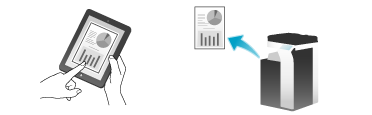
- The print function works with the latest versions of iOS and macOS. For details, refer to the Apple website.
Preparation required to use this function (for the administrator)
Configure settings to enable the print function.
For details on the setting procedure, refer to Configuring the Environment for Printing by AirPrint.
Restriction
After you select [Utility] - [Administrator] - [Network] - [AirPrint Setting] - [Print Setting] and set [Print Setting] to ON, if you change any one of the following settings to OFF, [Print Setting] also changes to OFF.
[Utility] - [Administrator] - [Network] - [HTTP Server Settings] - [HTTP Server Usage settings]
[Utility] - [Administrator] - [Network] - [HTTP Server Settings] - [IPP Setting]
[Utility] - [Administrator] - [Network] - [HTTP Server Settings] - [Accept IPP Jobs]
[Utility] - [Administrator] - [Network] - [Bonjour Setting] - [Bonjour]
Using iPhone, iPad, or iPod touch for printing
The available items vary depending on the application to be used or the file type.
- This machine can simultaneously receive up to five print jobs.
Using Mac for printing
To establish SSL communications with this machine, select a printer with the key icon. This function is available when the certificate is registered in this machine and settings are configured to establish SSL communications.
If the desired printer is not displayed, click [Add Printer] on the [Printer] menu to add the target printer.
To confirm the printer name, select [Utility] - [Administrator] - [Network] - [AirPrint Setting] - [Print Setting] on this machine.
To make the detailed print settings, click [Show Details]. You can specify the tray, paper type, page layout, whether to insert a cover sheet, and other settings.
The available items vary depending on the application to be used or the file type.
- This machine can simultaneously receive up to five print jobs.
Specifying the PIN code for printing (PIN Print)
The PIN Print function performs AirPrint printing by specifying the PIN code. Printing is waited until the PIN code is entered in the machine, which prevents printouts from being mixed up.
This section describes how to conduct PIN Print using a Mac.
Print data is spooled on the machine.
The data of the printed document is deleted from the machine.
- PIN print document is not associated with a user. Therefore, a user can access the desired document if the entered PIN code matches the registered one regardless of the user or account track that logs in to the machine even when user authentication or account track is enabled.
- You can specify the time required to automatically delete the unprinted PIN print documents from the machine. Select [Utility] - [Administrator] - [System Settings] - [User Box Setting] - [PIN Print doc.Del.time set.] to specify the number of days or time from when documents are spooled to when they are deleted (default: [1 day]).
- To delete all the PIN print documents spooled on the machine, select [Utility] - [Administrator] - [System Settings] - [User Box Setting] - [Delete PIN Print document] and tap [OK].

 in the upper-right of a page, it turns into
in the upper-right of a page, it turns into  and is registered as a bookmark.
and is registered as a bookmark.