Fax
Q. Can I register the frequently used fax numbers?
A. Yes. You can register the frequently used fax numbers in the address book.
You can also put a number of one-touch destinations in one group and register them as a group.
Once you have registered a one-touch or group destination, you can recall it by simply tapping the assigned key.
 Tips
Tips You can register up to 2000 one-touch destinations in the address book.
You can register up to 2000 one-touch destinations in the address book. You can register up to 100 group destinations in the address book.
You can register up to 100 group destinations in the address book. To register a group destination, members must have been registered as one-touch destinations.
To register a group destination, members must have been registered as one-touch destinations.
Q. Can I resort Favorite in the registration name order on the Scan/Fax screen?
A. Select [Utility] - [User Settings] - [Custom Display Settings] - [Scan/Fax Settings], then set [Default Address Sort Method] to [Name Order].
[Number Order] is specified by default.
Q. Can I collectively send data to multiple destinations?
A. Yes, you can.
It eases the operation to register a group that contains a number of destinations beforehand.
The maximum number of destinations that you can specify for a single transmission depends on how the destinations are set.
Item | Specifications | |
|---|---|---|
When using the address book | 500 addresses Up to 30 User Boxes | |
When directly entering addresses | 5 addresses | |
User Box | 1 User Box | |
Fax | 100 addresses | |
 Tips
Tips When registering a group, even destinations of different types can be registered in one group.
When registering a group, even destinations of different types can be registered in one group.
Q. Can I forward a received fax?
A. Yes, you can forward a received fax to another fax machine, a computer or an E-mail address by registering forwarding destinations beforehand.
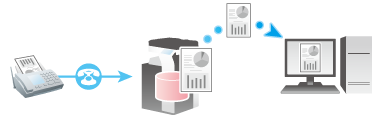
Q. Can I select a PC-Fax recipient from the Address Book stored on this machine?
A. You can select a PC-Fax destination from the list of one-touch destinations on the machine by acquiring information on the address book on the machine when specifying a PC-Fax destination using the fax driver.
 Tips
Tips You can use the PC-Fax transmission only when this machine can communicate with the PC through the network.
You can use the PC-Fax transmission only when this machine can communicate with the PC through the network.
Q. Can I register multiple sender names displayed on the fax to use them depending on purposes?
A. Yes, you can register multiple sender names and select one when sending a fax.
Q. Can I select a fax destination from the history?
A. Yes. In [Job History], you can select a fax destination from the history to send a fax.
 Tips
Tips The latest jobs (up to five) are displayed for history purposes.
The latest jobs (up to five) are displayed for history purposes. If the main power is turned off and on, history information is deleted.
If the main power is turned off and on, history information is deleted.
Q. How can I perform a search using the registration number of a fax one-touch destination?
A. Open the Scan/Fax screen on the Control Panel, then tap [Direct Input] - [Fax]. Then, enter the registration number of the target one-touch destination in the [Reg. No.] field on the fax number entry screen, enabling you to perform a search.
 Reference
Reference For details on [Reg. No.], refer to [Fax] .
For details on [Reg. No.], refer to [Fax] .
Q. Can I directly fax a file on a computer without leaving my desk?
A. Yes. You can fax a file in the same manner as you print out a file created on your computer.
 Tips
TipsThe following preparatory steps are required:
 Installing the fax driver to the computer
Installing the fax driver to the computer Connecting this machine to the network
Connecting this machine to the network
Q. Can I register the frequently used network fax numbers?
A. Yes. You can register frequently used destinations in the address book.
You can also put a number of one-touch destinations in one group and register them as a group.
Once you have registered a one-touch or group destination, you can recall it by simply tapping the assigned key.
 Tips
Tips To use the Internet Fax and IP Address Fax functions, ask your service representative to configure settings. For details, contact your service representative.
To use the Internet Fax and IP Address Fax functions, ask your service representative to configure settings. For details, contact your service representative. You can register up to 2000 one-touch destinations in the address book.
You can register up to 2000 one-touch destinations in the address book. You can register up to 100 group destinations in the address book.
You can register up to 100 group destinations in the address book. To register a group destination, members must have been registered as one-touch destinations.
To register a group destination, members must have been registered as one-touch destinations.
Q. Can I convert the received fax to a searchable PDF so that texts can be detected automatically on a computer?
A. To convert a fax received on this machine to a searchable PDF file, the optional Extension Memory and i-Option LK-110 v2 are required.
Q. Can I specify a file format for Internet Fax or IP Address Fax transmission?
A. No, format setting is not enabled.
You can set up [File Type] even for Internet Fax and IP Address Fax transmission. However, the machine will convert the setting into the value preset on this machine instead of operating in the way you have specified.
Q. Can I check fax transmission and reception logs?
A. Yes. You can print out transmission and reception logs as a report.
Reports can be prepared for scan and send logs, fax communications (transmission and reception logs), fax transmission logs and fax reception logs.
Q. Can I output the transmission result (activity report) with 8-1/2 x 11 (A4)?
A. Yes. You can specify the paper tray to print a report in [Utility].
Specify the paper tray, which contains paper of the 8-1/2  11 (A4) size, to print a report.
11 (A4) size, to print a report.
Q. How can I avoid printing out unwanted faxes?
A. Save received faxes in a User Box without printing them out then print out only the faxes you need.
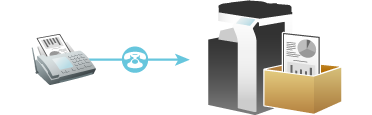
Q. How can I send a confidential or important document by fax?
A. Specify a Confidential User Box and a communication password in F-Code transmission to protect the confidentiality of the document.
 Tips
Tips The F-Code transmission function can be used to communicate with a counterpart machine provided with the F-Code function.
The F-Code transmission function can be used to communicate with a counterpart machine provided with the F-Code function. To enable fax transmission to the Confidential User Box, a Confidential User Box and communications password must be set on the recipient machine.
To enable fax transmission to the Confidential User Box, a Confidential User Box and communications password must be set on the recipient machine.
Q. Can I send a fax upon request from the recipient?
A. Yes, you can, by using polling transmission.
In polling transmission, the sender's machine stores loaded data in its Polling Transmission User Box and sends out the data upon request from the recipient. The recipient making the request for fax transmission bears the communications fee.
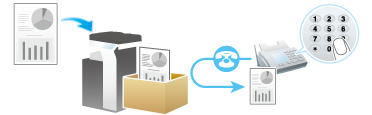
Q. Up to which number of broadcast transmission items is available for PC-Fax TX?
A. Up to 100 broadcast transmission items are available.
Q. I want to combine all originals into a single file when scanning a large number of original pages. Even if the number of pages exceeds the maximum number of sheets that can be loaded into the ADF, can I combine them into a single file?
A. Yes, you can.
In fax/scan mode, set [Separate Scan] to [ON], load the original into the ADF, then press the Start key. After all original pages have been scanned, tap [Finish], and press the Start key.
You can collect the original pages scanned in several batches as a single file. Also, you can insert an additional original into the current original and scan both of them as a single file.
 Reference
Reference For details on the operation procedure of Serial Scan, refer to [Scanning the number of originals in several batches (Separate Scan)] .
For details on the operation procedure of Serial Scan, refer to [Scanning the number of originals in several batches (Separate Scan)] .
Q. Can I adjust the resolution for transmission?
A. You can either set the resolution (granularity) when sending a fax or specify the image quality according to the quality of the original.
Q. How can I cut down on communications fees for sending out data?
A. You can use either relay distribution to forward data from a representative destination to the other destinations or timer communications billed at night-time rates.
The Relay Distribution function distributes a fax to the representative destination (a relay machine) and have the relay machine distribute the received fax to the pre-registered destinations.
If you have created groups of a relay machine and the other destinations by area, you can reduce the total communication cost compared to the cost of broadcasting to all destinations.
For example, when sending a fax to a number of remote destinations, you can minimize the total cost of communications by sending a fax to a closest relay machine and having it forward the fax to the others.
This machine can function either as a sender machine or a relay machine.

 Tips
Tips The destination machine (the relay machine) needs to have the F-code function.
The destination machine (the relay machine) needs to have the F-code function. To enable fax transmission via a relay machine, you need to set up a relay User Box on the relay machine beforehand.
To enable fax transmission via a relay machine, you need to set up a relay User Box on the relay machine beforehand.
In timer communications (Timer TX), setting of destinations and loading of originals are performed during the day, followed by fax transmissions during a specified time zone late at night when communications fees are lower.
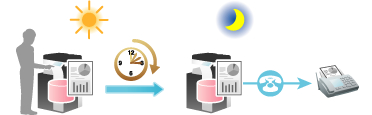
Q. Can I avoid expensive communication charges using the network?
A. Yes. Use the Internet Fax function to send an E-mail message with an attachment containing the scanned data merely at expenses for online communications via the Internet.
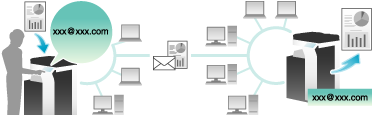
Within your intranet, the IP Address Fax function can be used. For IP Address Fax, specify either the IP address, host name or E-mail address of the destination fax machine to directly send a fax to that destination. No mail server is required.
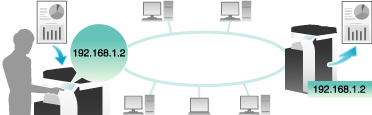
 Tips
Tips To use the Internet Fax and IP Address Fax functions, ask your service representative to configure settings. For details, contact your service representative.
To use the Internet Fax and IP Address Fax functions, ask your service representative to configure settings. For details, contact your service representative. To use the Internet Fax function, this machine must be connected to the network. In addition, you must have an environment enabled for E-mail transmissions and receptions. Prepare a dedicated Internet fax E-mail address for this machine.
To use the Internet Fax function, this machine must be connected to the network. In addition, you must have an environment enabled for E-mail transmissions and receptions. Prepare a dedicated Internet fax E-mail address for this machine. The IP Address Fax function is only available between our models supporting the function or between devices matching the DirectSMTP standard. We do not give operational warranties for devices other than the models supporting the function.
The IP Address Fax function is only available between our models supporting the function or between devices matching the DirectSMTP standard. We do not give operational warranties for devices other than the models supporting the function.
Q.When I load the original into the ADF after specifying a destination on the Scan/Fax screen, the destination is cleared. How can I configure a setting to prevent the destination from being cleared?
A. Set [Utility] - [Administrator Settings] - [System Settings] - [Reset Settings] - [Job Reset] - [When original is set on ADF] to [Do Not Reset].