
Loading Paper into Tray 1 to Tray 4
How to load paper into Tray 1 to Tray 4
The procedure for loading paper is common between Tray 1 to Tray 4. The following explains how to load paper into Tray 1. Tray 3 and Tray 4 are optional.
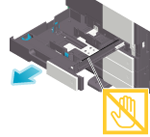
- Be careful not to touch the Film.
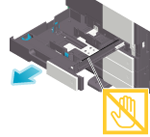
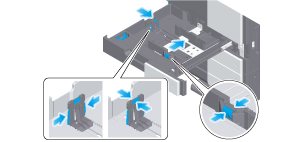
For Tray 1, mount the Attachment on the Lateral Guide, and slide the Lateral Guide.
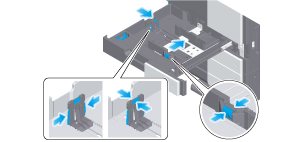
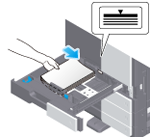
When printing on letterhead (paper where company names, preset text, and other text or images are already printed), load it with the print side facing down.
For details on the available paper, refer to Paper.
- Do not load an excessive number of sheets such that the top of the stack is higher than the
 mark.
mark. - If paper is curled, flatten it before loading it.
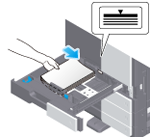
When you change the paper type or change to custom size paper, proceed to step 5 to change the setting on this machine.
When you do not change the paper type or change to custom size paper when adding paper, you can use the current setting without making any changes.
The paper type is detected automatically. Intelligent media sensor (option) is required to use this function. For details on Intelligent media sensor, refer to Intelligent media sensor (Option).
To disable the automatic paper type detection, select [Utility] - [Administrator] - [System Settings], and set [Paper type auto detection settings] or [Auto envelope detection sett.] to OFF.
When not using the automatic paper type detection, manually specify the paper type. For details, refer to Changing the paper type.
When loading custom sized paper, change the paper type setting. For details, refer to Specifying the custom size.
Loading postcards
Up to 200 postcards can be loaded into the Tray 1. The following example explains how to load a postcard of 100 mm e 148 mm (4 e 6, A6 Card).
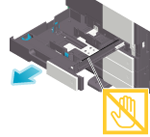
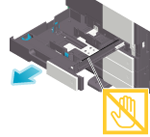
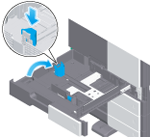
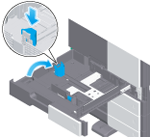
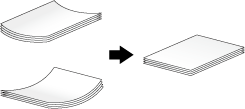
When loading curled postcards, uncurl the postcards as shown in the figure in advance.
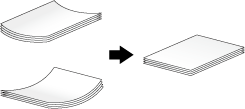
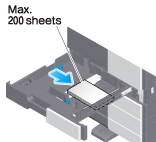
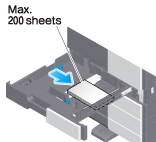
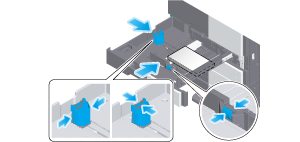
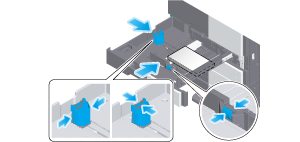
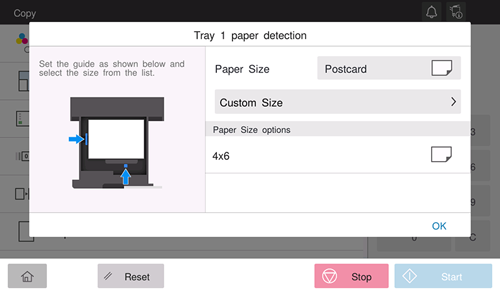
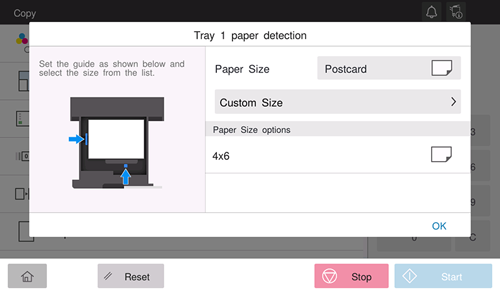
Loading envelopes
Up to 70 envelopes can be loaded into the Tray 1.
Image of a long envelope
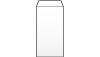
Image of a Western-style envelope
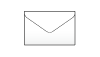
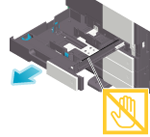
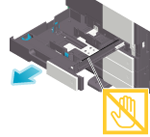
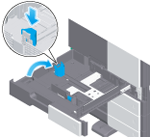
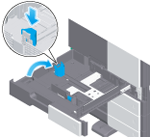
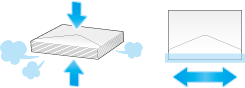
Do not use envelopes that have glue or release paper on the flap or the part covered by the flap on the body. Otherwise, the machine may be damaged or a failure may occur.
When loading envelopes, remove air from them, and securely press along the flap fold line. Otherwise, it will result in an envelope wrinkle or paper jam.
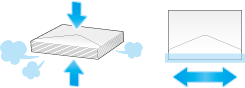
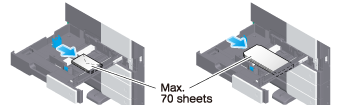
The flap side of envelopes cannot be printed on.
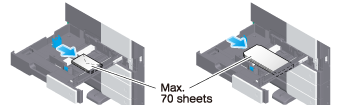
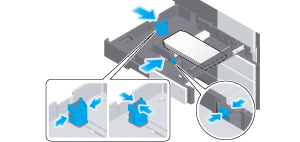
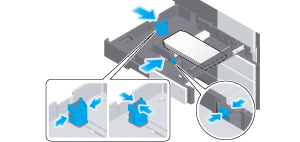
Various sizes of envelopes are available. Specify the correct paper size for the envelopes you have loaded. For details, refer to Changing the paper size.
The paper type is detected automatically. Intelligent media sensor (option) is required to use this function. For details on Intelligent media sensor, refer to Intelligent media sensor (Option).
To disable the automatic paper type detection, select [Utility] - [Administrator] - [System Settings], and set [Paper type auto detection settings] or [Auto envelope detection sett.] to OFF.
When not using the automatic paper type detection, manually specify the paper type. For details, refer to Changing the paper type.
- When loading envelopes with flaps opened, also select the standard size that matches them. You do not have to measure the size of the envelope with the flap opened to set the size as a custom-sized envelope.

 in the upper-right of a page, it turns into
in the upper-right of a page, it turns into  and is registered as a bookmark.
and is registered as a bookmark.