
Original Scan Settings
Scanning originals of different sizes ([Mixed Original])
When an original consists of multiple pages of different sizes, the pages can be scanned at one time by using the ADF if they have the same width in the inch size.
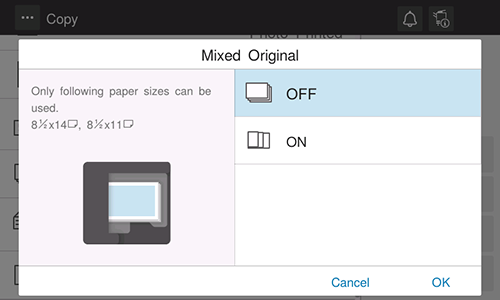
- This function is available only for the following original sizes.
8-1/2 e 11, 8-1/2 e 14, 5-1/2 e 8-1/2
Specifying the original size ([Original Size])
Select the size of the original to be scanned.
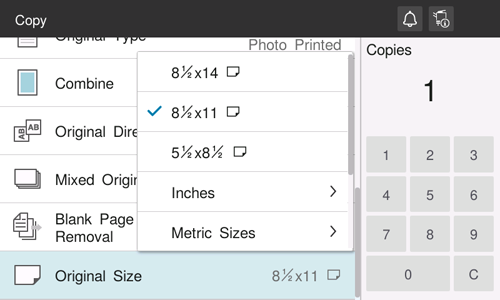
Specifying the original loading direction ([Original Direction])
When scanning a 2-sided original, specify the original loading direction so that the vertical direction of the scanned original is set correctly.
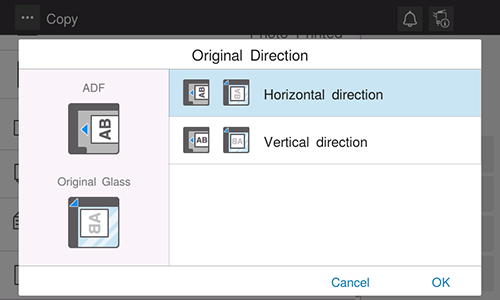
Scanning a number of originals in several batches ([Separate Scan])
If the number of original sheets is so large that they cannot be loaded into the ADF at the same time, you can load them in several batches and handle them as one job. You can also scan the original using both ADF and Original Glass alternately.
- Do not load more than 80 sheets (80 g/m2 (21-1/4 lb)) at a time into the Original Tray of the ADF, and do not load the sheets up to the point where the top of the stack is higher than the
 mark. Doing so may cause an original paper jam, original damage, or ADF failure.
mark. Doing so may cause an original paper jam, original damage, or ADF failure.
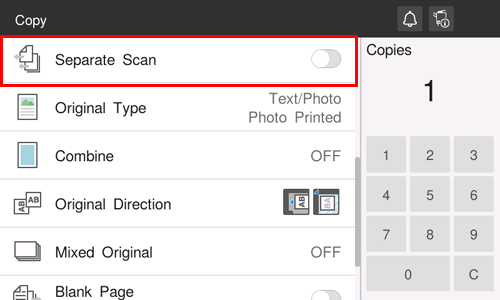
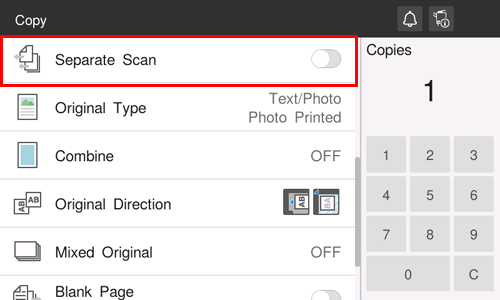
If necessary, tap [Change Setting] to change the scan settings.
Skipping blank pages ([Blank Page Removal])
When [Blank Page Removal] is specified to scan an original including blank pages using the ADF, blank pages are excluded from scan targets. Blank pages detected are not counted as original pages.
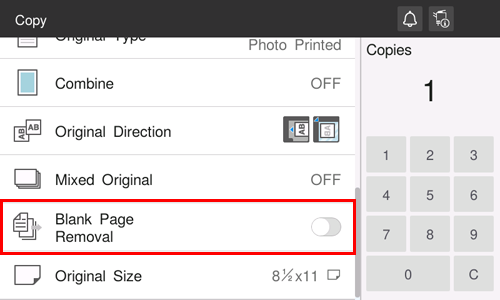



 in the upper-right of a page, it turns into
in the upper-right of a page, it turns into  and is registered as a bookmark.
and is registered as a bookmark.