
Saving the Scanned Original Data to a USB Flash Drive
Permitting saving a file from a USB flash drive (for the administrator)
Select [Utility] - [Administrator] - [System Settings] - [USB flash drive function settings], and set [Save Document] to ON to permit saving a file in a USB flash drive. To prevent data leakage, saving a file in a USB flash drive is prohibited by default.
When user authentication is enabled, select [Utility] - [Administrator] - [User Auth/Account Track] - [User Authentication Setting] - [User Registration], and permit saving a file in a USB flash drive for each registered user.
Operation flow
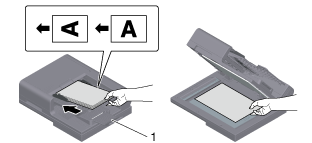
When loading the original into the ADF, pull out the Document Stopper (1) to prevent the scanned original from falling.
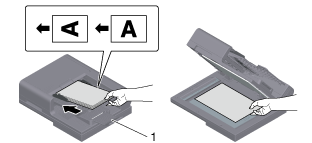
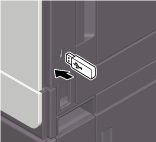
- When this machine is starting up, do not connect or disconnect the USB flash drive to/from the USB port.
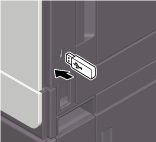
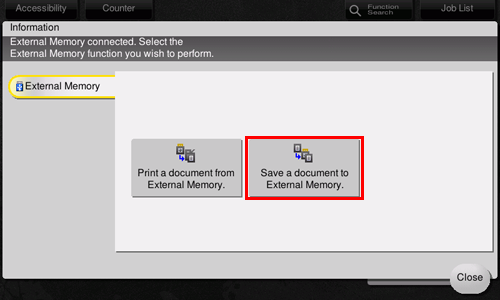
You can also perform the same operation by tapping [System] - [External Memory] - [Save] in User Box mode.
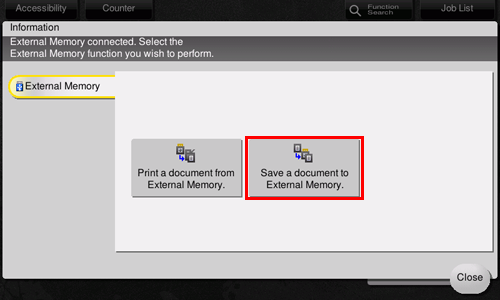
For details on option settings, refer to Storage Option Settings.
When you use files stored on the USB flash drive on the computer, just connect the USB flash drive to the USB port of the computer.

 in the upper-right of a page, it turns into
in the upper-right of a page, it turns into  and is registered as a bookmark.
and is registered as a bookmark.