
Adjusting the Touch Panel
Adjusting a position to tap the Touch Panel
If a Touch Panel key does not respond normally when tapped, the tap position may not be detected properly.
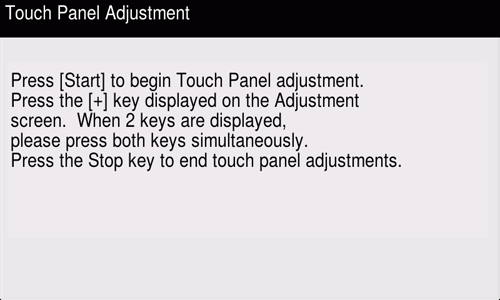
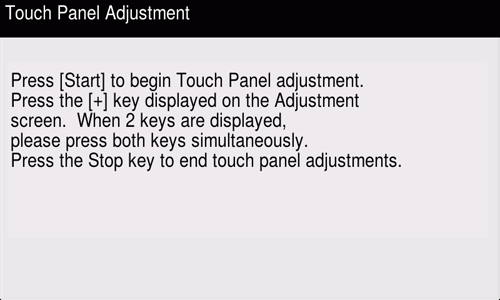
If two [+] buttons are displayed, tap the second [+] while holding down the first [+].
To stop the adjustment, press the Stop key.
Tap [+] 10 times, then start adjusting a position gap.
Re-operate the screen that did not respond properly before adjustment, and check that the keying position is adjusted correctly.
- After this procedure, if a keying error recurs, contact your service representative.
Adjusting the brightness of the Touch Panel
Adjust the brightness level of the Touch Panel.
Select [Accessibility] - [Brightness Adjustment] to configure settings.
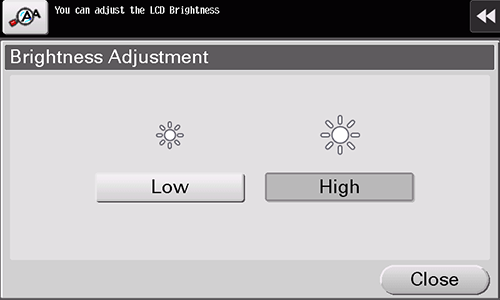
Continuous-tapping setting
Specify whether continuous tapping of the same key is detected as a double-tap operation.
Select [Accessibility] - [Double tap setting] to configure settings.
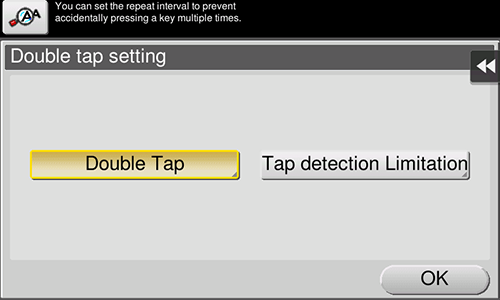
Setting | Description |
|---|---|
[Double Tap] | Detects continuous tapping of the same key as a double-tap operation. You can change the double-tap detection interval at five levels (default: [Standard]). Double-tap the box at the right of the screen enables you to check the current setting. |
[Tap detection Limitation] | Inhibits the system from detecting the second and subsequent selections in the specified interval when the same key is tapped continuously. When a user continuously touches a key in an involuntary manner, the system prevents it from being mistakenly detected as a double-tap operation. Specify the interval to detect the second and subsequent taps (default: [0.1] sec.). |

 in the upper-right of a page, it turns into
in the upper-right of a page, it turns into  and is registered as a bookmark.
and is registered as a bookmark.